How to Send/Share Locations on iPhone
Quick Navigation:
- How to share locations on iPhone
- Tip 1: Send locations on iPhone via iMessage
- Tip 2: Share location on iPhone via Maps App
Sometimes, you need to send your location to others to let them know where you are/will be or share your location to let others know how to meet you. If you are wondering how to share locations on iPhone, this article is what you need. Read on to know the details.
How to share locations on iPhone
Tip 1: Send locations on iPhone via iMessage
Step 1: Go to "Messages" App on your iPhone.
Step 2: Initiate a conversation with whom you want to share your location.
Step 3: When you are editing the content, tap on "Details".
Step 4: Select "Send My Current Location" to share location with the recipients of the message. (Or you can choose "Send My Location" and set the duration for your sharing to share any location with others.)
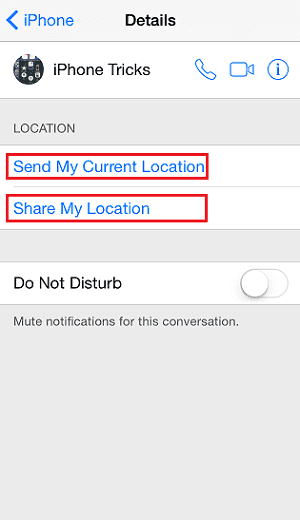
Tip 2: Share location on iPhone via Maps App
Step 1: Go to the "Maps" App on your iPhone.
Step 2: If you want to share your current location, let the App locate your automatically. Or if you want to share any other locations, you can type in the address and find the location.
Step 3: After you have found the location, click the location on the map.
Step 4: Then a prompt will pop up. You can choose "Share My Location" or tap on the Share button to send your location to other via Message, Mail or any other Apps shown on the list.
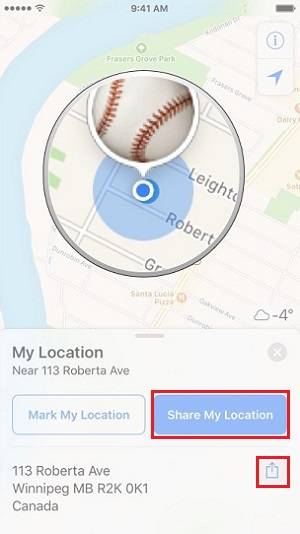
Related Articles
- Fixes to Cannot Connect to iTunes Store in iOS 11 on iPhone/iPad
- iPhone 8/8 Plus/X: Fixes to iPhone Black Screen in iOS 11
- [Solved]iPhone Photos Not Showing up on PC Windows 10? Tips Here!
- Set Task Schedule Log Off and Backup Windows on Log Off
You can learn how to easily log off user with or without task scheduler. Also, with the help of a professional backup software, a user logoff schedule backup is supported.