How to Sync iPod Touch to a New Computer Without Losing Data
Quick Navigation:
- Method 1. How to Sync iPod Touch to a New Computer Without Deleting Songs
- Method 2. How to Sync iPod Touch to a New Computer Without Losing Data via iTunes
- The Bottom Line
"Hello, I have 500 songs around on my new iPod (latest one). Due to my computer having problems, I had to format my computer (PC) to factory setting and delete all my files and songs. I wondered if I reinstalled iTunes, but I'm afraid if I plug in my PC and the iPod, will it delete my songs on my iPod? Or can I add songs to my iPod and still have the songs I had?"
- A question from the Apple Community
You may need to sync the iPod touch to a new computer in many situations except for the above-listed example. What matters most about this case is not to sync the iPod touch but to sync the iPod touch without erasing the already stored music. Whether to erase your existing musicdepends on the way you utilize to sync data. Check out the following instructions if you want to know how to sync the iPod touch without erasing.
Method 1. How to Sync iPod Touch to a New Computer Without Deleting Songs
The most straightforward way to sync the iPod touch to a new computer without deleting songs should be using this iPhone data transfer program - Qiling MobiMover. You can transfer almost all audio files, including music, playlists, ringtones, voice memos, and audiobooks, from a PC or Mac to an iPod touch or from one iPod touch to another. Below are some important features of Qiling MobiMover.
- High transfer speed. It only takes 1 second for each song to transfer.
- Easy to manipulate. It has a very intuitive user interface, letting you find which tool to use.
- Versatile. It also serves as an iPhone data transfer tool, iOS backup tool, WhatsApp manager, and HEIC to JPG converter.
- 20+ types of data support. It supports music, playlists, ringtone, voice memos, videos, TV shows, etc.
- Multiple management ways. It offersthree waysto export data from an iPod touch to a computer.
Now, you can follow us to transfer music to a new computer.
Step 1.Connect your iPod to your computer running Windows 10/8/7. Run Qiling MobiMover, and click "Audio" > "Music".
Step 2. Click "Settings" in the upper left corner to customize the path to save exported music on your computer. If you don't make a change, MobiMover will store exported files on your desktop.
Step 3.Choose the music you want to move and click the "Transfer to PC" button to start the transfer process instantly. When the transfer completes, check the files at the destination.
Method 2. How to Sync iPod Touch to a New Computer Without Losing Data via iTunes
Another way to sync your iPod touch is migrating your previous iTunes folder to the new computer. This method only works when your old computer works properly. We can't guarantee this method is 100% workable because the iTunes folder may crash during the migration process. If you fail to do it by following these steps, you can use Qiling MobiMover to transfer songs instead.
Before proceeding, make sure you've installed the latest version of iTunes on both computers. Then, prepare a USB drive and start migrating by following these steps.
Step 1. Go to Music on the old computer.
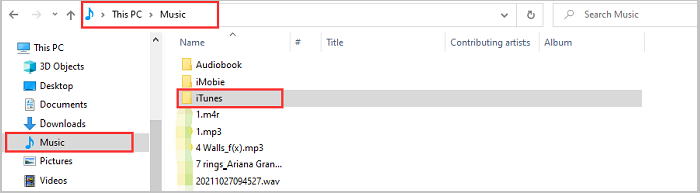
Step 2. Copy the iTunes folder and paste it to your external hard drive.
Step 3. Plug your external hard drive into your new computer.
Step 4. Go to "Music" and paste the copied iTunes folder here.
Step 5. Then, your old iTunes library will bemigrated to your new computer.
The Bottom Line
Those are two ways available for syncing iPod touch songs to a new computer without deleting your existing songs. From our detailed guide, you can see that Qiling MobiMover is more suitable for this task because it provides you with a more flexible transfer way without affecting any current data on your iPod touch.
Related Articles
- 3 Simple Methods to Back up iPhone or iPad to Computer with or without iTunes
- How to Transfer Files from PC/Laptop to iPad Using USB
- How to Convert WMV to MP3 in Simple Ways
- How to Sync Music from iPhone to PC Without iTunes