How to Transfer Line to a New Phone [iPhone & Android]
Quick Navigation:
- Part 1. How to Transfer Line to a New iPhone via iCloud
- Part 2. How to Transfer Line Messages to a New Android via Google Drive
- Part 3. Can I Transfer My Line Account to a New Phone?
- In Conclusion
The Line is a popular freeware app for communications. People use it to send texts, images, videos, and audio files to each other. As time goes by, it gradually becomes a recorder of our daily life. That's why migrating Line chat history to a new phone becomes necessary when we switch devices. In addition to that, you may also need to make a copy of important Line messages to another phone. Whatever your purpose for doing so, this guide will tell you how to transfer Line to a new phone.
Part 1. How to Transfer Line to a New iPhone via iCloud
On an iPhone or iPad, you can transfer Line messages from one iPhone to another via iCloud. This is a process of backing up Line chat history to iCloud on one iPhone and restoring that backup to another. So, you can't transfer specific Line messages. Moreover, you'll need to ensure your iOS device runs iOS 8.1 or later and the Line version is 6.4.0 or after.
If you're ready, follow these steps to transfer Line chat history to a new iPhone.
Step 1. Back up your Line chat history.
1. Launch the Line app, tap on the "More" icon, and head to "Settings."
2. Select "Chats" > "Chat History Backup" > "Back Up Now."
3. Your Line chat history will be backed up to your iCloud account.
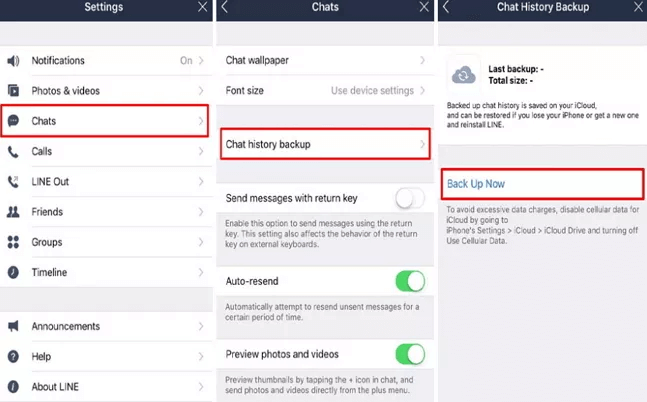
Step 2. Restore Line chat history to your new iPhone or iPad.
1. Launch the Line app on your new iPhone or iPad.
2. Hit the "More" tab, and then click on "Settings."
3. Tap on the "Restore chat history" option.
4. You'll find all your Line chat history on your new iPhone or iPad.
Part 2. How to Transfer Line Messages to a New Android via Google Drive
On Android devices, you can transfer Line messages from an old Android device to a new one via Google Drive. So, you'll need a Google account beforehand.
Step 1. Back up Line chat history on your old Android device.
1. Launch the Line app on your Android device and go to Settings.
2. Tap "Chat" > "Back up and restore chat history."
3. Select "Backup to Google Drive."
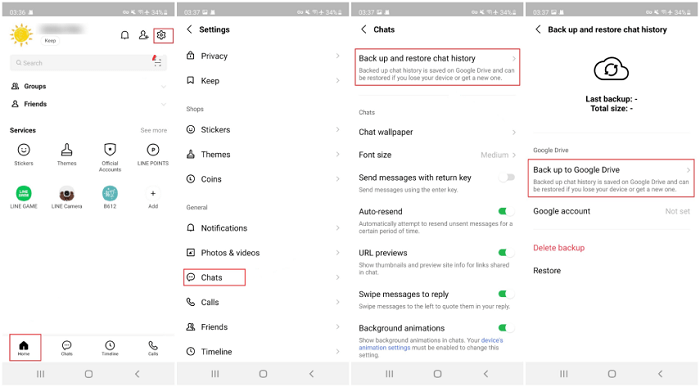
Step 2. Restore Line backup on the new Android device
1. Open the Line app on your new Android device.
2. Sign in with the Line account you used on the previous device.
3. Go to Settings and select "Chat" > "Backup and restore chat history" > "Restore."
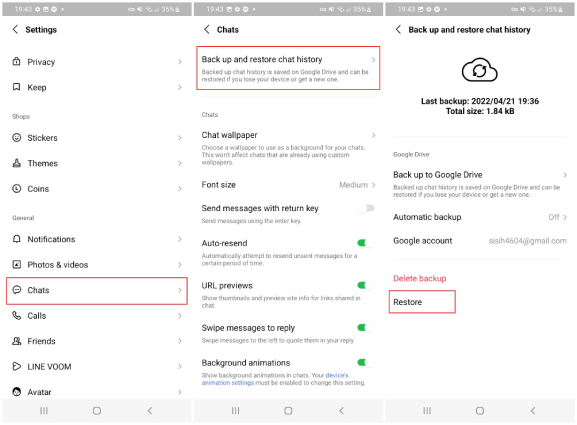
Part 3. Can I Transfer My Line Account to a New Phone?
The answer to this question is YES. There are two ways for you to transfer your Line account. One is via your Apple ID, and another is via QR code.
To transfer your Line account with your Apple ID, you'll need to have your Apple ID linked beforehand. Then, you can follow these steps to transfer your account with your Apple ID.
Step 1. Launch the Line app on your iPhone, and tap "Log in."
Step 2. Tap "Continue with Apple."
Step 3. Then, you'll see a message saying, "You previously logged in to Line with Apple," tap "Continue."
Step 4. After that, you'll see a message saying, "Another device is already using this account," tap "Delete & continue."
Step 5. If you've changed your phone number, update your registered phone number.
To transfer your Line account to a new phone using a QR code, you need to make sure:
- You still be able to log in to your Line account.
- Both your previous device and new device are in your hand.
- Your Line version is 12.10.0 version or later.
- Both devices have a network connection.
Then, you can follow these steps to transfer your Line account:
Step 1. Open the Line app on your new device and tap "Log in" > "Log in with QR code" > "Scan QR code."
Step 2. Open the Line app on your old device and tap "Settings" > "Easy transfer QR code."
Step 3. Scan the QR code on your previous device using your new device.
Step 4. When the "Did you just scan this QR code?" appears, tick the option thatYes, I scanned the QR code myself, and tap "Continue."
Step 5. On your new device, tap "Log in" and choose whether or not to restore your chat history. (This only applies to the situation where your new device is using the same OS as before. If you're using a different OS, tap "Skip for now" to proceed.)
Step 6. Make sure you're logged in to Line on your new device. Once you've successfully logged into your new device, you will automatically be logged out of Line on your old device.
In Conclusion
Whether you're planning to transfer Line chat from one iPhone to another or from one Android to another, there is always a way to do it. Even if you want to migrate the Line account to another device, it is still possible with the method listed above. You can contact us to help if you have questions about our guide. Also, if you have better solutions for Line message migration, you can share them with us, and we will post them on our guide to share with other readers.
Related Articles
- How to Transfer Apps from Old iPad to New iPad in 3 Simple Ways
- How to Download Music from Bandcamp
- Three Simple Ways to Print out Text Messages from iPhone
- How to Transfer Files from PC to iPhone or iPad