How to Download Music on iPhone With or Without iTunes
Quick Navigation:
- How to Download Music on iPhone with iTunes
- How to Download Music on iPhoneWithout iTunes
- How to Download Music on iPhonewith Qiling MobiMover
- How to Download Music on iPhonewith Apple Music
- How to Download Music on iPhonewith iCloud Drive
- The Final Words
It's delightful to get a newly released iPhone, capture images with the advanced camera, watch videos with an upgraded, full-scale screen,and enjoy smooth operations. To enrich your new iPhone, you may want to add some music to it. In this article, we will discuss how to put music on iPhone when it's a blank device at the very beginning.You can also get more info about how to transfer data from an old iPhone to anew iPhonewith this online reference.
How to Download Music on iPhone with iTunes
Apple's iTunes is designed to manage the contents on your iPhone, iPad,or iPod touch, including music, TV shows, movies, and more. You can use iTunes to manually put music on your iPhone. Besides, it's quite good for keeping your data safe if you regularlybackup your iPhone to Windows 10with iTunes.
Step 1. Connect your iPhone to your computer with its original USB cable.
Step 2. Make sure you have installed the latest iTunes version and launch it.
Step 3.Click your device and select "Music" from the left panel.
Step 4. Choose the items you want to transfer and check "Sync Music."
Step 5. Click "Apply" to start downloading music to your iPhone from iTunes.
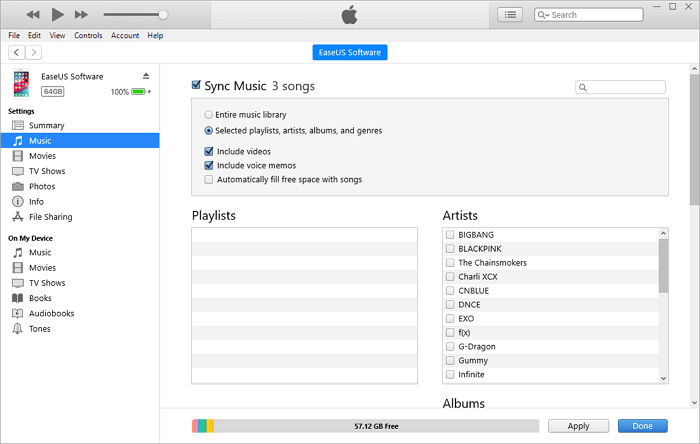
How to Download Music on iPhoneWithout iTunes
Although iTunes is the official method to transfer music from computer to iPhone/iPad/iPod touch, the interface is very messy, which makes it difficult to find the option you want. Some users also complain that iTunes often crashes and fails to transfer music. Therefore, you can know more methods to download music on iPhone to choose from, including third-party software, Apple music, and so forth.
How to Download Music on iPhonewith Qiling MobiMover
As we know, it's complicated to use iTunes to put music on iPhone or iPad, besides, it's very time-consuming. Therefore, it's necessary to use a certain, easy-to-use third-partyprogram to help you quickly download music on your iPhone. Now, here comes the easy and fastsolution to download songs to the iPhone, thatis by using Qiling MobiMover, the reliable iPhone transfersoftwareto move files from computerto iPhone. Follow the guide below to transfer music to your iPhone within minutes.
Step 1. Connect your iPhone or iPadto yourPC and launch Qiling MobiMover, from whose screen choose"Content Management," then select "Audio,"select "Music."
Step 2. Click "Music" and click on "Add Contents" and browse to select music files on your PC to transfer to your iPhone or iPad.
Step 3. After select saved music files on your PC, click "Open" to start the transferring. After it's done, you cango to your iPhone or iPad to check the transferred music files at the Music app.
In addition to music, do you still need to add contacts to a new iPhone to quickly start using it? Use Qiling MobiMover to easily add contacts to the iPhone along with more contacts management solutions, like adding contact images, and editing specific contacts info.
How to Download Music on iPhonewith Apple Music
Other than iTunes, another wireless way to put and add music to iPhone is by using Apple Music.But the prerequisite is that you have subscribed to Apple Music. You can only download the purchased music on your iPhone with this method. If this is what you need, check the operations as follows.
Step 1.Go to "Settings"on your iPhone, and scroll down to find "Music."
Step 2.Tap it, and turn on "Show Apple Music."
Step 3.Turn on "Automatic Downloads."Any music new purchasedwill be automatically downloadedto your iPhone.
Step 4.Back to the "Music"app, open it, and tap "Search"in the lower right corner.
Step 5.Choose "Apple Music"below the search bar, and search for a favorite song with a specific name.
Step 6.Tap the "Plus"button to add themusic to your music library.
Step 7.Back to your library, touch and hold the song, album, or playlist that you've added from Apple Music, then tap "Download."
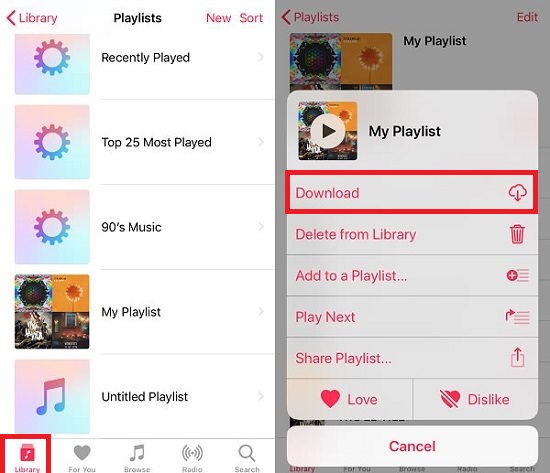
How to Download Music on iPhonewith iCloud Drive
iCloud Drive is iCloud's file hosting service. It will sync all the files you updated from one device to all other devices logged in to the same Apple account. Therefore, this is also an alternative method to download music on iPhone.
Step 1. Go to visit iCloud.com on your PC and sign in with your Apple ID (the one you use on your iPhone or iPad).
Step 2. Choose "iCloud Drive" among the options.
Step 3. Click the "Upload" button and select to open the files you want to transfer to your iPad from the computer.
Step 4. Open the "Settings" app on your iDevice and click [your name] > "iCloud" > "iCloud Drive."
Step 5. Go to the "Files" app and click "Browse" > "iCloud Drive." Now you should see the items from your PC existing on your iPad.
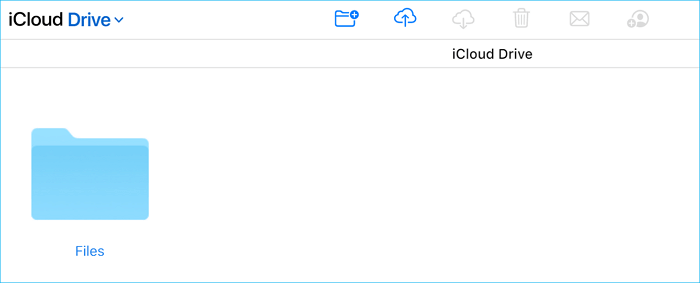
The Final Words
If you have subscribed to Apple Music or bought music in the iTunes store, you can sync the music on your iPhone easily. For the music downloaded elsewhere, cloud service and data transfer software are choices for you to add the songs to your iPhone. What's more, you can also download music from SoundCloudto your iPhone directly to enrich your music library.
Related Articles
- How to Download and Convert Dailymotion to MP4
- How to Transfer Photos from PC to iPhone in 6 Ways
- How to Batch Convert HEIC to JPG in 4 Ways
- Backup Data Offsite on Windows 10 to Protect Data | 3 Ways
This article tells you how to backup data offsite in Windows 10 with the best offsite storage and 3 practical ways.