How to Strip Audio from Video on Windows/Mac/iPhone/Android
Quick Navigation:
- Part 1. Strip Audio from a Video with an Audio Extractor
- Part 2. Strip Audio from a Video with Online Video Converter
- Part 3. Pull Audio from a Video with QuickTime Player on a Mac
- Part 4. Get Audio from a Video on iPhone
- Part 5. Extract Audio from a Video on an Android
- Final Words
Quite frankly,stripping audio from a video is much more difficult than downloading videos from websites. But thanks tovarious video converters, things are getting easier. If you're looking for such tools, here are some recommendations forvideo converters. Some of them are native apps, and others are third-party apps. You can choose your preferred one, depending on your needs.
Part 1. Strip Audio from a Video with an Audio Extractor
Works for Windows PC, Mac, iPhone, Android
Whether to strip audio from video to your PC, Mac, iPhone, or Android, this freeiPhone data transfer tool and audio extractor- Qiling MobiMover, can serve your purpose. It supports a wide range of popular image formats such asmp4, m4v, mkv, avi, wmv, f4v, f4p, mov, vob, etc. If you want to process multiple pictures at a time, it's also possible with Qiling MobiMover.
Now, let's take a look at how to strip audio from a video with Qiling MobiMover.
Step 1.Open Qiling MobiMover on your PC and click "Video to MP3" in the navigation panel.
Step 2.Click "Browse" to add one or more videos from your PC. You can also drag and drop videos to add them.
Step 3.Then click "Convert" to convert the videos to MP3. After the process is completed, you can check the converted MP3 file on your PC
See how straightforward it is? Actually, Qiling MobiMover can work far better than your imagination. As a converter, it also has the ability to convert HEIC pictures to JPG.
Part 2. Strip Audio from a Video with Online Video Converter
Works for computers and mobile phones that have a web browse
Many websites are offering online video to audio converting services. Some good options include Audio Extractor, Online-Converter, Zamar, Online Audio Converter, Free Online Audio Converter, etc. Most of them are free and provide you withall the necessary tools and formats for extracting audio from video.
But even though offered free, some of them still require you to upgrade to the premium versionfor their full functions. Moreover, these websites also raise some security problems since some of them may come with viruses that may damage your computer.
After weighing the pros and cons of online video convert, it's time to decide whether to use them or not. If you've made up your mind to use it, try these options.
- Audio Extractor:https://audio-extractor.net/
- Zamar:https://www.zamzar.com/
- Online-convert:https://audio.online-convert.com/convert-to-mp3
- Online Audio Converter:https://online-audio-converter.com/
- Free Online Audio Converter:https://www.apowersoft.com/free-online-video-converter
Part 3. Pull Audio from a Video with QuickTime Player on a Mac
Works for Mac only
On a Mac, you can use the built-in video player - QuickTime to separate audio from videos in M4A or AAC format. It is easy and free. But it doesn't offer more output audio options. If you prefer this way, follow these steps to do it.
Step 1. Open the QuickTime Player on your Mac and upload your videos.
Step 2. Click on "Files" > "Export" > "Audio Only" > Choose a location to house your converted files.
Step 3. Click on "Save" to export your videos in M4A or AAC format.
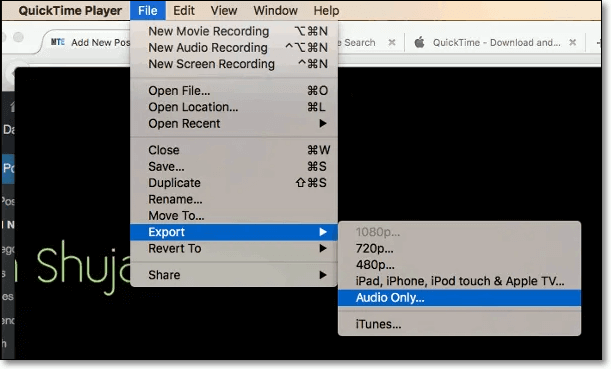
Part 4. Get Audio from a Video on iPhone
Works for iPhone and iPad
If you want a native app to help you get audio from a video on your iPhone, the Shortcuts app is exactlywhat you need. But it only supports converting videos to M4A or AIFF format. If you prefer the MP3 format, you need some extra steps to convert them. But before that, you need to get audios first.
Step 1. Launch the Shortcuts app on your iPhone and choose "CreateShortcuts" from this app.
Step 2. Click on "Add Action" >Search for "Get files" > Select "Get Files" and add it as an action.
Step 3. Search for"encode media" > Select it and add it as an action.
Step 4. Choose "Encode Media." Then, you will see some options, from which choose the "Audio Only."
Step 5. Search for "Save Files" and add it as an action. Then, all the converted files will be saved on your iPhone.
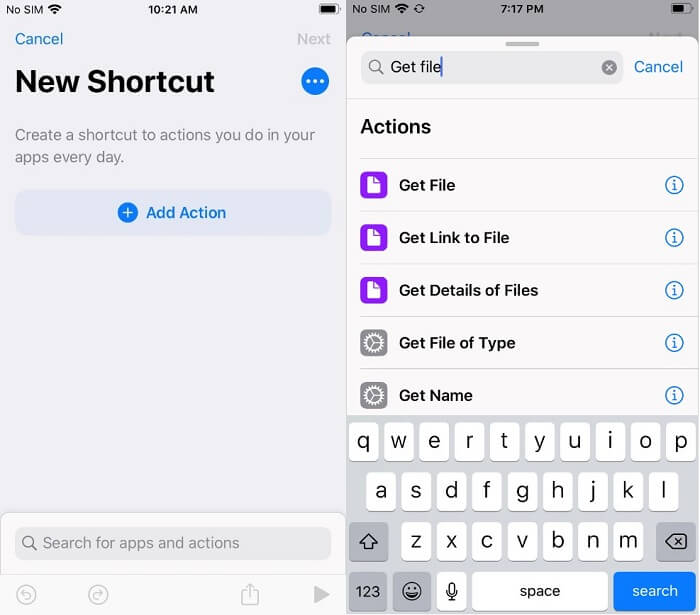
Part 5. Extract Audio from a Video on an Android
Works for Android
There are three different ways to extract audio from a video. The methods introduced in Part 1 and Part 2 are available for conversion. After converting, you need to connect your Android device to the computer and push the converted files to your device. In addition to that, you can also use a converter app like Extract Audio from Video for a conversion. Here are the steps to extract audio using this app.
Step 1. Download the Extract Audio from the Video app from Google Play Store.
Step 2. It will list all the video files saved on your device.
Step 3. Select the video you want to convert.
Step 4. Tap on the extract button.
Step 5. Tap the "Continue" button to save the videos.
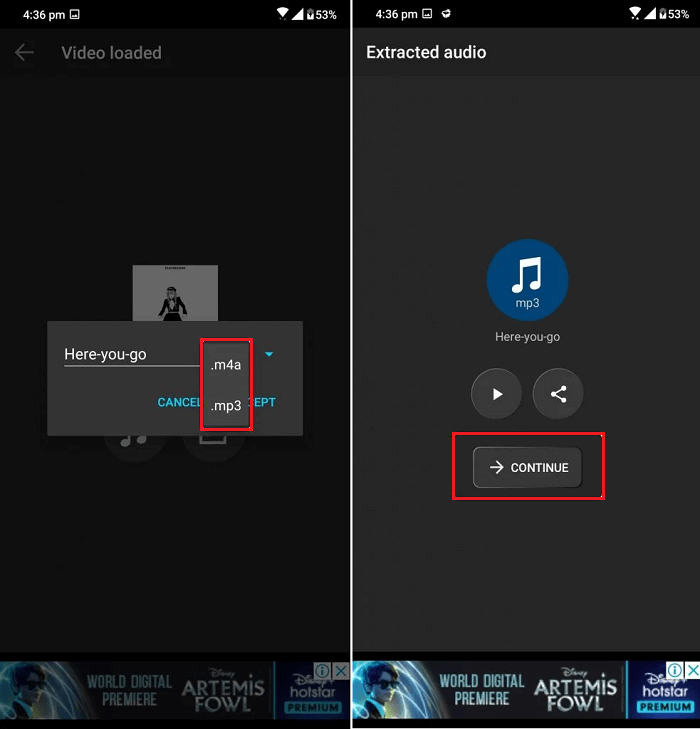
Final Words
As introduced above, if you want a quick and easy way to convert video to audio files, Qiling MobiMover won't let you done. Whether you're using a Mac, PC, iPhone, or Android, you can find your solutions in this guide. We hope this guide is helpful to you. If you have any other questions, don't hesitate to contact us to help you.
Related Articles
- How to Transfer Photos from PC to iPad in 5 Ways
- How to Transfer Data from Android to iPhone in 5 Ways
- Solved: System Restore Greyed Out in Windows 10
When you encounter System Restore greyed out in Windows 10, you can refer to this article and find solutions. Also, you will get an alternative way to protect your computer. - Create System State Backup for Windows 10 [2 Free Ways]
This article introduces you how to create system state backup in Windows 10 with native Windows 10 backup software and third-party tool.