[FREE] How to Transfer Apps from iPhone to iPhone 8/8 Plus/X Without iTunes
Quick Navigation:
- How to transfer Apps from iPhone to iPhone 8/8 Plus/X using App Store
- How to transfer Apps from iPhone to iPhone 8/8 Plus/X using iCloud
- Back up Apps the old iPhone with iCloud
- Restore Apps to the new iPhone 8/8 Plus/X
Since Apple has released the latest iPhone 8, 8 Plus and X in this fall, many Apple fans can't wait to change from their old iPhone to the new device. Up to now, many people have bought the new iPhone 8 or 8 Plus and others are still looking forward to the release of iPhone X. No matter which kind of new iPhone device you will switch to, one unavoidable problem you will have is easily transferring Apps from old iPhone to iPhone 8/8 Plus/X. I bet many users won't want to use iTunes to sync the Apps because of the data overwriting drawback. So, how do you transfer Apps from iPhone to iPhone 8/8 Plus/X without iTunes? This post will help you to easily do it in two ways. Read on to get details.
How to transfer Apps from iPhone to iPhone 8/8 Plus/X using App Store
As long as you use the same Apple ID on both iPhones, you can use the App Store to directly download the Apps on old iPhone to new iPhone 8/8 Plus/X. Now, let's see how to do it easily.
1. Sign in with the same Apple ID on both the old iPhone and iPhone /8 Plus/X.
2. Go to open "App Store" on the old iPhone. Next, Tap "Updates" in the lower-right corner of the screen.
3. Tap the head portrait button in the top right corner and then choose "Purchased" below it.
4. Tap "Not on This iPhone" near the All button.
5. Tap the cloud-shaped download button in cloud shape to download the Apps to your new iPhone 8/8 Plus/X.
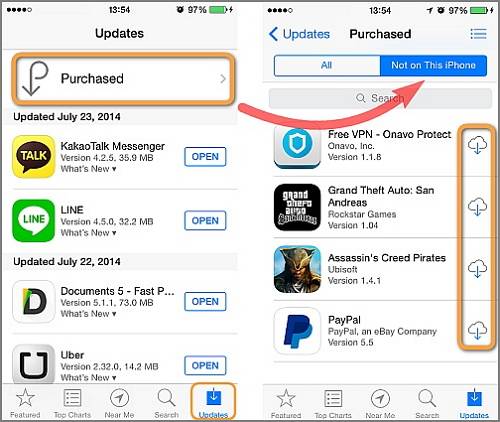
It is quite easy to use the App Store to transfer Apps from iPhone to iPhone 8/8 Plus/X, right? As time goes by, there might be many Apps installed on your iPhone. And an accumulation of too many Apps will cause you to run out of the storage, so do remember to regularly delete unused Apps on your iPhone to free up space to make your iPhone faster. See how to delete Apps on iPhone 8/8 Plus if you need.
How to transfer Apps from iPhone to iPhone 8/8 Plus/X using iCloud
Another easy way to transfer Apps from iPhone to iPhone 8/8 Plus/X is by using iCloud backup to restore the data, including Apps. As you can guess, this method will be separated into two parts; one is backing up the old iPhone data, including the Apps' documents and data by using iCloud, and the second is to restore your new iPhone 8/8 Plus/X with the iCloud backup. Thus, the Apps on the old iPhone will be synced to the new iPhone 8/8 Plus/X.
Back up Apps the old iPhone with iCloud
1. Go to "settings" > tap the Apple ID account at the top.
2. Tap "iCloud" > "iCloud Storage" > "Backup".
3. Tap "iPhone" > turn on the iCloud backup under CHOOSE DATA TO BACK UP for the Apps as you need.
After the process is done, all your Apps will be backed up to iCloud.
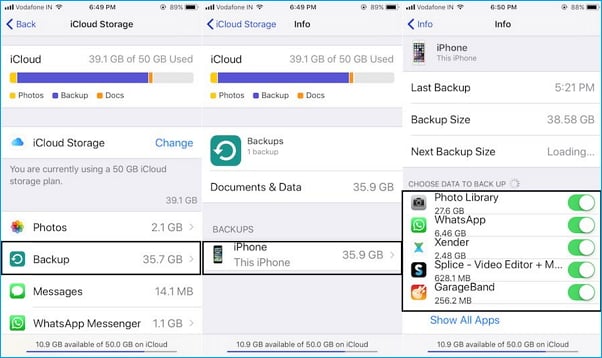
Restore Apps to the new iPhone 8/8 Plus/X
1. Switch to the new iPhone 8/8 Plus/X, Go to "Settings" > "General"> "Reset" > "Erase All Content and Settings" > choose "Backup Then Erase" which won't cause data loss then.
2. After the "Erase" is done, the iPhone will restart and asks to set basic information, like language, location, network connections, just do as instructed.
3. Tap "Restore from iCloud Backup" > enter your Apple ID and password > "Next" > "Agree" > choose the latest backup file to transfer all the data that was on the old iPhone to the new iPhone 8/8 Plus/X, including the Apps.
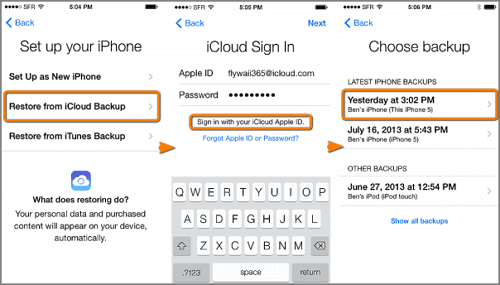
The above tips are just for transferring Apps from iPhone to iPhone. If you want to migrate other files between two iOS devices, such as transferring contacts from iPhone to iPhone, copy photos, videos, audios and eBooks from old iPhone to new iPhone, you should have a free iPhone data transfer program to help you to do it in an efficient way. Qiling MobiMover Free can fulfill these needs best by transferring contacts, notes, books, Safari bookmarks, photos, videos and audios from iPhone/iPad to iPhone/iPad with simple one-click and it's completely free. Try this ultimate iPhone transfer software by clicking the download button below.
Related Articles
- How to Delete Files on iPhone/iPad in 3 Ways
- How to Mass Delete Contacts on iPhone Easily and Quickly
- How to Delete an Album on iPhone 11/12/13
- How to Clone SSD in Windows 7 Easily for Free
Do you want to clone SSD in Windows 7 to a larger SSD? This goal can be achieved through very simple operations. All you need is an efficient cloning software.