How to Mass Delete Contacts on iPhone Easily and Quickly
Quick Navigation:
- Method 1. How to Mass Delete Contacts via iCloud
- Method 2. How to Bulk Delete Contacts in iPhone Using a Mac
- Method 3. How to Bulk Delete Contacts on iPhone via Qiling MobiMover
- The Bottom Line
Deleting unwanted contacts is important because in doing so, you can remove outdated or incorrect contact information and reduce unnecessary wasting of time on finding wanted contacts. However, iPhone doesn't allow users to bulk delete contacts with the native Contacts app, so you may need some simple tips and tricks to mass delete contacts on iPhone.
Method 1. How to Mass Delete Contacts via iCloud
If you've enabled iCloud for Contacts on your iPhone, you can use iCloud to delete contacts in batches. Once it's done, the deletion will be synced to your iPhone. Here are the steps.
Step 1. Go to icloud.com on your computer.
Step 2. Sign in to your iCloud account.
Step 3. Click "Contacts" from the listed options.
Step 4. Press Ctrl and your mouse to select the contacts you wish to delete.
Step 5. Then, click the gear icon in the lower-left corner and select "Delete."
Step 6. Confirm your option by clicking on the "Delete" button again.
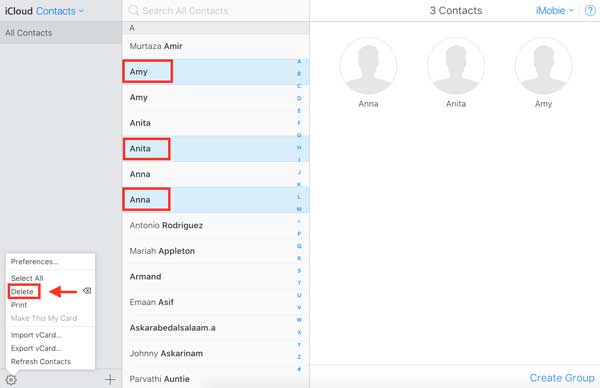
Method 2. How to Bulk Delete Contacts in iPhone Using a Mac
If you're using a Mac, you can use your Mac computer to remove iPhone contacts in batches. Before proceeding, you'll need to enable iCloud for Contacts on your Mac and ensure you're signing in to the same iCloud account on both your Mac and iPhone. If you've enabled this option, you can directly jump to the steps to delete contacts.
Now, let's start with enabling iCloud for contacts on your Mac.
Step 1. On your Mac, open System Preference and click "Apple ID."
Step 2. Tick the box next to "Contacts." This will make all your contacts synced between your Mac and iPhone.
Step 3. Open the Contacts app on your Mac, press Command, and select the contacts you wish to delete. Tap your Mac's trackpad with two fingers and select the "Delete Cards" option.
Step 4. Click "Delete" in the confirmation window.
Method 3. How to Bulk Delete Contacts on iPhone via Qiling MobiMover
Want to delete contacts from your iPhone but not iCloud? If you do, this iPhone data transfer tool - Qiling MobiMover, can make it fairly easy. With it, you can manage your contacts on the iPhone by bulk removing unwanted contacts, adding new contacts, and exporting wanted contacts to your computer.
Suppose you want to share contacts between different devices. In that case, Qiling MobiMover also allows you to transfer contacts from one iPhone to another or move contacts between your iPhone and your computer.
It is easy to delete contacts in bulk. But before that, you'll need to ensure your iCloud for contacts has been disabled. Then, download Qiling MobiMover on your computer and follow these steps to bulk delete contacts.
Step 1.Connect your iPhone or iPad to your computer (Mac or PC), launch Qiling MobiMover and go to " Content Management> Contacts".
Step 2.Click the "Select All" to select all the contacts on your iPhone or iPad, then click "Delete" to delete all contacts from your iPhone/iPad.
Step 3.Then you will see a new window asking you whether to delete the selected items. Click "Yes" in the window to confirm your deletion.
The Bottom Line
Those are all methods you can use to bulk delete contacts on the iPhone. Whether you want to remove contacts from your iCloud and iPhone or iPhone only, there are ways to do it quickly.
Related Articles
- How to Transfer Photos from Old iPhone to New iPhone in 6 Ways
- How to Connect iPhone to HP Laptop
- How to Back Up iPhone to Mac With/Without iTunes
- How to Transfer Videos from iPad to Computer in 4 Ways