How to Transfer Contacts from One iPhone to Another
Quick Navigation:
- How to Transfer Contacts from iPhone to iPhone Without iCloud
- How to Transfer Contacts from iPhone to iPhone Using iCloud
- How to Move Contacts from iPhone to iPhone via AirDrop
- The Bottom Line
When you switch to a new iPhone, you will certainly need to transfer contacts from iPhone to iPhone so that you can keep in touch with your families, friends, and colleagues as normal. Or you just want to share contacts between iPhones by transferring contacts from one iPhone to another.
Then, "How do I transfer contacts from one iPhone to another?", you may ask. To get contacts from iPhone to iPhone, it's actually quite easy to complete. Whether you want to use a USB cable or not, you will find the solution you prefer from the details below.
How to Transfer Contacts from iPhone to iPhone Without iCloud
Although iCloud is convenient to use, it is not applicable to all situations. For example, if you are going to move contacts to an iPhone that uses a different Apple ID or you prefer to copy some contacts instead of all items, iCloud won't be able to fulfill your needs. In such cases, you are recommended to try the iPhone transfer software - Qiling MobiMover.
Regardless of the Apple ID account you use, this tool will help to transfer contacts from one iPhone to another all at once or selectively. Other than contacts, it also supports photos, videos, music, ringtones, books... Besides, file transfer between an iPhone/iPad/iPod and a computer is also supported. That means you can freely transfer photos from iPhone to iPhone, put music on iPhone from computer, and more.
To transfer contacts from iPhone to iPhone:
Step 1. Connect your iPhones to your computer with two USB cables and launch Qiling MobiMover. Unlock your iDevices and click "Trust" to trust your computer. To transfer contacts from one iPhone to another, click "Phone to Phone" and specify the transfer direction. Then click "Next" to continue.
Step 2. Select "Contacts" and click "Transfer".
Step 3. When the transfer process has completed, go to open the "Contacts" app on your iPad/iPhone to check the transferred items.
How to Transfer Contacts from iPhone to iPhone Using iCloud
iCloud is the fastest solution if you want to transfer all contacts from one iPhone to another. Without a wired connection, you can sync contacts from iPhone to iPhone over Wi-Fi. But before you start, there are some requirements you need to meet:
- You are using the same Apple ID on both iPhones
- There is enough free space in iCloud to save contacts
- There are stable network connections on the devices
If you are ready, follow the steps below to transfer contacts from one iPhone to another using iCloud:
Step 1. On the source iPhone, go to the Settings app and tap your name.
Step 2. Tap "iCloud" and toggle on "Contacts."
Step 3. Repeat the first two steps on the source iPhone.
Step 4. Wait for the syncing process to complete.
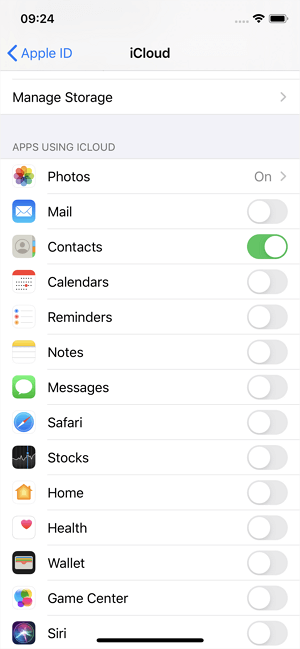
How to Move Contacts from iPhone to iPhone via AirDrop
AirDrop is also a workable choice when it comes to transferring contacts from one iPhone to another. Unlike Qiling MobiMover or iCloud, AirDrop can only send one item once. Therefore, using AirDrop is only advisable when you need to transfer few items.
To use AirDrop, you need to make sure both of the devices are within the Wi-Fi and bluetooth range. Afterward, follow the steps below to get contacts from iPhone to iPhone.
Step 1. Turn on AirDrop on both iPhones.
Step 2. On the source iPhone, go to the Contacts app.
Step 3. Tap the contact you want to share and tap "Share Contact."
Step 4. Choose "AirDrop" and select the name of the target iPhone.
Step 5. On the target iPhone, select "Accept" in the prompt to receive the item.
Step 6. Repeat these steps to transfer more contacts.
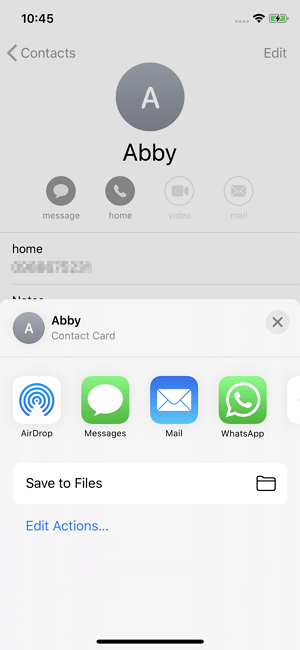
While using this method, you may encounter issues like "AirDrop not working." If you do, don't worry. You can either use the alternative ways above to transfer contacts to the new iPhone or follow the troubleshooting guide to fix the issue.
The Bottom Line
Some say using iCloud or iTunes backup could also help to transfer contacts from iPhone to iPhone. It's true but not the best solution. If you use an iCloud/iTunes backup, you will transfer contacts and everything else from one iPhone to another. Besides, the existing files on the target iPhone will all be replaced by the content in the backup.
Thus, if you prefer a fast and safe solution to move contacts from iPhone to iPhone, applying one of the three easy solutions above instead.
Related Articles
- 5 Ways to Transfer Contacts to New iPhone 13/12/11
- How to Sync Notes from iPhone to Mac in 4 Ways
- How to Sync Music from iTunes to iPhone
- Need to Find Setup Information File Location in Windows 7? Fixed!
Need to find Setup Information file location in Windows 7 before using the System Recovery Options? This article will walk you through the issue.