How Do I Clear My Laptop Before Selling It on Windows 10
If you are going to sell or gift your laptop or PC (installed with Windows 10/8.1/8/7), make sure you have cleared all of your data. Simply deleted data can be recovered, which means you are at the risk of data leakage.
How to Prepare to Sell/Gift a Used Computer Without Worries
To avoid data leakage, you must learn how to clear your laptop before selling or donating. In this guide, I'll walk you through the steps to prepare for selling your desktop, laptop, or tablet without compromising your personal information, or giving away costly software.
1 - Transfer All Needed Data/Costly Software to New Computer
If the used laptop or computer has important data, make a backup in advance. You can back up data to your cloud drive. Or, you can transfer all the needed data and applications to your brand new laptop or computer directly.
To transfer your Office (with license key), Games, or other files from the old PC to the new, you need PC transfer software. Qiling Disk Master make it easy to migrate programs and data from PC to PC. This is an example of transfer Microsoft Office to the new PC. You can also transfer data from PC to PC with the help of Qiling data transfer software.
Step 1. Launch Qiling Disk Master and select the transfer mode.
- Download and install Qiling Disk Master on both of your computers.
- Launch Qiling Disk Master on the PCs and choose "PC to PC" on one of the computers.
Step 2. Choose the transfer direction.
"Old" - Move Office from current old computer to another new one.
"New" - Transfer Office from old device to current new device.
Step 3. Connect the source PC and the target PC.
- Choose one method to connect the current PC to the target PC: enter the target computer's account password or its verification code. You can click and check the verification code on the right top of the "PC to PC" mainscreen on the target computer.
- Choose the transfer direction and click "Connect".
Step 4. Select Office to transfer.
- Hover on "Applications" and choose Microsoft Office and click "Transfer".
- Wait for the transfer process to finish and then click "OK".
Step 5. Save the product key to activate Microsoft Office.
- Back to the interface to click "Product Key".
- In the list, click "Copy" to save the activation key.
2 - Erase Everything on Your Windows 10/8.1/8/7 PC/Laptop
After you have backed up your data and applications, you can wipe everything on your computer by the following methods.
- Method 1. Reset Windows 10
- Method 2. Erase the Hard Drive
- Method 3. Remove a Device from Microsoft Account
Method 1. Reset Windows 10 To Remove All the Personal Data
This method works well if you want to remove all of the files, programs, and settings. Follow the steps below to reset Windows 10.
Step 1. Go to "Start" > "Settings" > "Update & Security" > "Recovery".
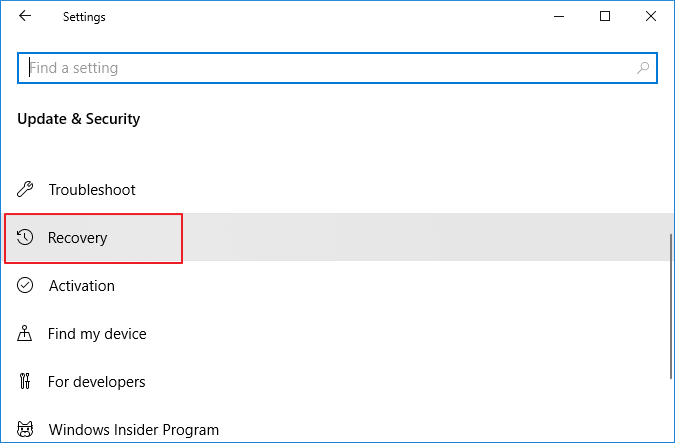
Step 2. Under "Reset this PC option", tap "Get Started".
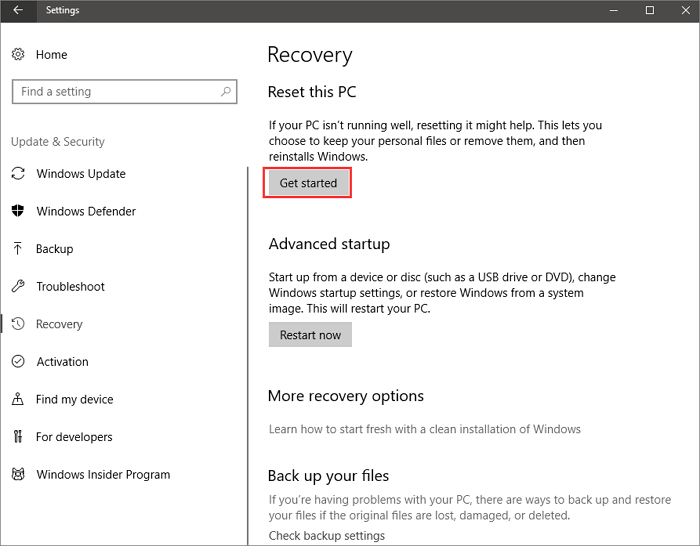
Step 3. Click "Remove everything". All of your settings will return to their defaults, and apps will be uninstalled.
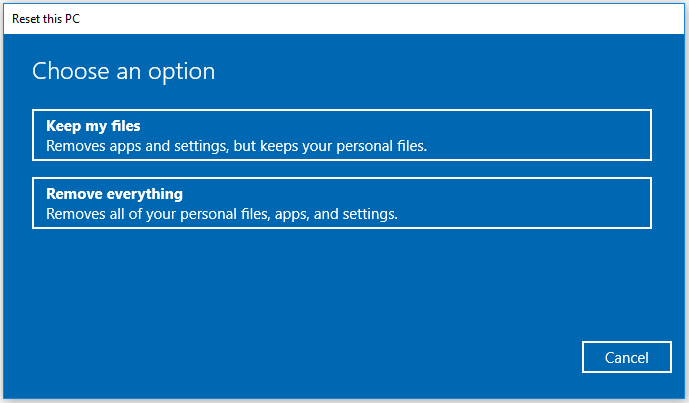
Step 4. Select "only the drive where Windows is installed" or "All drives" according to your needs.
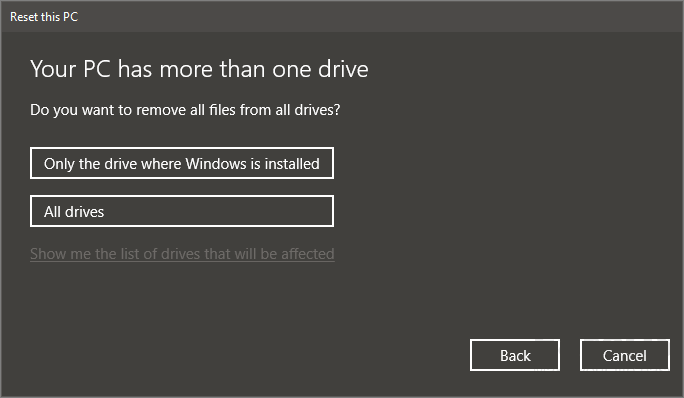
Step 5. Select "Remove files and clean the drive" if you are going to sell the computer. The next user can't recover your erased files.
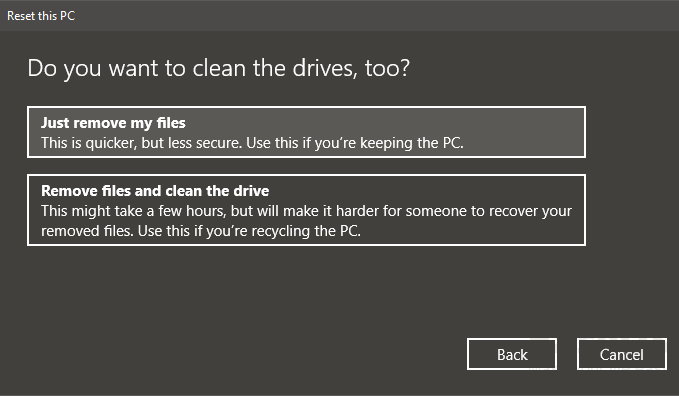
Step 6. Click "Reset" when prompted. Wait patiently in this process.
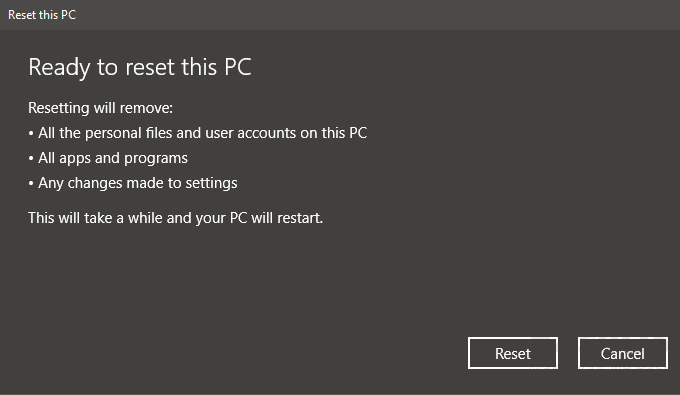
Resetting your device removes your files, settings, and apps, then reinstall Windows.
Method 2. Erase the Hard Drive with Professional HDD Eraser (Recommended)
If you want to make sure that you permanently erase the data on the disk, then you must use - Qiling Partition Master. This disk/partition eraser can wipe, format, and delete partition data permanently with simple steps.
The erasure standard of this software is the DoD 5220.22-M standard. Erase your data 2 times and they disappear completely. Follow the steps below to erase data on your own.
We've set two options for you to wipe data. Choose the one you need.
Option 1. Wipe Partition
- Choose "Wipe Data".
- In the new window, click the partition you want to erase data from, set the time for which you want to wipe your partition.
- Click the "Proceed" button to wipe the data.

Option 2. Wipe Disk
- Choose "Wipe Data".
- Select the HDD/SSD. Set the number of times to wipe data. (You can set to 10 at most.) Click "Proceed" button.
- Check the message. Then click "OK" to wipe the data.
Option 3. File shredder
- Choose "File shredder".
- Select the file or folder. Set the number of times to wipe data. (You can set to 10 at most.) Click "Proceed" button.
- Check the message. Then click "OK" to wipe the files.
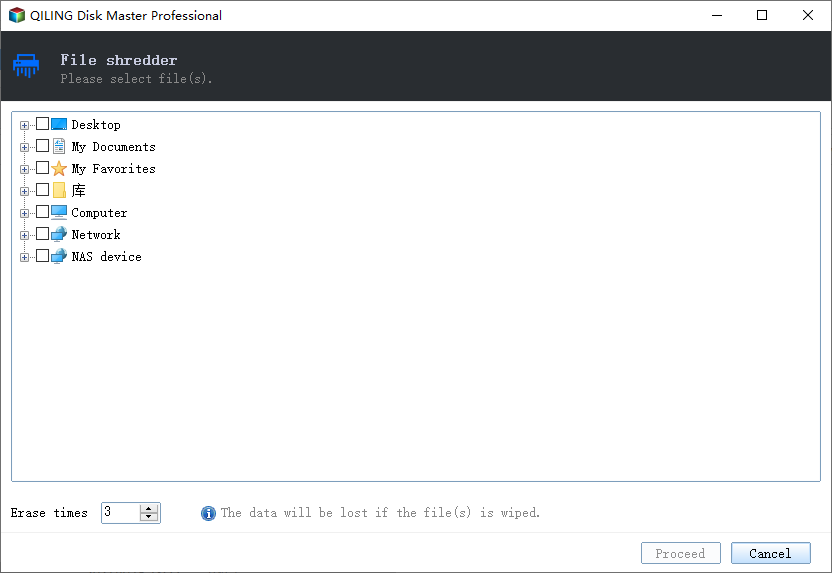
Method 3. Remove a Device from Microsoft Account
To make sure that there is no trace of your personal information on your computer, you are advised to remove a device from your Microsoft account. Follow the steps to remove the computer from your Microsoft account.
Step 1. Go to https://account.microsoft.com/devices, sign in, and find the device you want to remove.
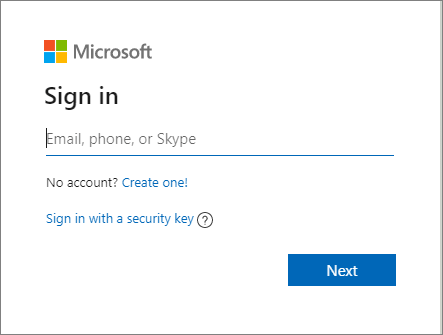
Step 2. Select "Show details" to see info for that device.
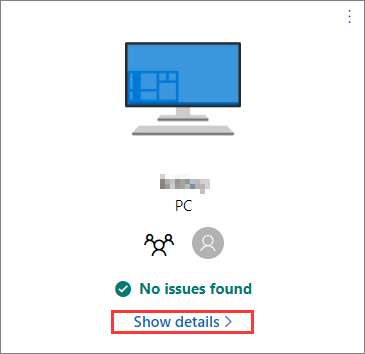
Step 3. Under your device's name, select "Manage > Remove PC".
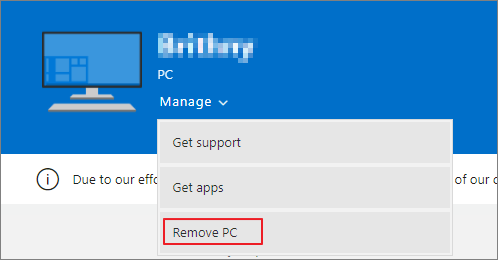
Step 4. Review your device details, select the box for "I'm ready to remove this device", then select "Remove".
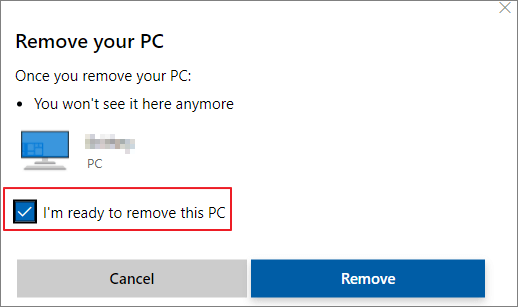
Step 5. Click "Remove it from your Store account" after removing it from Microsoft.
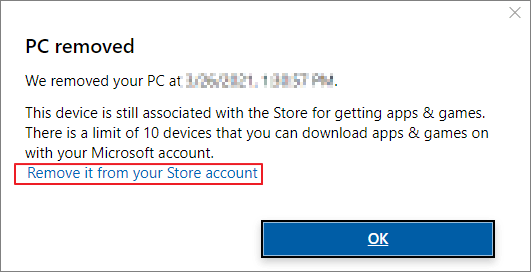
Step 6. Find the device you want to remove and select "Unlink".
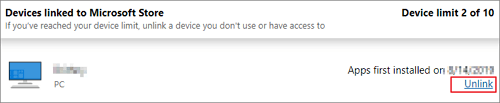
Step 7. Review your device details and select "Unlink".
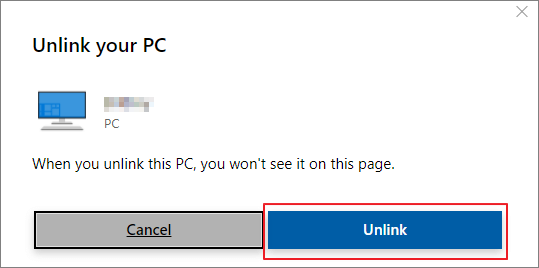
You have removed everything from your PC or laptop. Then, you can sell or gift the old PC.
3 - Sell/Gift the Used Windows 10/8.1/8/7 Laptop/PC
Before listing your desktop or laptop for sale, you need to find out how much money you can get out of the device. To find out the price other people are selling the same or equivalent product in a similar condition. You can use eBay and Craigslist to do your research.
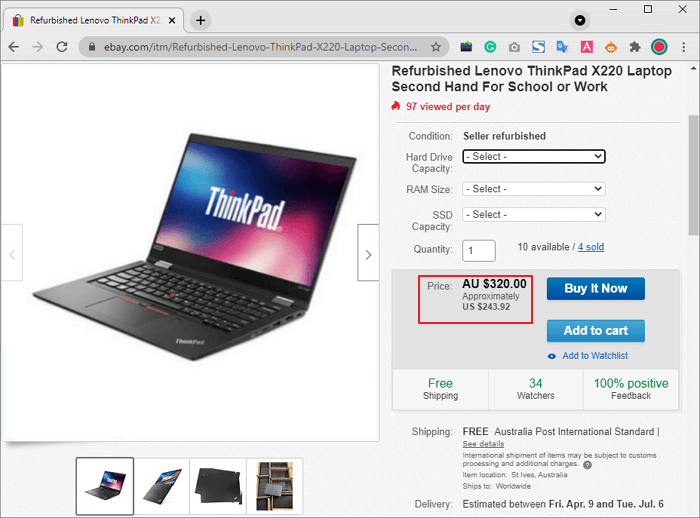
Conclusion
Now that you know how to reset your Windows 10 PC, and clear computers without leaking data. And if you're planning on selling or giving your laptop away, you can do it with peace. The next owner won't have access to your files.
Related Articles
- How to Format USB Drive for PC and Mac Compatibility
- Windows 11/10 Media Creation Tool: How to Download and How to Use (a Complete Guide)
- Fix 'System C Drive Full' Error in Windows Server 2019/2016/2012
- How to Reformat Windows 11/10 PC/Laptop | In-depth tutorial