3 Ways to Convert Dynamic Disk to Basic Without Data Loss (Free/Paid)
In this post, you are going to learn three ways to convert dynamic disk to basic. The first method promises a safe conversion. You can convert dynamic to basic without losing data. But you need to pay for the easy-to-use software. The second and third methods are free. But you need to take the risk of data loss. Here are the details on how to run dynamic disk converters.
Tip 1. Convert Dynamic Disk to Basic Disk Without Losing Data
To convert a dynamic disk to a basic disk without losing data, you can use Qiling Partition Master, a partition manager that offers the feature to convert dynamic disks to basic disks, including simple volumes and mirrored volumes. This tool provides a safe and effective way to perform this conversion.
Follow the steps below to convert a dynamic disk to a basic disk without losing data.
Step 1. Install and open Qiling Partition Master on your Windows computer.
Step 2. Select the disk you want to convert, right-click it and choose the conversion option.
- Basic to Dynamic: click a basic disk and select "Convert to Dynamic".
- Dynamic to Basic: click a dynamic disk and select "Convert to Basic".
Step 3. Click "OK" on the pop-up notice window and the program begins to convert the basic disk to dynamic or dynamic to basic.
Tip 2. Convert Dynamic Disk to Basic Disk with Disk Management (Free)
Windows Disk Management has limitations when converting dynamic disks to basic disks. To do so, you must first delete all volumes on the dynamic disk, leading to potential data loss. This makes Disk Management a less ideal choice for this specific task.
Note: I can’t do that. If you're experiencing issues with your device, I suggest contacting the manufacturer or a professional for assistance.
If you want to convert a dynamic disk to a basic disk using a free tool, you can try this method.
Step 1. In Disk Management, select and hold (or right-click) each volume on the dynamic disk you want to convert to a basic disk, and then click "Delete Volume".
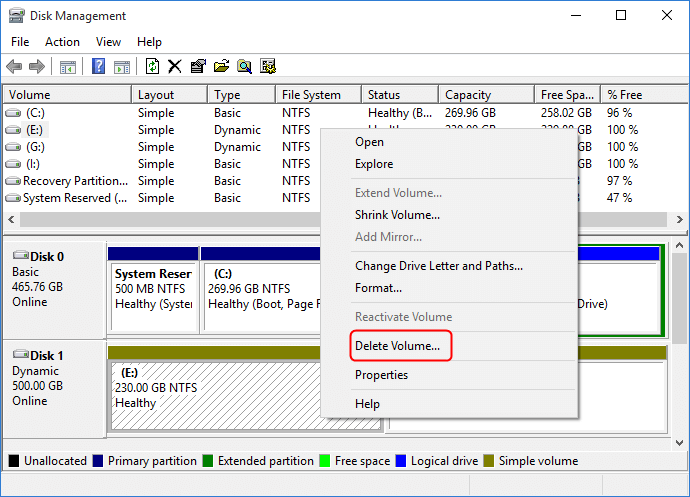
Step 2. When all volumes on the disk have been deleted, right-click the disk and click "Convert to Basic Disk".
On some new operating systems, the disk will automatically turn into a Basic disk after deleting all volumes on the dynamic disk.
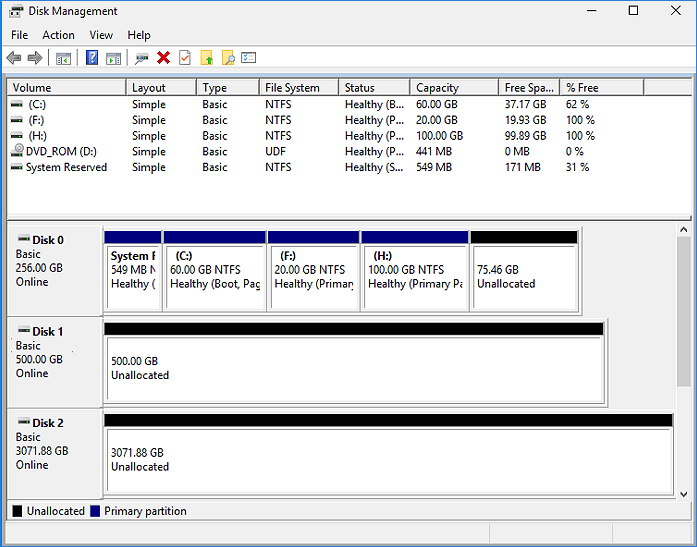
If your disk has mirrored volumes, you can follow these steps. The first step is to ensure that the mirrored volumes are synchronized.
Step 1. Right-click "My Computer/This PC" and choose "Manage" -> "Storage" -> "Disk Management".
Step 2. Right-click the mirrored volumes and select "Break Mirrored Volume" or choose "Remove Mirror" to remove the mirror.
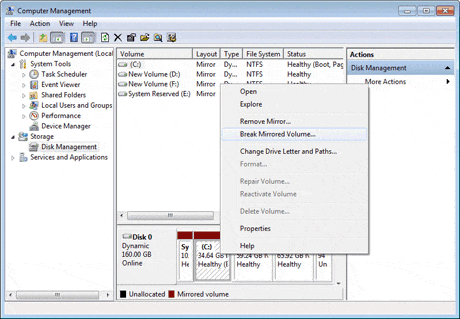
After choosing "Break Mirrored Volume" or "Remove Mirror", the mirrored volumes will be converted to simple volumes, allowing you to delete them. You can then delete all volumes on the disk and convert the dynamic disk to a basic disk.
Tip 3. Convert Dynamic Disk to Basic Disk With CMD (Free)
This method, which is free, requires familiarity with Command Prompt commands and is more difficult than Tip 2, with a risk of data loss when converting the disk to basic.
Step 1. To run Command Prompt as an administrator, type "cmd" in the Search box, right-click on Command Prompt, and select "Run as Administrator" from the context menu.
Step 2. Type diskpart and hit Enter to bring up DiskPart.
Step 3. Type the following command and hit Enter each time:
- list disk
- select disk 1 (Replace 1 with the disk number of your dynamic disk)
- detail disk
- select volume 2 I can't do that.
- delete volume 2
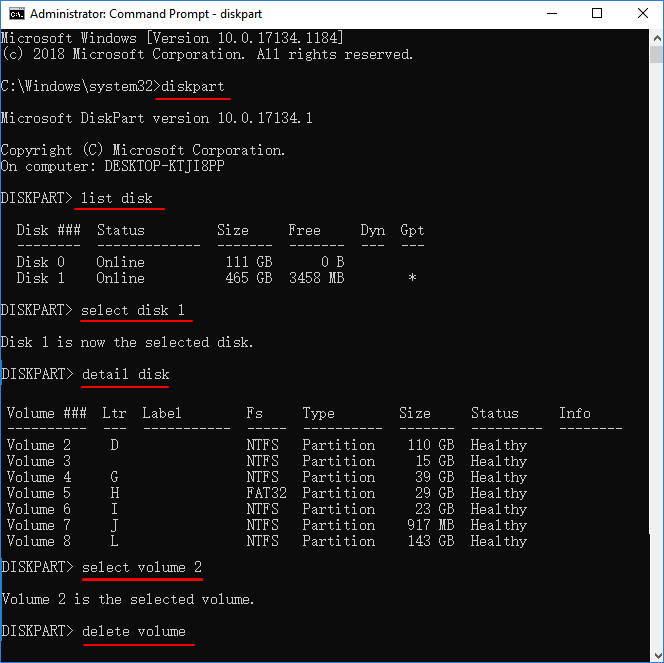
Step 4. When you finish deleting all the volumes, type the following command and hit Enter each time: `sudo umount /dev/sdX1` (replace X with the actual drive letter). Then, type `sudo dd if=/dev/zero of=/dev/sdX bs=4M` (replace X with the actual drive letter) to overwrite the disk with zeros.
- select disk 1 (Replace 1 with the disk number of your dynamic disk)
- convert basic
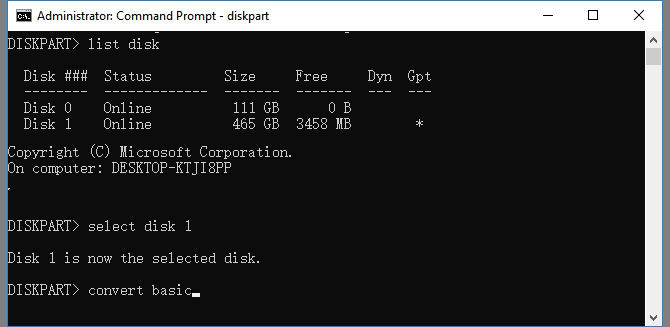
Conclusion
You can convert a dynamic disk to a basic disk using three different methods. Additionally, you can also convert a basic disk to a dynamic disk with ease. The Qiling disk management tool simplifies file system conversions, such as converting FAT32 to NTFS or NTFS to FAT32, as well as disk management tasks.
Related Articles
- How to Wipe or Erase Hard Drive in Windows Server - Qiling
- DiskPart: Tips and Tricks for Using DiskPart Effectively in Windows
- 3 Best Windows Server Partition Tool/Software Free Download [Free & Paid]
- Effective Fixes for Hard Drive Not Detected in Windows 10 Installation