How to Wipe or Erase Hard Drive in Windows Server - Qiling
If you want to wipe your hard drive and reset your computer to factory settings, this can be done in various ways and here we have discussed the simplest ways to help you out.
| Workable Solutions | Step-by-step Troubleshooting |
|---|---|
| Pre-requisite: Back Up All Essential Files | The most important thing is to backup all the important files you have on your PC...Full steps |
| Method 1. Wipe Windows Server Hard Drive with Disk Wiper Software |
Right-click the partition you want to erase data from, and choose "Wipe Data"...Full steps |
| Method 2. Erase Windows Server Hard Drive in CMD | Step 1: Click on the start option and search "run"...Full steps |
| Follow-Up: Make Use of Disk Space after Wiping |
1. Transfer data or Server system to the wiped disk; 2. Repartition hard drive; 3. Merge partitions...Full steps |
How Do You Wipe Out a Windows Server Hard Drive?
Do you want to wipe your hard drive and reset your computer to factory settings? Well, it can be due to any reason. Possibly to fix any serious error in OS or wipe the drives clean of all the junk data you have. Or it can be due to any virus attack. However easy or simple the steps are for erasing hard drives in windows, one can easily mix up the steps and corrupt their PC. Today, we will explain how to erase your windows in not 1 but 2 different ways! Readers who want to erase their windows must follow the easiest or most appropriate step for them. There are no "complex" steps in this. But it is advised to follow the chronology as explained here.
Pre-requisite: Back Up All Essential Files
Before starting any of the below-mentioned processes, the most important thing is to backup all the important files you have on your pc. You can either copy it in your external hard driver or pen drive or simply upload it on google drive etc. It doesn't matter where you keep it. Just make sure the destination is secure.
To backup your files, you can use the all-in-one file backup tool, Qiling Backup for help. With this, backing up of your files is just a click away!
Now that you have probably backed up all your essential data, let's talk more about the steps and processes you must follow.
Wipe or Erase Hard Drive in Windows Server 2022/2019/2016 [2 Methods]
Now, there are two different ways in which you can erase your windows hard drive. The suitability of both the methods may differ from person to person, but it is highly advised first to read the steps and then go with the one which suits your comfort the most. The following are the two methods in which you can wipe your windows server:-
Both of the steps mentioned above are explained in the most simple language below. Just follow the steps correctly, and you will be able to erase your disk easily.
Method 1. 1-click to Wipe Windows Server Hard Drive with Disk Wiper Software
The very first method we will be discussing here includes the usage of Qiling Partition Master Enterprise tool. Qiling Partition Master Enterprise is one of the best applications out there for both Windows and Mac-based computers.
Qiling Partition Master Enterprise
Your trustworthy Windows Server disk manager.
- Extend System drive, combine/split partitions.
- Clone disk, migrate OS to HDD/SSD.
- Convert MBR to GPT, GPT to MBR, no data loss.
- 1-click adjust disk layout, create volumes at one time.
We've set two options for you to wipe data. Choose the one you need.
Option 1. Wipe Partition
- Choose "Wipe Data".
- In the new window, click the partition you want to erase data from, set the time for which you want to wipe your partition.
- Click the "Proceed" button to wipe the data.

Option 2. Wipe Disk
- Choose "Wipe Data".
- Select the HDD/SSD. Set the number of times to wipe data. (You can set to 10 at most.) Click "Proceed" button.
- Check the message. Then click "OK" to wipe the data.
Option 3. File shredder
- Choose "File shredder".
- Select the file or folder. Set the number of times to wipe data. (You can set to 10 at most.) Click "Proceed" button.
- Check the message. Then click "OK" to wipe the files.
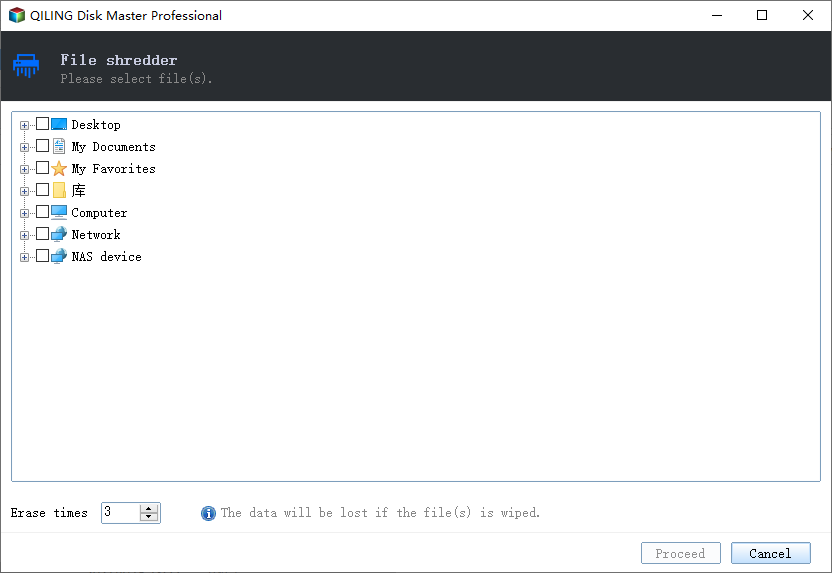
The tool will not only help you wipe your server effortlessly, but it also has numerous added features such as backup & restore, data recovery, server partition, and data transfer tools, etc. We are using this particular software and not anything else because Qiling Partition Master Enterprise has:
- One of the best UI, which makes the whole process easy.
- Fast and excellent execution of each and every step
- Takes the lowest time to wipe the hard drives compared to others.
- Added disk management tools so that you can manage your hard drives effortlessly.
Method 2. Erase Windows Server Hard Drive in CMD
The above steps were done using third-party software Qiling. But now, we will guide you on how to format your hard drive using your command prompt or CMD. Just follow the steps to start the process:-
Step 1: Click on the start option and search "run".
Step 2: Now, type "CMD" in the run and click on "ok".
Start typing the below-mentioned commands as it is. Be careful while copying the commands. All the commands are written between double quotation marks. Don't copy those until mentioned.
Step 3: Type "diskpart" and press enter
Step 4: Type "list disk" and press enter
Step 5: Now, select the disk which you want to format. For example, if you want to erase disk 0, type "select disk 0" and press enter.
Step 6: Type "clean" and press enter. Typing this and hitting enter would start the erasing process.
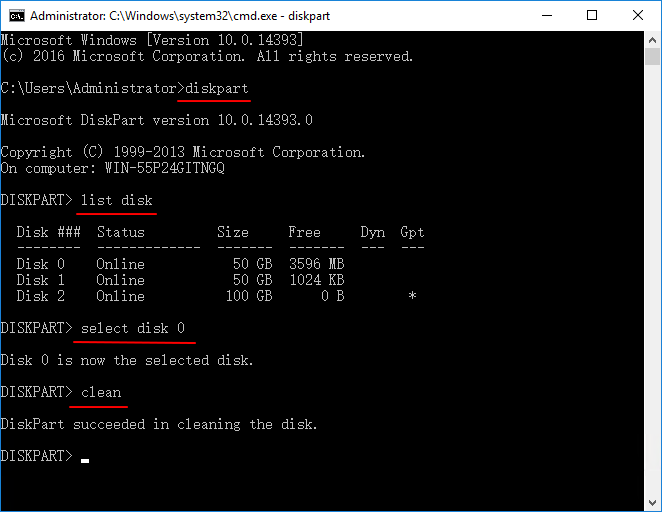
Done! The disk will be successfully cleaned if you have followed each step correctly.
Follow-Up: Make Use of Disk Space after Wiping
Now that you have successfully erased your pc, we would like to suggest a few things that you should do to make better use of the hard drive now.
- Transfer data or Server system to the wiped disk
This should be done to save OS and other data on two different disks. This is how you can make use of your disk space more properly.
- Repartition the hard drive
To do this, you can simply use the same software Qiling Partition Master Enterprise. Their re-partitioner process is super simple and will do the job in no time.
Step 1. Select disk to adjust its layout.
On the Disk management page, click the disk and select "Resize/Move".

Step 2. Reallocate the drive or partition size.
Drag the dots next to the partition head or tail to reallocate the partition size.

Step 3. Confirm to adjust disk partition size.
Click the "Proceed" to keep all the changes.
- You can also merge your wiped disk with another hard drive.
Step 1. Click one partition that you need to merge and select "Merge".
Step 2. Select a non-adjacent partition to merge, click "OK".
Step 3. Select to merge the non-adjacent partition into the target one, and click "OK" to start merging partitions.
Conclusion
The steps mentioned above are super simple. Using the Qiling Partition Master Enterprise tool will make your job even easier, as the interface and efficiency of doing the work are excellent. Also, downloading Qiling will help in erasing hard drives and partitioning disks, recovering lost data, backup files easily, etc. It is a one-stop solution for you.
Related Articles
- Remove Virus That Slows Down the Computer On Your Own [2022 New]
- How To Fix the Item Can Not Be Copied Because It Is Too Large for the Volume's Format on Mac and Windows 11/10
- Free Download WD Quick Formatter to Format External Drive in Windows 11/10/8/7
- How to Convert MBR to GPT without Losing Data Windows Server