Go Back to Previous Version of Windows in Windows 11 Even After 10 Days
Two Automatic Ways and One Manual Solution to Go Back to a Previous Version of Windows in Windows 11:
| Workable Solutions | Step-by-step Troubleshooting |
|---|---|
| Method 1. Through Settings | Press Windows + I to open Settings...Full steps |
| Method 2. Through a system image | Download and install Qiling Backup...Full steps |
| Method 3. Through clean install | Prepare USB flash drive with at least 8GB...Full steps |
Do you know how to go back to the previous version of Windows in Windows 11 if the new operating system is acting up? No worry, the free upgrade from Windows 10 to Windows 11 has a 10-day regretting time. The system rollback option in Windows 11 is available in Settings, which will disappear after the permitted time limit.
There's always a reason for you to revert back to Windows 10, or an old Windows 11 preview build after installing the current Windows 11 OS version. Since the day Microsoft pre-released the Windows 11 in Dev Channel until the final release on 5 Oct, more and more known issues are emerging. If your issue is pesky to resolve and you don't want to stick around the current Windows 11 version, Microsoft gives you 10 days to downgrade Windows 11 to the previous OS state. This rollback procedure is all about several mouse clicks, very simple to make it.
Q1: Who Can 100% Enjoy the 10-day Rollback rule in Windows 11?
Compared with the time being when Windows 10 was out, the rollback time limit in Windows 11 has been shortened from 30 days to 10 days. For those who are unaware of the 10-day rule of going back, it's almost impossible to take such an advantage. But if you are the one who's set up your mind to test the Windows 11 performance and the New UI, the 10 days are usually enough to make a decision of persisting on or going back.
Q2: Is There Any Unconditional Rollback Method in Windows 11?
There is only one way for you to get back to any previous version of Windows you want: through a system image. As a matter of fact, a system image plays an all-around role in a Windows operating system. You can opt for system restore, system recovery, as well as for system troubleshooting.
The system backup and restore method is based on Windows backup software, such as Windows File History or third-party Qiling Backup.
* Qiling Backup Try It Free
What Is A System Image? Everything You Need to Know About Creating System Image Backups
A system image, in short, is a snapshot or an exact copy of an entire hard drive. A system image is a complete backup of everything on your computer's hard drive, so it saves everything, including Windows OS, your system settings, executables, installed programs and all other files.
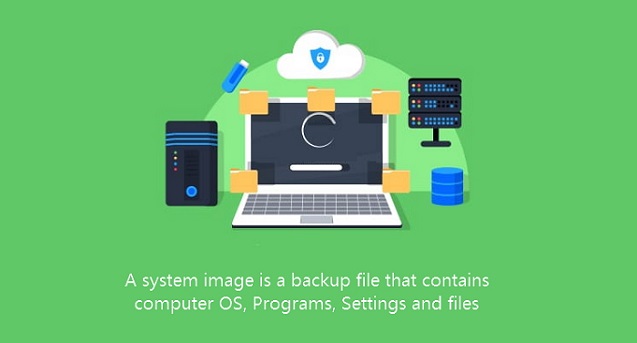
How to Downgrade Windows 11 to a Previous OS or Build in 10 Days
For example, you downloaded and installed the automatic Windows 11 update on Oct 5, this method is valid till Oct 15.
Step 1. Press Windows + I to open Settings in Windows 11.
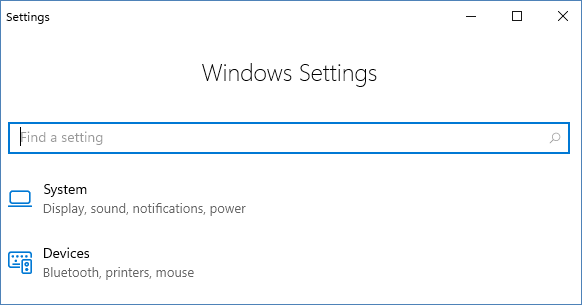
Step 2. Go to System > Recovery. Under the Recovery Options below Reset PC, click Go back.
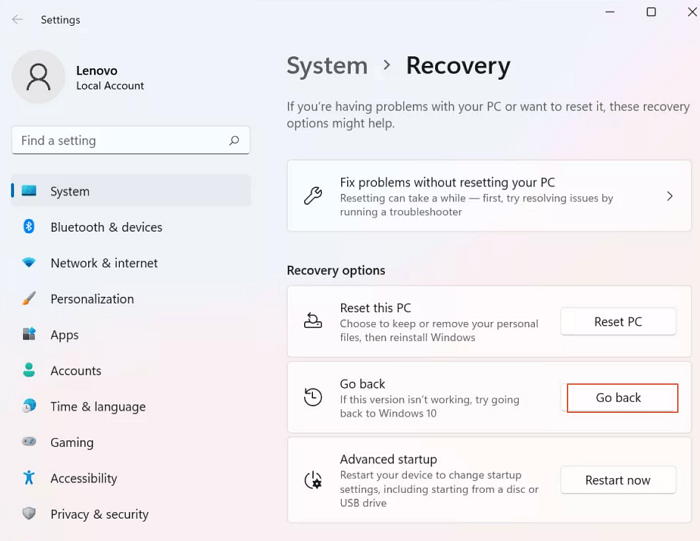
Step 3. Next are several feedback questions for you to skip, including "Why are you going back" "Check for updates?" "What you need to know" "Don't get locked out". If you've made up your mind to uninstall the current Windows 11 OS, click each Next button fast.

Step 4. Going back to an earlier build is to click "Go back to an earlier build" while going back to Windows 10 is click "Go back to Windows 10".
Step 5. At then the system will restart to uninstall Windows 11 and revert back to a previous Windows 11 build or Windows 10.
How to Go Back to a Previous Version of Windows from Windows 11 At Any Time
This method is more helpful before you get the Windows 11 update on your computer or laptop, as a prevention measure. In fact, you can keep many copies of different system restore points for Windows 10 recovery or certain Windows 11 OS build version recovery.
Download and install Qiling Backup for free on your PC. If you have an external hard disk or USB flash drive, use it to store the system backup image. You can also save the backup images to your cloud account. The below guide is for you to restore a created Windows 10/Windows 11 system image on the same computer to go back to an older OS state. If you plan to restore the system to dissimilar hardware, read this linked post.
How to Create a Windows 10 System Backup Image:
*Try to boot the computer with the Qiling Backup emergency disk to accomplish system recovery on a non-bootable machine.
Step 1. Click System backup from Qiling Backup.

Step 2. The system partition will be selected by automatically.

Step 3. Select target location for save the backup image.

Step 4. To begin system backup, select Proceed.
How to Restore Windows 10 from Windows 11 After Upgrade:
*Try to boot the computer with the Qiling Backup emergency disk to accomplish system recovery on a non-bootable machine.
Step 1. Click Browse to Recover to luanch Qiling Backup.

Step 2. Navigate to the backup location, and then select the system backup file you need. (The backup file created by Qiling Backup is a dfg or bzf file.)

Step 3. Select source recovery disk.
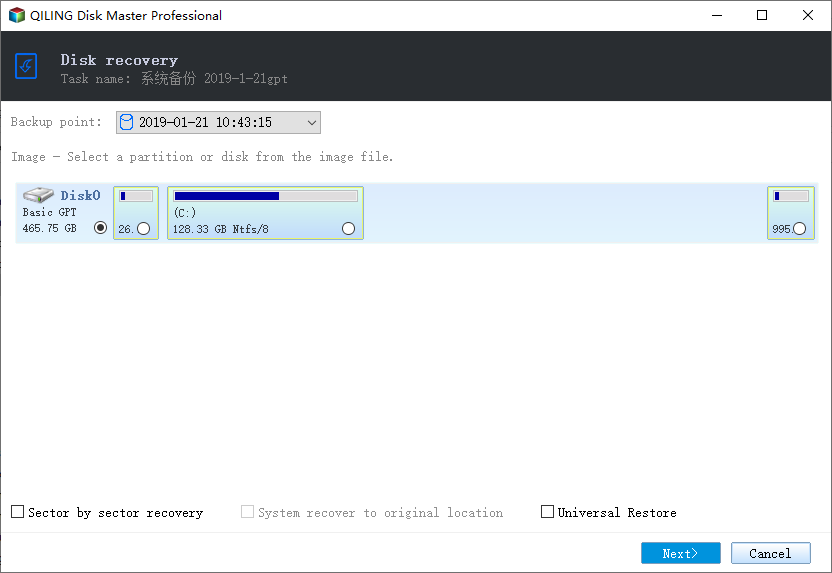
Step 4. Select target recovery disk. Verify that the partition styles on the source and recovery disks are same.
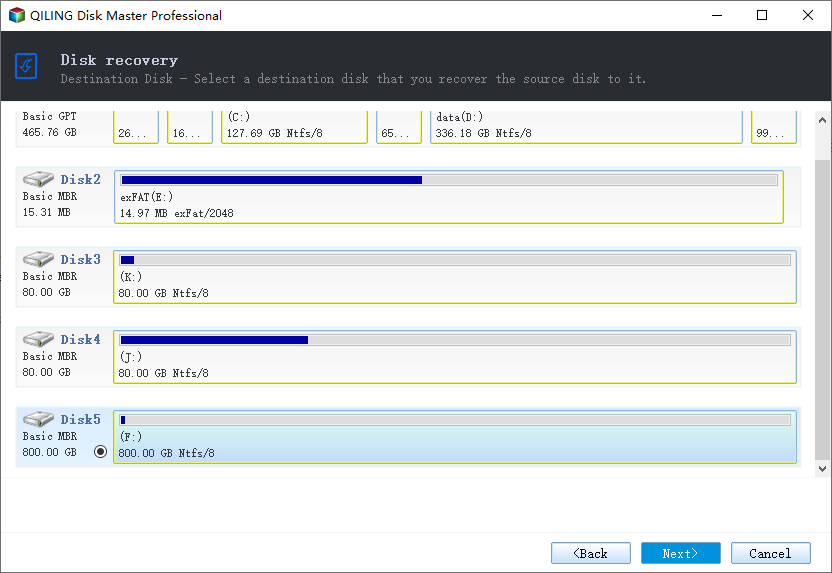
Step 5. You may change the disk layout to suit your requirements. Then, to begin system backup recovery, select Proceed.
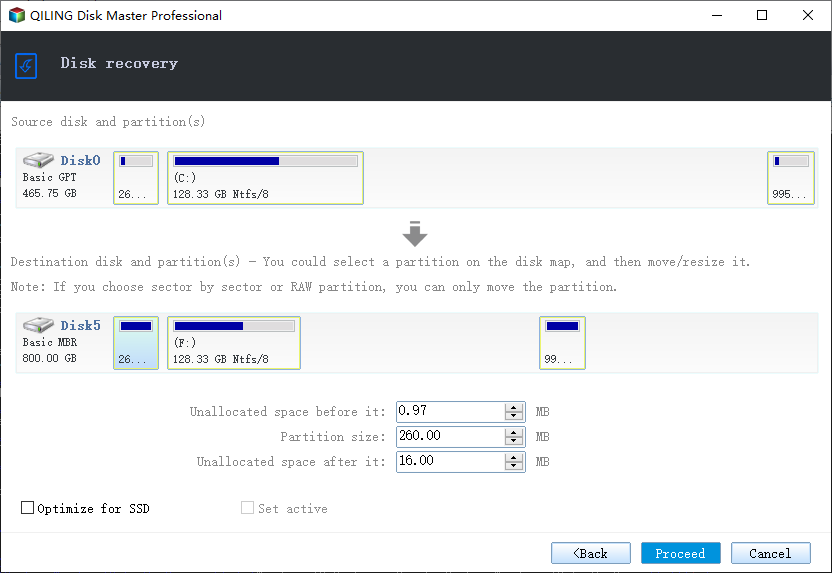
How to Perform Windows 10 Clean Install for Windows 11 Rollback
Besides the two automatic ways to downgrade Windows 11, there is one more attainable solution to achieve the same goal. It's using a Windows Installation Media Creation Tool to clean install Windows 10. But this clean install method is for installing an operating system from scratch, all your installed programs and files will be removed from the computer drive.
Step 1. Prepare a blank USB flash drive with at least 8GB of space or a blank DVD. Connect it to your computer.
Step 2. Download the latest Windows 10 ISO file to the USB flash drive or disc.
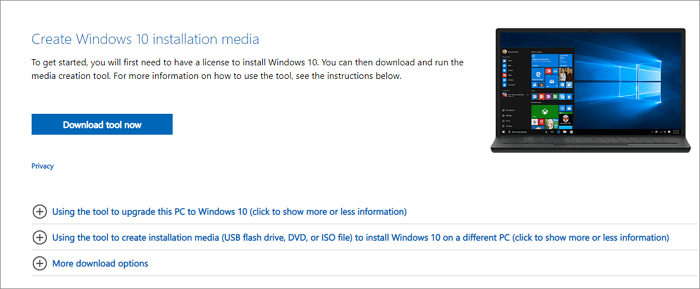
Step 3. After the creation media is created, restart your PC and boot from the USB or DVD media. Follow the installation wizard to use it. On the Install Windows page, select your language, time, and keyboard preferences, and then select Install Windows.
Conclusion
Microsoft allows for a 10-day period of restoring a previous version of Windows in Windows 11. It's nice and kind for people who cannot decide between an accustomed Windows 10 and an innovative Windows 11. It offers an option for a risk-free taste of the new operating system.
The 10-day limit does some good, however, many upgraded computers didn't see trouble in 10 days. When they want to revert back, it's too late.
Only with a full system backup at hand, you can freely do the upgrade or roll back the current system to an earlier version. This can be done perfectly by Qiling Backup. Otherwise, you have to spend a lot of effort to start over again by downloading a Windows 10 ISO file for a clean install.
Related Articles
- Internet Explorer History, Statistics & Facts
- How to Stop Windows 11 Update (Block It Forever)
- What is Windows Image Boot (WIMBoot)?
- 2020 Top 5 Free Online PDF Service