[Simple & Easy] Wipe Your HDD/SSD Data Completely
Quick Navigation:
- The Best HDD/SSD Data Wipe Software
- How to Wipe Your Drive on Windows 10
- What is An SSD and What is An HDD?
When you about to replace an HDD or an SSD, you can't simply delete the data on it or format the drive. Data deleted using these two methods is actually recoverable. It is because when you delete or format a hard drive, the data is not deleted immediately, instead, your computer just marks the space as rewritable. So if you apply data recovery software at this time, you can still recover all the deleted and formatted data.
The data is recoverable, which is definitely something you don't want to see when you decide to replace the old HDD or SSD. To protect your privacy, you need to wipe the data on your drive. In the next part, we will tell you how to wipe your SSD or HDD.

The Best HDD/SSD Data Wipe Software
The easiest method to secure erase your SSD/HDD is to apply third-party software. With this kind of software, you don't need to be an expert, only simple clicks can help you wipe data on the drive.
One such tool is Qiling Partition Master Free Version. It is designed for users to manage computer partitions easily and quickly. Qiling Partition Master has entered the field of partition management for about 15 years and enjoyed a good reputation among users. Here are key features of Qiling Partition Master:
You can download Qiling Partition Master for free from the button and follow the guide below to see how to wipe data on your SSD/HDD with it.
We've set two options for you to wipe data. Choose the one you need.
Option 1. Wipe Partition
- In the Tools and utilities page, choose "Wipe Data".
- In the new window, click the partition you want to erase data from, set the time for which you want to wipe your partition, then click "Proceed".
- Check the message. Then click "OK".


Option 2. Wipe Disk
- In the Tools and utilities page, choose "Wipe Data".
- Select the HDD/SSD. Set the number of times to wipe data. (You can set to 10 at most.) Then Click "Proceed".
- Check the message. Then click "OK".
How to Wipe Your Drive on Windows 10
Another method you can try is to wipe the data with Windows built-in features. If your computer isn't running well, Windows enables you to reset it by yourself. Here is the detailed guide.
Step 1. Go to Settings > Update & Security > Recovery.
Step 2. Under "Reset the PC", choose "Get started".
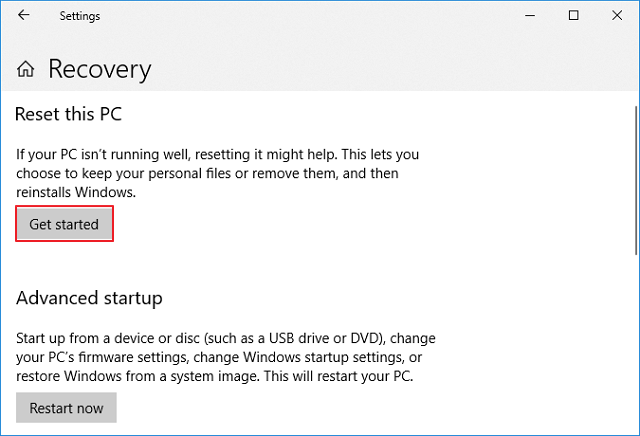
Step 3. Choose "Remove everything", it will remove all your personal files, apps, and settings. You can also choose "Keep my files" to keep your personal files.
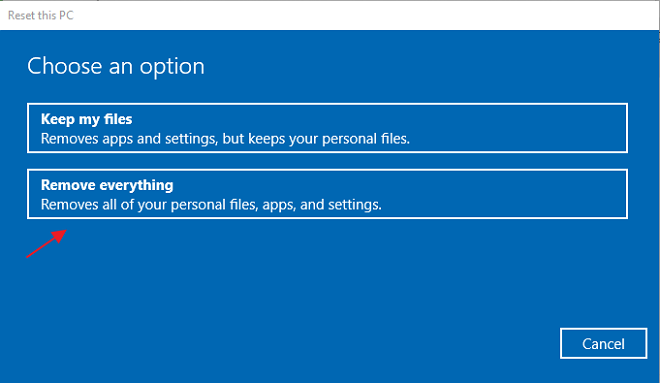
If you want to reset your computer for sale, it's better to choose the "Remove everything" option, wipe the drive completely, making it much harder to recover lost files.
What is An SSD and What is An HDD?
HDD and SSD are the two main storage options in the market now. It's important to know the best use for each and the main differences between them.
HDD stands for Hard Disk Drive. It is the storage device configured inside a computer. HDD has spinning disks inside where data is stored magnetically. When the disks are spinning, a read/write head on an arm accesses the data.
HDDs have been around longer than SSDs. In general, they are lower in cost and are practical for storing years of data and files. They are available in two common form factors: 2.5 inch (laptops) and 3.5 inch (desktop computers).
SSD stands for Solid State Drive. In recent years, it got more and more popular for its smaller size and better performance. As the name implies, SSD has no moving parts, all data is stored in integrated circuits. And since the user does not have to wait for the disk to spin up, the access time is reduced.
Conclusion
To sum up, to securely wipe data on your SSD/HDD, the best method is to apply Qiling Partition Master. It's easy, convenient, and can erase data more thoroughly, more importantly, it's FREE. Other than wiping the old hard drive data, it also works for managing your new hard drive. For example, you can use Qiling Partition Master to resize your C drive, delete a partition, as well as check the file system. With this tool, you can manage your computer like a guru.
Related Articles
- [2022] Three Ways to Convert MBR to GPT Disk on Windows 11/10
- How to Partition Hard Drive (including C drive) in Windows 11/10 Without Formatting
- Shred vs. Delete. What is the Difference?
- How to Use Disk Management to Set Up Hard Drive or SSD in 2022