Extend C Drive or Increase Partition Size on Windows Server 2008
| Workable Solutions | Step-by-step Troubleshooting |
|---|---|
| Fix 1. Increase Partition Size on Windows Server 2008 with Disk Management | Step 1: To extend C drive, just open Disk Management, right click on C drive and select "Extend Volume" option...Full steps |
| Fix 2. Increase Partition Size on Windows Server 2008 with Server Partition Software. | Step 1: Locate the Target Partition; Step 2 :Extend the Target Partition...Full steps |
How to extend volume of c drive on Windows
Questions:
1."I am running Windows Server 2008. Currently, the basic drive is split into two partitions with NTFS format. Now, I want to increase system partition (C: drive) size. That means I have to decrease the size of the secondary partition to gain some free space. Is there any easy way that can help to increase partition size or extend C drive in Windows Server 2008?"
2. "The C drive is out of space on Windows Server 2008 basic disk, how to expand C drive?"
Answers:
1. Increase partition size on Windows Server 2008 with Disk Management.
2. Increase partition size on Windows Server 2008 with server partition software.
Are you interested in Windows Server 2003 extend C drive?
Extending C Drive in 2 Ways
For a detailed step-by-step guide, please refer to the two methods shown below. You'll get everything in detail and successfully extend your C drive in Windows Server on your own.
Extend volume of c drive on Windows with Disk Management
As you search method on the website or related forum, you may find a built-in Disk Management to extend c drive. All Windows edition, including Windows Vista, Windows Server 2008, Windows 7/8/10, has such a free tool.Similar to Windows Vista and Windows 7, Windows Server 2008's Server Manager built-in Disk Management also has the ability to resize partitions, which means you can shrink a partition and extend another partition by adding the free space. So whenever you want to increase partition size or extend C drive in Windows Server 2008, just try this free utility as your first choice.
Disk Management of Windows Server:
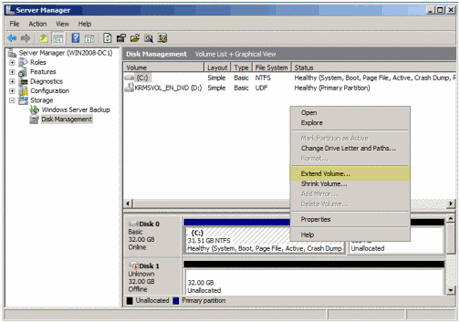
Disk Management of Windows 7/8/10:
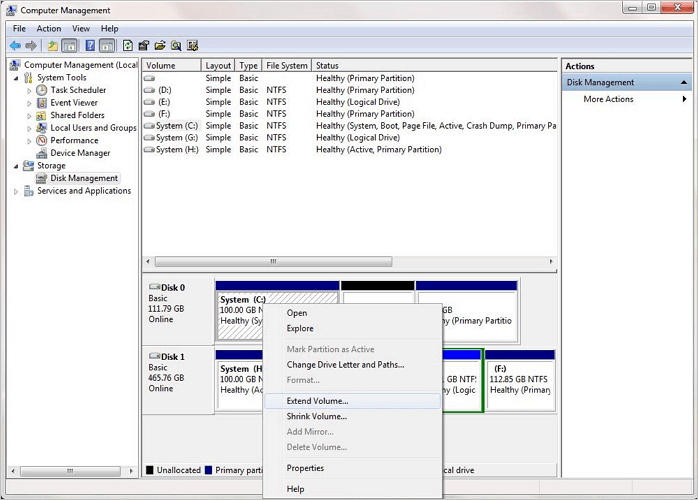
1. To extend C drive, just open Disk Management, right click on C drive and select "Extend Volume" option.
2. The Extend Volume window will pop up and then specify the amount of space you want to extend. The steps can be also used to increase any other partitions.
Please note that "Extend Volume" option will be available only if there is unallocated space behind the partition which you want to extend.
If there is no unallocated space next to the partition you want to extend, how to increase the partition size? Here, a third party server partition software is required.
Extend c drive volume on Windows with extending partition software
If you cannot increase partition size or extend C drive on Windows Server 2008, you can try to do this job using Qiling Partition Master Server Edition, a popular and easy-to-use server partition software.
Qiling Partition Master Enterprise
Your trustworthy Windows Server disk manager.
- Extend System drive, combine/split partitions.
- Clone disk, migrate OS to HDD/SSD.
- Convert MBR to GPT, GPT to MBR, no data loss.
- 1-click adjust disk layout, create volumes at one time.
You don't need to move unallocated space's location with Qiling Partition Master, which allows you to skip step of moving unallocated space.
It can perform basic and advanced partition operations on your Server without data loss, including: resize and move partitions, copy partition, copy disk, copy dynamic volume, convert partition, split partition, merge partitions, etc. Moreover, Qiling Partition Master can extend NTFS partition without reboot. All hardware RAID supported.
Steps to extend C drive size on Windows Server 2008
- Notice:
- It is important to back up the server before resizing the server partition with professional server backup software because nothing is 100% secure.
Step 1. Locate the Target Partition.
To start extending partition, you should first locate the target partition and select "Resize/Move".

Step 2. Extend the Target Partition.
Drag the partition panel rightward or leftward to add unallocated space into your current partition and click "Proceed" to confirm.

Extra Option: Get Space from Another Drive
If there is not enough unallocated space on your disk, click on a big partition with enough free space, select "Resize/Move".
Drag the dots of the big partition to shrink it for the unallocated space and click "Proceed".
After Qiling Partition Master executes the operations, you will have the bigger system C drive on Windows Server 2008.
Besides increasing system drive, Qiling Partition Master provides Partition Recovery Wizard and Disk and Partition Copy Wizard features. It is a complete solution to solve your disk and partition problem.
Related Articles
- 2023 Qiling Partition Master Crack + Serial Key Free Download [New]
- 2022 Best FAT32 Format Tool/Formatter Free Download for Windows 10/8.1/8/7/XP/Vista
- How to Move/Transfer Windows 11/10 to New Hard Drive (HDD/SSD) | 2022 Full Guide
- CHKDSK Not Working in Windows 11/10/8/7? Fix It Now!