Qiling Partition Recovery Software Free Download Full Version Windows 10/11
Why You Need Partition Recovery
Partition loss takes place every day for different reasons. Here are common errors that result in data and partition loss.
- Improper operations: Accidentally delete, format, or wipe a partition without backup.
- Repartition: When you repartition the hard drive, all the existing partitions will be deleted.
- Partition table corruption: Partition table corruption or damage that can lead to partition loss.
- Other reasons: Power failure, bad sectors, or virus attacks can also cause the loss of the partition.
If you happen to lose your FAT16, FAT32, NTFS, Ext2, and Ext3 partition, you can restore the partition with Qiling partition recovery software full version.
Partition Recovery Software Free Download Full Version
If you encounter any unexpected situations like those shown above, Qiling Partition Recovery is a safe and efficient solution to recover deleted partitions and protect your data. Here are the reasons why you choose this software.
- Intuitive and simple operation
Qiling Partition Recovery allows you to take less time to scan your whole drive or specific disks. IT experience isn't required.
- Complete partition data recovery
It enables you to recover deleted or lost NTFS, FAT16, FAT32, Ext2, and Ext3 partitions under Windows. You can recover lost partitions both on internal HDD/SDD and external hard drive/USB drive/SD card.
- Full-around partition recovery solutions
Qiling partition recovery software full version allows you to recover data from missing partition, RAW partition, formatted partition, and corrupted partition with partition recovery algorithm.
Now, free download Qiling partition recovery software full version with key (pro version) to unlock all its full features for instant partition recovery and data recovery.
Recover Lost/Deleted Partition with Qiling Partition Recovery
Click the download button to install this partition recovery software on your computer. Then, follow the steps below to get back your lost partition, including the data on it.
Qiling partition recovery software full version can restore data from partition on HDD, SSD, external HDD, USB flash drive, memory card, RAID, virtual disk, dynamic disk, etc. Besides, it is powerful to recover lost data as well as the partition structure together.
Step 1. Run Qiling Partition Recovery on your PC.
Select the disk or device where you lost partition(s), click "Scan" to continue.
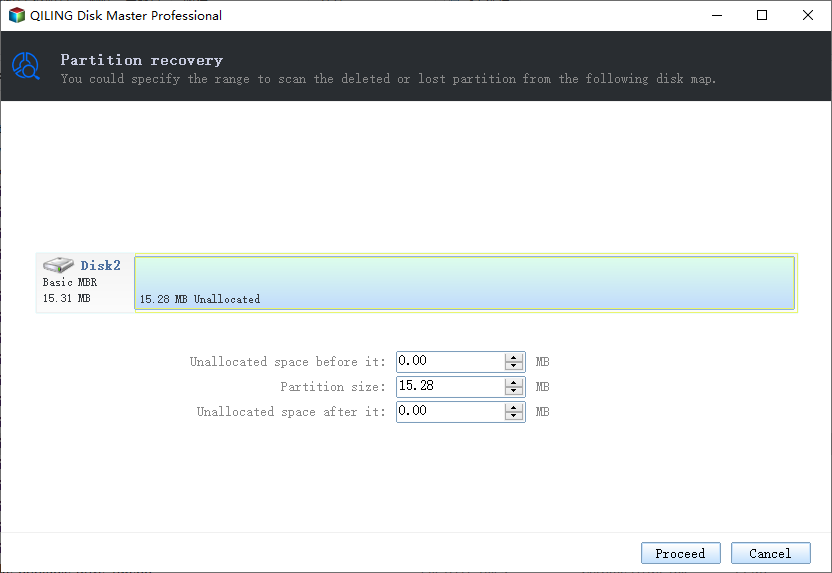
Step 2. Wait for the scanning process to complete.
Let the program scan the selected disk and find the lost partition(s).
Step 3. Preview and restore the lost partition(s).
Double-click on the partition which is marked as "Lost" with "Good" recoverability.
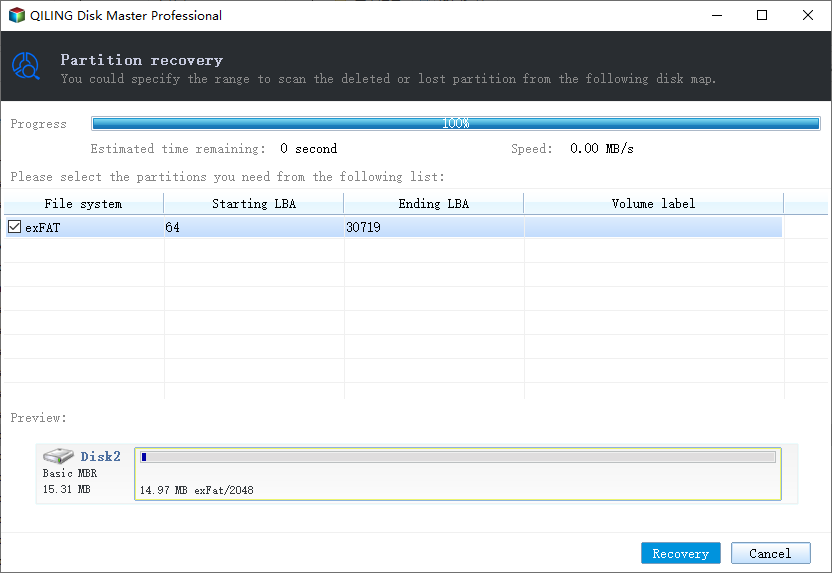
Preview the content of the lost partition.
Step 4. Click "Recover" to finish the partition recovery process.
Note: If the program warns you that there is a conflict, back up the listed partition with essential data to an external hard drive first. Then execute the final operation to restore your lost partition.
Recover Data from Deleted, Formatted, Corrupted, RAW Partition
Another partition recovery tool we provide is Deep Data Recovery. This world-famous data recovery software is good at various file recovery, including lost partition recovery, emptied recycle bin recovery, formatted hard drive recovery, virus attack recovery, OS crash recovery, and more.
Follow to see how to recover data from a partition that is missing, formatted, encrypted, or corrupted.
Step 1. Select file types and click "Next" to start
Launch Deep Data Recovery. Select file types and click "Next" to start.

Step 2. Select and scan the lost partition
Click "Scan" to search for all the lost data. If there are many lost partitions, you can identify them through its partition size.
Note: Since the Windows system doesn't support the Linux file system, the Ext2 or Ext3 partition will be recognized as lost partition with no drive letter in the software. If you want to recover data from Ext2/Ext3 partition, you can follow these steps.

Step 3. Filter the scanned results
Because there will be a lot of scanned files, you can choose a file category for quick filtering, such as Pictures, Videos, Documents, Audio, and Others. Or if you remember the file name, you can just look it up in the search box in the upper right corner.

Step 4. Preview and recover data from the lost partition
Before recovery, you can preview the file to make sure it is the data you need. Choose all the files you need and click "Recover" to restore them.
Repair and Recover Partition with Partition Recovery Services
For users whose partition is severely damaged due to a corrupted partition table or other users, don't panic. You still have a great chance for partition recovery with the help of Qiling partition recovery services. Our experts can restore data from the re-partitioned drive and fix the damaged RAID structure.
Consult with Qiling Data Recovery Experts for one-on-one manual recovery service. We could offer the following services after FREE diagnosis
- Repair corrupted RAID structure, unbootable Windows OS and corrupted virtual disk file (.vmdk, .vhd, .vhdx, etc.).
- Recover/repair lost partition and re-partitioned drive.
- Unformat hard drive and repair raw drive(Bitlocker encrypted drive)
- Fix disks that become GPT protected partitions
The Bottom Line
In this tutorial, we provide three ways in all to deal with partition recovery with step-by-step guides.
To recover data from a partition, you can use Qiling Partition Recovery and Deep Data Recovery. The difference between the two programs is that the former restores data on a lost or damaged partition, while the latter recovers data along with the partition.
If you want to repair a corrupted partition or disk, go to the Qiling service center and get help from our experts.
to tell how to use this recovery software to recover formatted, RAW, deleted or lost partitions in Windows 10/8/7. Now you should be able to confident in partition recovery and get such issues done on your own. If you feel this article useful, please do not forget to share it on social media; if you have any doubts or suggestions, please let us know.
Related Articles
- FAT Recovery | Recover Data from FAT Hard Drive
- 4 Ways to Recover NTFS Partition Without Losing Data
- How to Rebuild and Repair Partition Table
- How to Recover and Repair USB Drive/SD Card Partition in 2022