Fix and Repair EFI Bootloader in Windows 10/8/7
If you're experiencing boot problems with your computer's EFI bootloader, you may be unable to boot Windows systems like Windows 10, 8, or 7 smoothly. However, there are effective solutions to repair the EFI bootloader and fix EFI boot errors in Windows 10/8/7. To fix and repair the EFI bootloader, you can follow the methods outlined in this article, which will guide you through the process of resolving the issue and getting your PC up and running smoothly again.
Note: If you prefer to fix the EFI bootloader in Windows 10/8/7 with an easy but effective way, you can try using a professional partition manager software to help you achieve this.
If you're familiar with Windows system management and prefer a free method, you can try either Method 2 or 3 to fix the EFI boot issue on Windows 10/8/7.
Method 1. Use bootable disk to repair EFI bootloader on Windows 10/8/7
If you're experiencing issues with your Windows EFI bootloader and struggling to boot your computer smoothly in Windows 10/8/7, don't worry. A professional partition manager software, such as Qiling Partition Master, can help you create a bootable disk to repair the corrupted EFI bootloader without any issues. You can find more information about this software by Googling it online or download it directly from the provided link.
To fix Windows 10/8/7 EFI bootloader issue with Qiling Partition Master, follow these steps: First, download and install Qiling Partition Master. Then, boot your computer from a USB drive or CD/DVD with Qiling Partition Master installed.
Step 1.Create a WinPE bootable disk
- Launch Qiling Partition Master and click "Create bootable media" on the toolbar. You can then select to create the bootable disk on a USB drive or, if your computer has a CD/DVD drive, create it on a CD/DVD instead.
- Click "Proceed" to finish the process.

Step 2. Boot Qiling Partition Master Bootable USB
- Connect the bootable USB or CD/DVD to your PC.
- To enter the BIOS screen, press F2 or Del when restarting the computer. Once in the BIOS, set the boot order to "Removable Devices" or "CD-ROM Drive". After doing so, Qiling Partition Master will automatically run when you boot up your computer.
Step 3. Rebuild MBR
- Choose "Fix Boot" in the tools page to continue.
- To repair a damaged Master Boot Record (MBR), click on the disk containing the damaged MBR and select the operating system type currently installed. After making the selection, click the "Proceed" button.
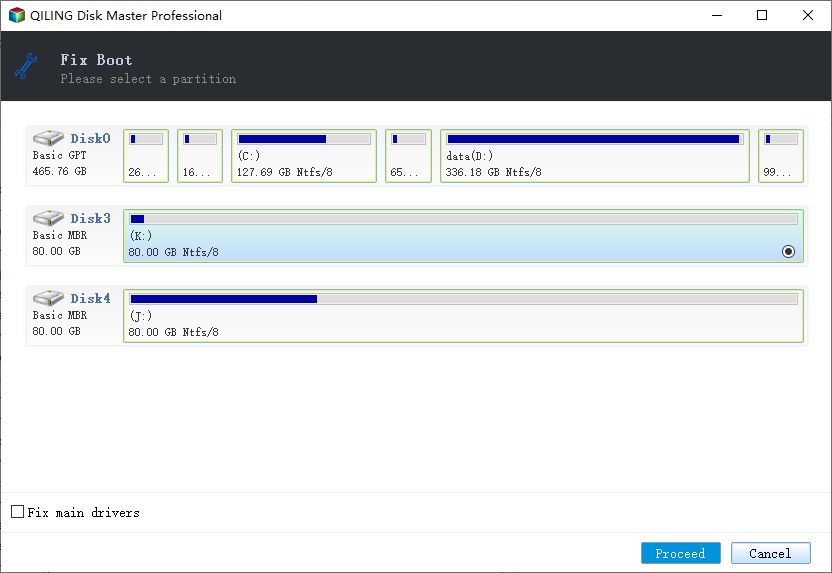
After this, you can set BIOS boot order from your PC again.
- Notice:
- Don't worry if you lose important files or data in the system partition after fixing EFI and rebooting the system. You can use professional data recovery software like Deep Data Recovery to easily restore all your lost data.
Method 2. Fix EFI bootloader in Windows 7
Fixing the EFI bootloader in Windows 7 requires different approaches depending on whether installation media is available. Without installation media, the process is significantly more complex and involves various boot options and commands. On the other hand, having installation media makes the process much simpler, allowing for a straightforward installation of the bootloader.
2.1 Fix Windows 7 EFI bootloader with Installation Media
If you have the installation media, follow these tips to fix the EFI boot in Windows 7:
1. Insert Windows 7 Installation Media (DVD/USB etc.) in your PC.
2. To resolve the issue, restart your PC and boot from the installation media. Once booted, select "Repair Your Computer" from the menu.
3. Choose Command Prompt > Type below command orders and hit Enter each time:
- diskpart
- sel disk 0
- list vol
4. Verify the EFI partition is using FAT32 file system and assign a drive letter to it > Type command and hit Enter each time:
- sel vol
- assign letter=:
- exit
- cd /d :\EFI\Microsoft\Boot\
- bootrec /fixboot
5. After completing the steps, reboot your PC and enter the BIOS settings. From there, set the boot order to prioritize the USB drive or CD/DVD, and save your changes. Once you've made these adjustments, you can reboot your PC again and it should now boot from the USB drive or CD/DVD.
2.2 Fix Windows 7 EFI bootloader without Installation Media
If you don't have Installation Media, you can try the following tips to fix the EFI bootloader in Windows 7:
1. Restart your PC and keep pressing the F8 key until the Windows Splash Screen appears.
2. To access the Command Prompt, select "Repair your computer" from the Recovery Options menu, and then choose "Command Prompt" from the available options.
3. Type below command orders and hit Enter each time.
- diskpart
- sel disk 0
- list vol
4. Verify if the EFI partition is using the FAT32 file system and assign a drive letter to it > Type below command orders and hit Enter each time:
- sel vol
- assign letter=:
- exit
- cd /d :\EFI\Microsoft\Boot\
- bootrec /fixboot
5. Rebuild BCD store, type below orders in CMD and hit Enter each time:
- ren BCD BCD.old
- bcdboot c:\Windows /l en-us /s: All
Note: If you're creating boot entries on an attached USB flash drive or external hard drive, add /f between the colon and "All".
If you're a Windows 10, 8.1, or 8 user, don't worry, as Method 3 offers solutions to fix the EFI bootloader in these operating systems with ease.
Method 3. Repair EFI bootloader in Windows 10/8
Windows 10/8.1/8 users can also have two access to fix repair EFI bootloader with or without Installation Media, choosing to fix this problem on your own.
3.1 Repair Windows 10/8 EFI bootloader with Installation Media
- To install a new operating system, you need to insert the installation media, such as a CD or DVD, into your PC and restart the computer. This will allow the computer to boot from the media and begin the installation process.
- For Windows 8.1/8 users:
Select "Repair Your Computer" > "Troubleshoot" > "Command Prompt".
- For Windows 10 users:
Select "Repair Your Computer" > "Troubleshoot" > "Advanced Options" > "Command Prompt". Type below command orders and hit Enter each time:
- diskpart
- sel disk 0
- list vol
Verify the EFI partition is using FAT32 file system and assign a drive letter to it > Type command and hit Enter each time:
- sel vol
- assign letter=:
- exit
- cd /d :\EFI\Microsoft\Boot\
- bootrec /fixboot
3.2 Repair Windows 10/8 EFI bootloader without Installation Media
If you don't have installation media for Windows 10/8.1/8, you can repair the Windows 10/8.1/8 EFI bootloader without it by following a specific guide. This guide will walk you through the steps to repair the bootloader, allowing you to access your Windows operating system again.
- Restart PC and tab F8 till Windows Splash Screen appears.
- Select Repair your computer > Click Command Prompt from Troubleshoot.
- User types: diskpart > sel disk 0 > list vol and hits Enter each time.
- To verify if the EFI partition is using the FAT32 file system and assign a drive letter to it, type the following commands and hit Enter each time: `sel vol`, `assign letter=`, `exit`, `cd /d :\EFI\Microsoft\Boot\`, and finally `bootrec /fixboot`.
- To rebuild the BCD store, open Command Prompt and type the following commands, hitting Enter after each one: `ren BCD BCD.old`, `bcdboot c:\Windows /l en-us /s : All`. This will rename the existing BCD store to BCD.
Note: If creating boot entries on an attached USB flash drive or external hard drive, add /f between the colon and "All" in the command.
Related Articles
- How to Extend C Drive in Windows 10 Without Formatting
- Complete Guide to Migrate Windows 11 to a New Hard Drive or SSD
- How to Hide or Unhide Partition in Windows 11 [3 Tools]
- Windows 11 Slow? How to Improve Windows 11 Performance