Recover/Create EFI Partition Windows 11/10 When EFI Boot Partition Missing
EFI Related Searches
| Workable Solutions | Step-by-step Troubleshooting |
|---|---|
|
Method 1. Qiling Partition Master |
Step 1. Open Qiling Partition Master and click "Partition Recovery" on the top menu. A new window will appear...Full steps |
|
Method 2. CMD |
Step 1. Boot PC with Windows 11/10/8/7 installation media > press SHFIT + F10 on the first screen to bring up...Full steps |
Windows boot partition missing
If the EFI boot partition is missing, your computer will have no boot partition to boot from, requiring you to either create an EFI partition in Windows 11/10 or recover the missing EFI boot partition using third-party partition recovery software.
The EFI partition is only necessary for booting an operating system installed on an internal hard drive, not for external hard drives. If the EFI partition is accidentally deleted, you can recover it or manually recreate it to boot from the internal drive.
Method 1. Recover EFI partition with partition recovery software
If you've deleted or lost your EFI partition in Windows, Qiling Partition Master is a simple solution to restore it. This partition recovery software allows you to easily recover lost EFI partitions in Windows 11/10/8/7, and you can download it directly to follow the straightforward steps to restore your EFI boot partition.
To recover an EFI partition, first create a Qiling Partition Master WinPE bootable disk on a working computer, which will allow you to boot your computer from a WinPE environment and perform the recovery.
To restore the lost EFI boot partition, you can use the built-in Disk Utility app on Macs or a third-party tool like EaseUS Partition Master or AOMEI Partition Assistant. These tools allow you to create a new EFI partition, which will automatically be set as the boot partition.
How to automatically restore EFI boot partition Windows 11/10
Step 1.Open Qiling Partition Master, select the desired disk, click "Partition Recovery" on the top menu, and choose a disk to start searching for lost partitions in the new window that appears.
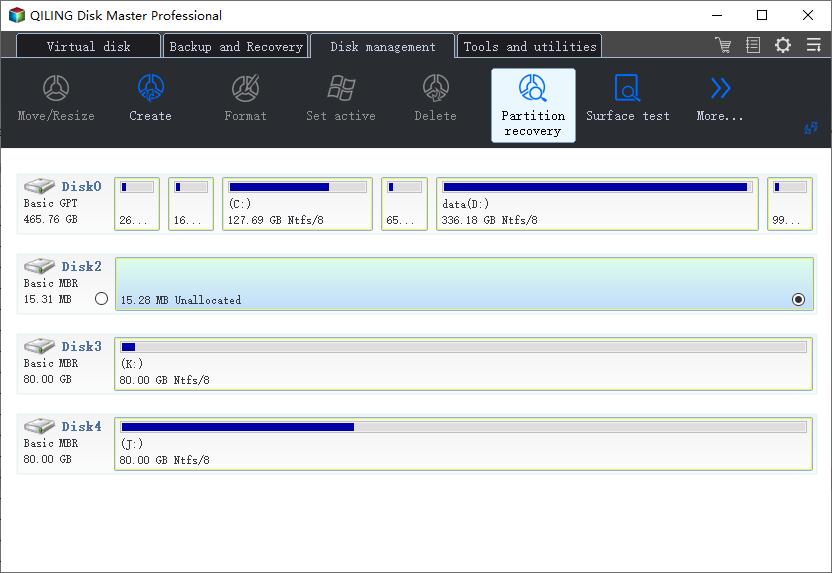
Step 2. A quick scan will start immediately, allowing you to select the scan range and click "Proceed" at any time to start your data recovery when the lost partition shows up.
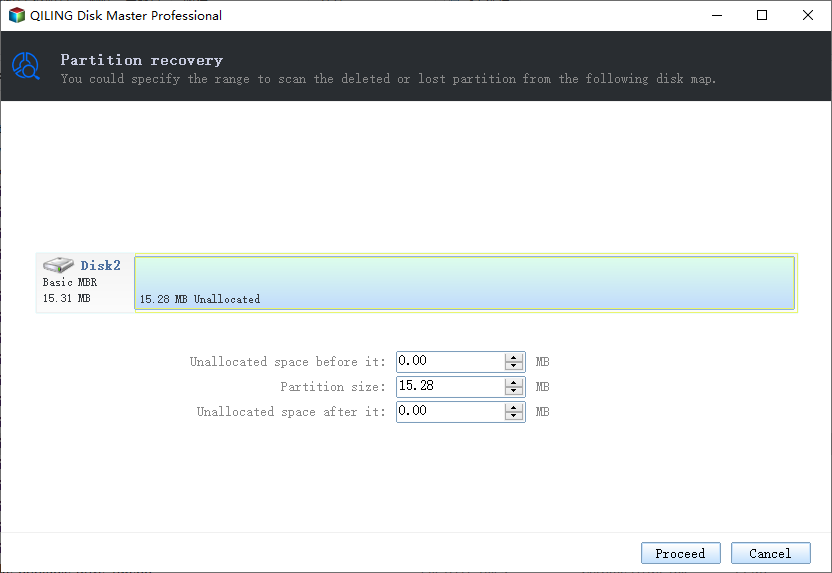
To preview the content of a partition, double-click on the partition you're looking for in the Disk Management console. This will allow you to view the files and folders stored on the partition without having to physically access the device.
Step 3.Once the lost partition and data have been found, click "Recover" to restore the lost partition. This should cause the lost partition to reappear in your drive.
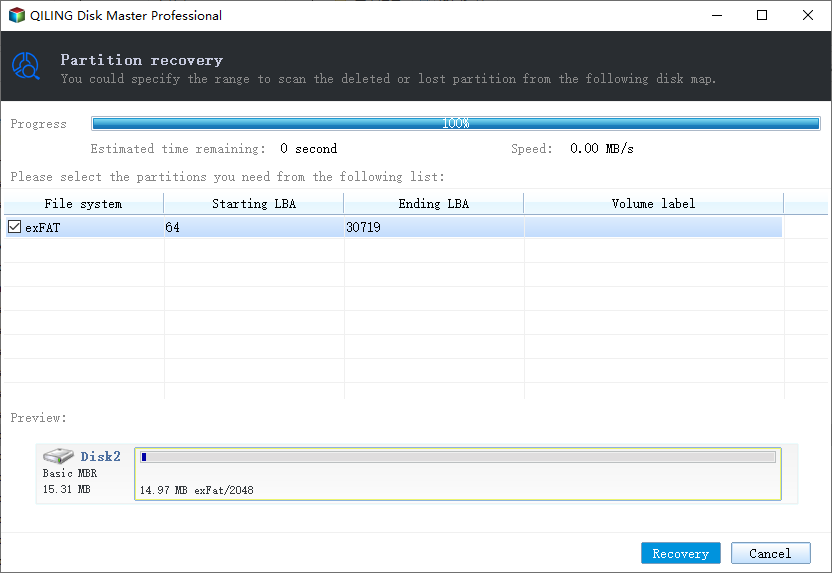
After restoring the boot EFI partition, you can verify or re-download the boot files to the EFI partition, and set your computer to boot from the restored EFI partition in the BIOS. Rebooting your PC will allow you to continue using your computer as usual.
Method 2. Create EFI partition Windows 11/10 using CMD
Users with some computer skills can likely recreate an EFI boot partition on their own. Step 1.To boot a PC with Windows installation media, press Shift + F10 on the first screen to open Command Prompt, allowing you to access and execute commands directly. Step 2.Type the following commands and click Enter each time: diskpart
exit The command `bcdboot X:\windows` is used to prepare the Windows OS partition for booting, where "X" should be replaced with the actual volume letter of the Windows OS partition. This command is typically used in the process of reinstalling or repairing Windows.
BCDBoot copies the boot files from the Windows partition to the EFI System partition and creates the BCD store in the same partition. Once the installation is complete, you can remove the Windows installation media and restart the computer.How to manually create EFI partition Windows 11/10
list disk
Select the disk where you deleted the EFI System partition. Press Enter when you're done.
list partition
create partition efi
format quick fs=fat32
list partition
To list the volume where the Windows OS is installed, note the volume letter.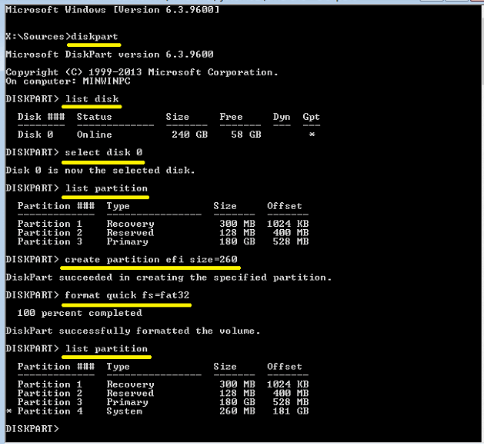
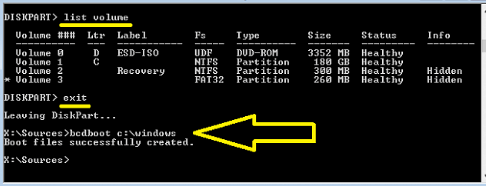
Related Articles