Transfer Windows 10 System Files to New HDD or SSD
How can I transfer Windows 10 system files to new HDD or SSD
When Windows 10 is available, I upgraded my laptop the new system. It is really amazing. But later, I bought a new SSD on Amazon and planned to use it as the boot drive. So I can use the old hard drive as a storage device for data backup or data transfer. Obviously, I need to migrate os from HDD to SSD to achieve this goal. Otherwise, I have to reinstall Windows 10. But I have never tried to transfer Windows 10 system files to new HDD or SSD. And I completely have no idea about how to do it. Is there any program can help? Please give me some suggestion!
Many users tried to move Windows 10 to new HDD or SSD for different reasons such as hard drive upgrade, setting up a new computer, etc. But most of them encountered difficulties when they doing the migration job. So in this page, we would like to introduce how to transfer Windows 10 system files to new HDD or SSD in simple steps. You can try it when you facing a Windows 10 transfer job.
Can I Copy Windows 10 system files to another drive
The answer is no! Windows 10 system files contain too many files to fail to copy completely. Even though copying and pasting really work, you will miss some special files, such as:
- Files are hidden when Windows Installation.
- The boot loader which to boot the Windows system.
The best method for transferring OS to new hard drive is using Qiling Partition Master. Follow the below steps to do a secure data moving.
Transfer Windows 10 system files to new HDD or SSD
First, we want to introduce you a Windows 10 migration tool that you need to use, Qiling partition software. The program is usually used by people for hard disk partition management. But with the feature of "Migrate OS to HDD/SSD", it also allows you to transfer system between HDD and SSD without losing any data. Now you can try it!
Note: The operation of migrating OS to SSD or HDD will delete and remove existing partitions and data on your target disk when there is not enough unallocated space on the target disk. If you saved important data there, back up them to an external hard drive in advance.
Step 1. Select "Migrate OS" from the tools page. Select the SSD or HDD as the destination disk and click "Next".
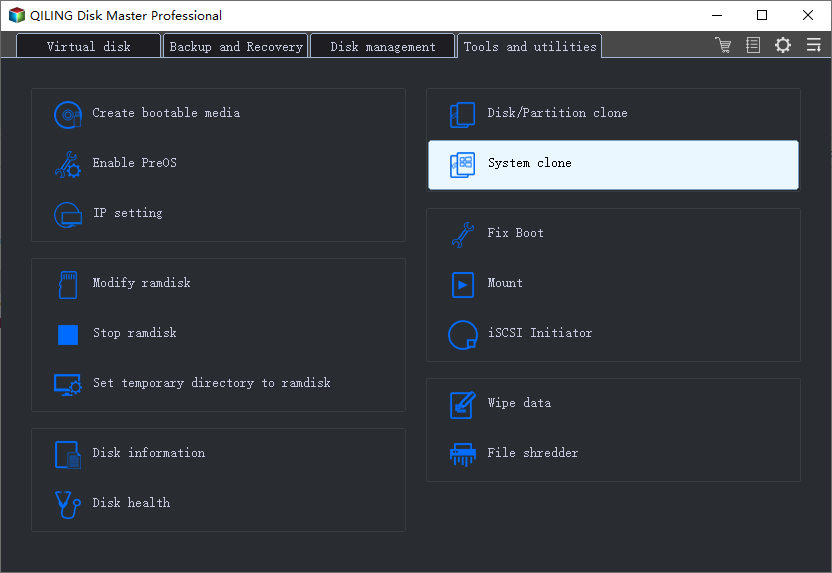
Select the SSD or HDD as the destination disk and click "Next".

Step 2. Preview the layout of your target disk. You can also click the disk layout options to customize the layout of your target disk as you want. Then click "Proceed" to start migrating your OS to a new disk

Step 3. Click "OK" after check warning message. The data and partitions on the target disk will be deleted. Make sure that you've backed up important data in advance. If not, do it now.
More Info: Transfer Windows 10 Programs files to Another Drive
If you are curious about how to move program files to d drive, there is a manual method for you or you can head to how to move programs from one drive to another for seeking an easier solution.
Step 1. Press Windows + R, and type Regedit.exe in the box.
Step 2. Find the following path (HKEY_LOCAL_MACHINE\SOFTWARE\Wow6432Node\Microsoft\Windows\CurrentVersion) on Registry Editor and change drive letter from C: to D: or other drives.
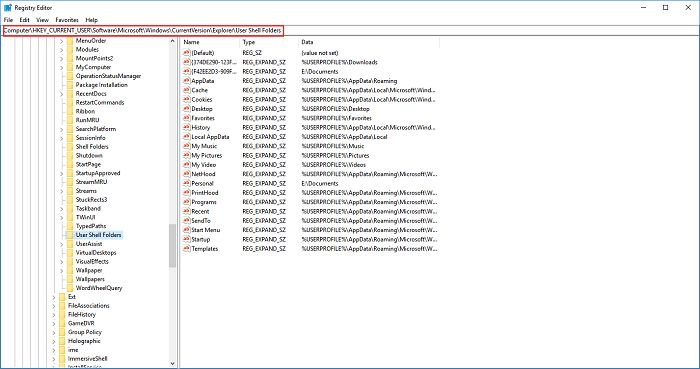
Related Articles
- How to Improve SSD Performance in Windows 11 [Step-by-Step]
- How to Transfer OS to SSD Without Reinstalling Windows (Windows 11 Support)
- Format FS=NTFS Diskpart Has Encountered an Error
- Windows 11 End of Support Date Confirmed and What to Do With That [2022 Guide]