3 Best Windows 11 Disk Format Tool/Utility Free Download
Formatting your hard drive means erasing all data and setting a file system to prepare the space for the operating system, allowing for a fresh start and various benefits.
Formatting a hard drive can improve a computer's performance by deleting malicious programs, freeing up disk space, and cleaning system files, ultimately making the computer run faster and more efficiently.
Formatting your computer's hard drive can be done using a formatting tool or the Windows disk formatter, and is often necessary when the computer slows down, experiences virus problems, or requires more space to install a new version of Windows.
All these above-Formatting your hard drive is a drastic measure that should only be considered in extreme circumstances, such as a severe malware infection or a failed system restore. However, if you do need to format, you'll require a formatting tool in Windows 11, and we've compiled a list of the 3 best formatting tools for your hard drives.
3 Best Formatting Tools for Windows 11
Before using formatting tools, make sure to back up all your data, as formatting your hard drive will delete all existing data. Create a complete backup to avoid losing any important files.
To ensure you don't lose valuable data, back up your important files and then verify that the backup was successful. Make sure you have backups of all necessary data. If you need to format your hard drive, you'll require a drive formatter like Windows 11.
After backing up your data, you can proceed with formatting your hard drive. We recommend using one of the three tried and tested formatting software options available for Windows 11.
Here are three ways to format your hard drives, external storage devices, etc., successfully. You can format your device using the built-in formatting tool on your computer, use a third-party formatting software, or use the device's own formatting feature if it has one.
Disk Management is a built-The Windows tool is a convenient option that doesn't require a download, making it hassle-free to use. While it has some drawbacks, it's still a useful tool that can help format storage spaces experiencing issues such as corruption, inaccessibility, or not being formatted properly. It's compatible with all Windows operating systems, providing a solution for users facing problems with their storage spaces.
#2. CMD ( Windows Command Prompt)
The Windows command prompt is a common tool for troubleshooting and formatting hard drives. It's efficient for solving computer issues and can thoroughly check your computer using command lines to identify problems or errors.
The Qiling Partition Master is a powerful third-party Windows disk format utility that can format your hard drive. It is an all-rounder tool that helps perform a wide range of functions, making it a useful drive formatter for Windows users.
Method 1. How to Format Hard Drive with Windows Disk Format Utility - Disk Management
To format a hard drive with Disk Management, follow these steps: Open the Disk Management tool, select the hard drive you want to format, right-click on it, and choose "Format" from the context menu. In the "Format" window, choose the file system you want to use (such as NTFS or FAT32), assign a drive letter, and choose whether to quick-format or full-format the drive. Click "OK" to confirm and start the formatting process.
Step 1:To start, go to "This PC" and select "Manage" from the menu.
Step 2: In the Disk Management window, click on the "Disk Management" option.
Step 3: You can access the Disk Management tool from the Start menu by right-clicking on the menu button and selecting "Disk Management" from the options available.
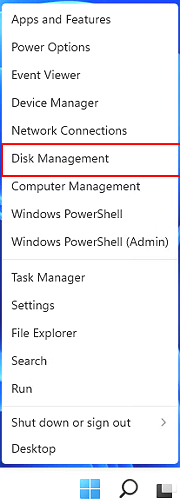
Step 4:To format a hard drive partition, right-click on the partition you want to format and select "Format" from the context menu.
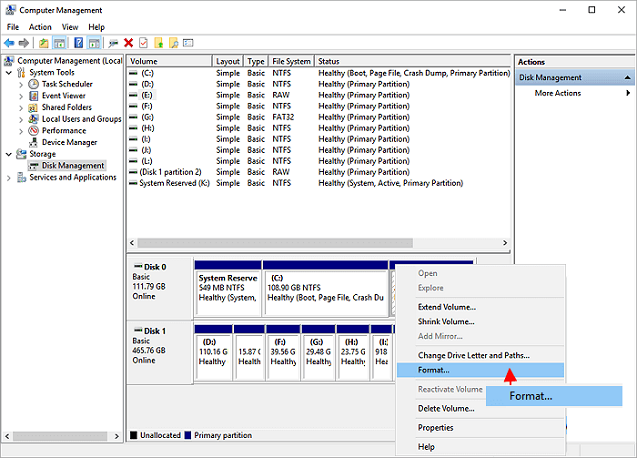
Step 5:Set the volume label, file system, and press "OK" to start formatting the drive.
Pros:
- It is a free built-in tool.
- All windows operating systems contain this feature.
- You can format a raw drive with it.
Cons
- You can not format a Linux drive using disk management.
Method 2. Format Hard Drive Using CMD (Command Prompt) in Windows 11
To format a hard drive using the format tool in Windows 11, follow these steps.
Step 1: To begin, click on the start menu and select "Search".
Step 2: Type "command prompt" in the search box and right-click on it, then select "run as administrator".
Step 3: To access the Command Prompt as an administrator, right-click on the Command Prompt icon and select "Run as administrator" from the context menu. This will open a new window with elevated privileges, allowing you to run commands that require administrative access.
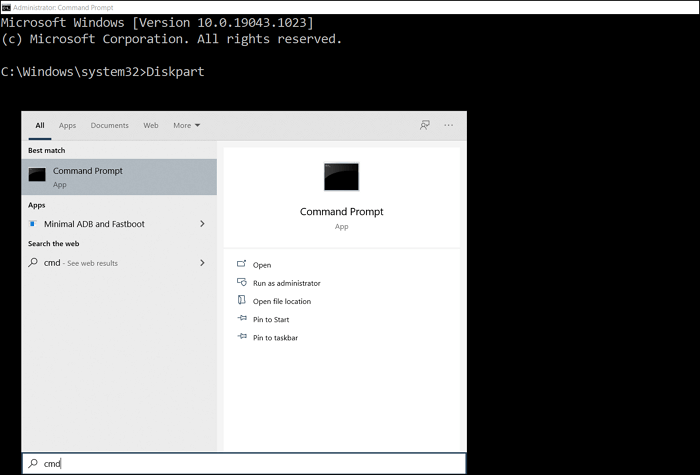
Step 4: To access the disk management utility, you need to type "diskpart" in the command prompt and press enter.
Step 5: Open DiskPart in command prompt by typing "diskpart" and press Enter.
- list disk
- select disk 2 (Replace 2 with your disk number)
- list volume
- select volume 10 (Replace 10 with the volume number of the partition that you want to format)
- format fs=ntfs quick (If you need to format a hard drive partition to FAT32 or other file systems, replace it with fat32, exfat, etc.)
Step 6:Once you have successfully formatted the volume using diskpart, type "exit" and press Enter to close the program.
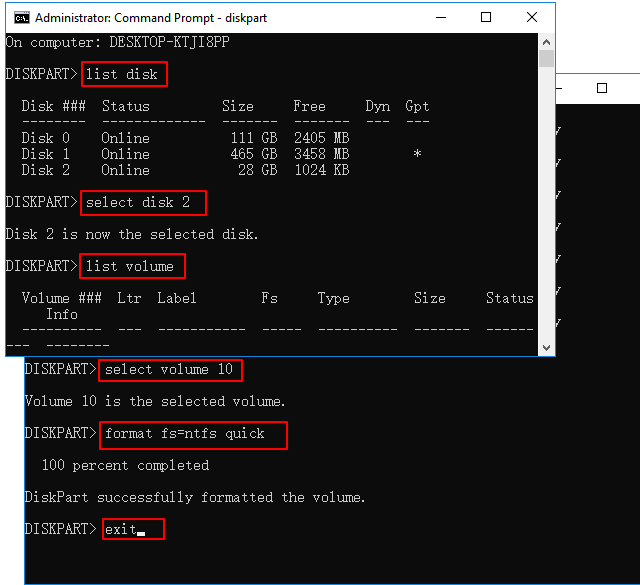
Pros
- It is free.
- It is very efficient.
Cons
- It is difficult to operate.
- One wrong step can become a big problem.
Method 3. How to Format Hard Drive with Formatting Software - Qiling Partition Master
The Qiling partition tool makes formatting a hard drive an effortless task. This efficient tool requires no introduction, as it can be downloaded and will handle the process automatically. Its versatility extends beyond formatting, making it our top choice for formatting software, including Windows 11. To access its features, visit the idiskhome.com website and download the "partition manager" tool.
Step 1. Click the hard drive partition and choose the "Format" option.
Step 2. In the new window, set the Partition label, File system, and Cluster size for the partition, then click "Proceed".
Step 3. To proceed with formatting the hard drive partition, click "OK" on the warning window. This will initiate the formatting process.
Pros
- It is free to download.
- It offers a variety of features including resize, move, create, merge, delete, wipe, or recover lost partitions.
- You can convert Convert FAT32 to NTFS without losing data.
- Format 64/128/256GB USB hard drive to the FAT32 file system
- It has the ability to format a drive that is not recognized by the Windows or has some other issue.
- It supports all windows operating systems and servers
Cons
- You will have to pay for the advanced features.
Conclusion
The guide has concluded, and we've presented three top-notch format tools for Windows 11. Each tool can help you format your hard drive quickly and efficiently. If we had to give our final verdict, the Qiling Partition Tool stands out as the best formatting software for Windows 11, offering a powerful disk format utility that solves multiple problems beyond just formatting. We've personally used it and can attest to its effectiveness.
Related Articles
- How to Resize USB Flash Drive Partition with Magic Partition Software
- How to Convert GPT to MBR (Without Data Loss) with 3 GPT to MBR Converter
- How to Format USB Flash Drive to FAT32 (Applies to 32GB/64GB/128GB...)
- How to Fix USB won't format to FAT32, Check Three Easy Ways