How to Permanently Delete Files from Computer without Recovery
Quick Navigation:
- What Kind of Data Can be Recovered or Recovered with Data Recovery Software?
- How to Permanently Delete Files on Computer without Recovery
- What is QILING File Shredder?
- Step-by-Step Guide on How to Permanently Delete Files on PC without Recovery
- How to Make Sure the Files Are Permanently Deleted
- Step-by-step Guide for How to Make Sure Files Are Permanently Deleted from Computer
Never thought you have permanently deleted files on computer with a simple "Delete" or "Delete" + "Shift". With a data recovery software tool, you can recover the deleted files. If you really want to know how to permanently delete files on PC without recovery, try QILING File Shredder to make it.
When you delete files using the "Shift + Delete" shortcut, you assume the files are permanently deleted from your computer. Interestingly, it doesn't work that way. Although you can't see it in any physical folders on your system, it's still hanging somewhere on your computer. So, how can you permanently delete files from PC?
What Kind of Data Can be Recovered or Recovered with Data Recovery Software?
When it comes to data deletion, two factors play out. First, you mistakenly delete data that you need to recover. Second, you purposely delete data because you don't want it on your system.
Deleting data by mistake can be a major data loss and it can be frustrating, especially if it's an important file. Different reasons may be responsible for data loss on a system. It can be due to sudden system shutdown or a range of other reasons. If you experience data loss and you would like to recover it, you can use a reliable Data Recovery Software like Deep Data Recovery to recover your lost data.
With a data recovery tool, you can recover any kind of data from your system. You can easily recover deleted data and files, deleted or lost partitions, APFS data, RAW Drive, emptied Recycle Bin, and formatted Drive. You can also recover data loss caused by erroneous operation and other circumstances. The process is simple as you only have to launch the data recovery tool and follow the on-screen prompting to complete the recovery process.
The second factor associated with data deletion is when you purposely delete data because you don't want the information on your system. Unfortunately, when you delete data from your PC, it can be retrieved when a professional tool is used. This means if you want to permanently delete files on computer, you need to use a professional tool for the job.
How to Permanently Delete Files on Computer without Recovery
If you need to protect your privacy and avoid leakage of sensitive information, you need to permanently delete the files from your system. This is because file deletion or disk formation doesn't mean the permanent deletion of data. With a professional tool, sensitive data can easily be recovered on your system. So, how do I permanently delete files from my computer without recovery? To do this, you'll need a professional tool. We recommend QILING File Shredder because it's the best software that can permanently delete files from computers.
What is QILING File Shredder?
QILING File Shredder is a special tool for individuals that desire to delete data or folders permanently from hard drive. The software is designed with the most advanced technology and it works just like a physical shredder that destroys data without a trace. It irreversibly effectively removes sensitive files and folders.
Your Safe & Computer Permanently Delete File Program
- It supports permanent any drive wipe, like HDD, SSD, external hard drive, memory card and more.
- It can permanently delete files in Windows 10, 8, 7 and XP.
- It has a user-friendly interface and built-in wizard, which means you don't need a special skill to use it.
You can click this download link to get Erase SD Card Software now!!!
Step-by-Step Guide on How to Permanently Delete Files on PC without Recovery
In this section, we'll give a step-by-step guide on how you can permanently remove data and folders from your system's hard drive with Qiling File Shredder.
Step 1: Click the DOWNLOAD button to download the installation package for Qiling File Shredder on your PC. If you're looking for how to permanently delete files from computer without recovery Windows 10, it will interest you to know that this tool is compatible with all models of Windows devices.
Step 2: Launch the best file eraser tool after the installation and the main window will pop up. Click on the "Tools and utilities" tab, and then click "File shredder" to select files and folders that you want to permanently delete from your hard drive.
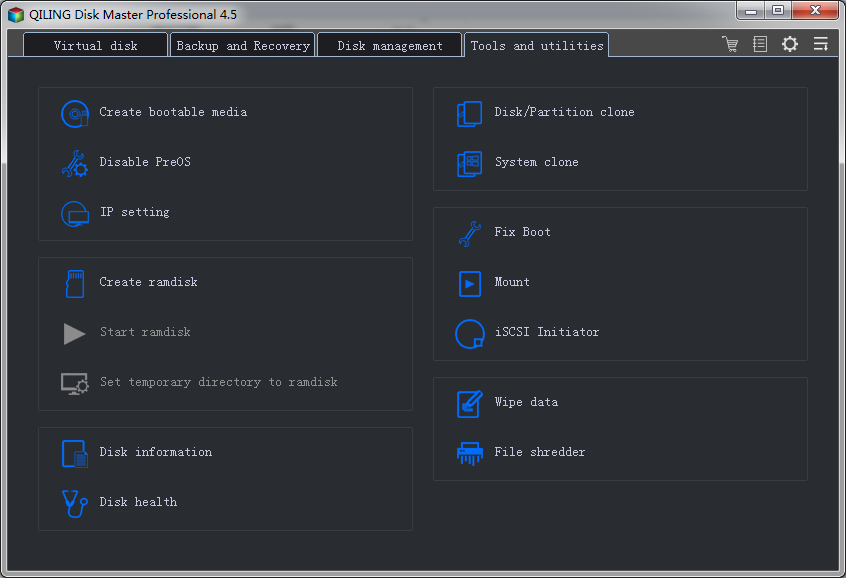
Step 3: Next, you select the files or folder that you want to permanently delete in the volumes. Next, click the "Proceed" button to delete the selected files permanently. You have to set up the number of times you want the software to delete the data from your system. The default number is three times but you can set it at a higher number.
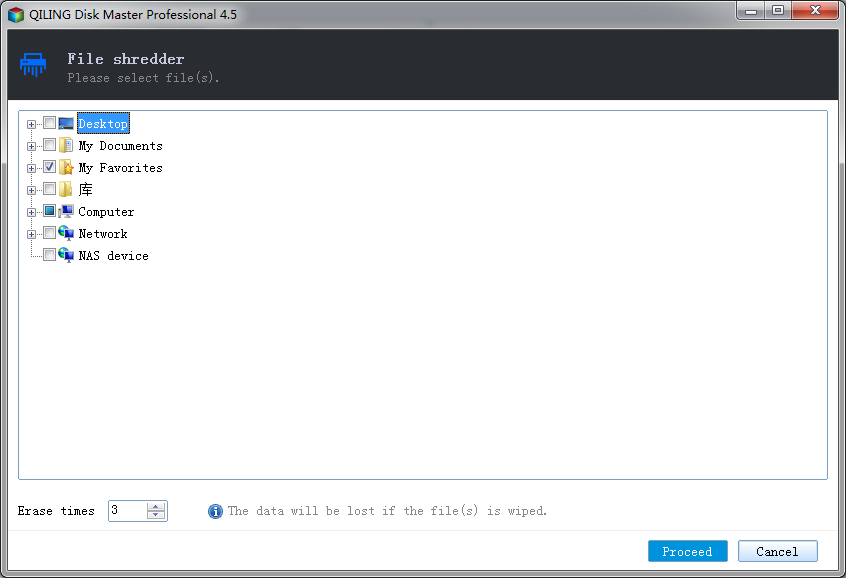
Step 4: Final, It takes a few seconds to complete the process and when it's done, depending on the size of the files and folders.
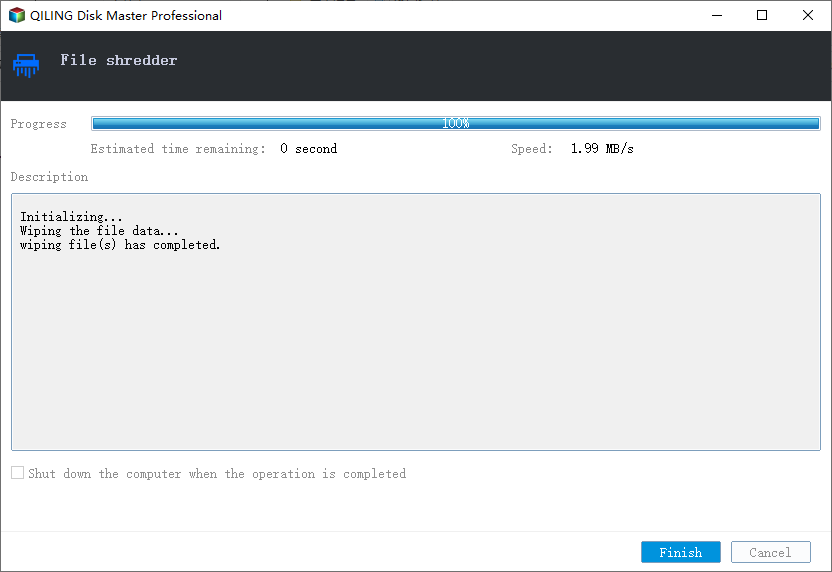
That's the complete guide to how to permanently delete any files from computer without recovery!
How to Make Sure the Files Are Permanently Deleted
After running the above process, you can confirm that your files have been permanently deleted by using the Deep Data Recovery software to scan the drive. It is an innovative and technological advanced tool designed to recover lost files. The tool is highly efficient and can recover any deleted files that are hanging around on your system. This means that if you have any files that have not been permanently deleted; the Deep Data Recovery tool will find them. This is why it is a highly recommended tool to check if files have been permanently deleted or not on your PC.
Step-by-step Guide for How to Make Sure Files Are Permanently Deleted from Computer
1. Download Deep Data Recovery software on your computer system. Launch the software and select the specific file types you want to recover. Usually, all file types are selected by default. Therefore, you have to uncheck and reselect the files you want to be restored.

2. Select a specified location to scan the permanently deleted files from computer. if you delete the file in desktop, favorite, documents, or favorite you need select system drive.

3. After the scan is complete, you can check the found files on the results page. If the target file is not found, then you have successfully deleted files from PC.

If you have used the Qiling File Shredder to permanently delete data on your system, the search folder will be empty. This proves that the data recovery software cannot recover the files that have been permanently deleted by Qiling File Shredder. So, if you're asking about how to permanently delete files from computer without recovery, this post has provided the easy-to-follow answer for you.
Related Articles
- 3 Ways for How to Wipe a USB Drive Clean in Windows 10
- How to Permanently Delete Files from Thumb Drive/Pen Drive
- How to Permanently Delete Files from SSD
- How to Recover Deleted File from SATA Hard Drive Recovery?
How to recover deleted or lost data from hard drive? especially data lost on Sata Hard Drive. The article shows useful tips about SATA hard drive recovery. - How to Recover Permanently Deleted Videos from iPhone
No matter how you lost the videos on iPhone, this article show that you can try your luck to recover the deleted or lost videos from iPhone. - How to Recover Deleted Photos from HTC (HTC M8/M7 Supported)
HTC photo recovery: whether you want to recover deleted photos from HTC M8 M7, read the step-by-step guide and try it.