Recover Data from Corrupted Hard Drive
Corrupted Hard Drive Recovery Overview
Have you ever come across the problem of a corrupted hard drive? When a hard drive is corrupted, you can no longer use it, although it does show as a disk. And you may find the following typical symptoms:
- Invalid media type reading drive.
- Abort, Retry, Fail?
- The file system is displayed as "RAW".
- Windows may ask if you want to format the drive by warning "disk not formatted. Do you want to format now?"
- File names contain "weird" characters.
- "Sector not found" messages.
How to recover files from the corrupted hard drive if it contains essential files and folders? Can I fix the damaged hard disk without losing data? Yes. This tutorial shows you the most effective way to recover data from a corrupted hard drive or external hard drive with the top-notch Qiling data recovery software. What's more, you can also learn the full guide to fix corrupted hard drives without formatting.
How to Recover Files from Corrupted Hard Drive in 3 Steps
Deep Data Recovery has a user-friendly interface for you to recover files from the corrupted hard drive and external hard drive without effort.
Deep Data Recovery
- Recover lost or deleted files, documents, photos, audio, music, emails effectively
- Recover files from formatted hard drive, emptied recycle bin, memory card, flash drive, digital camera, and camcorders
- Support data recovery for sudden deletion, formatting, hard drive corruption, virus attack, system crash under different situations
Note: If you cannot boot the computer after the system hard drive was corrupted, you can create a WinPE bootable CD/DVD of Deep Data Recovery to recover the corrupted hard drive.
Step 1. Select file types
Launch Deep Data Recovery. Select file types and click "Next" to start.

Step 2. Scan the hard drive partition
Select the drive on your hard disk where you lost or deleted files. Click "Scan" and let Qiling data recovery software scan for all lost data and files on the selected drive.

Step 3. Check the results
When the scan completes, you can apply the "Filter" feature or click the "Search files or folders" option to find the lost files on the hard drive.

Step 4. Restore lost hard drive data
Select wanted files that you lost on the drive and click "Recover" to save them to another location.
If you have difficulty in using data recovery software, you can ask data recovery experts for help.
Consult with Qiling data recovery experts for one-on-one manual recovery service. We could offer the following services after a FREE diagnosis.
- Fix HDD, SSD, external hard drive, USB flash drive errors, and restore data from all RAID levels
- Recover lost partition that cannot be restored by data recovery software
- Fix disks that cannot be read or accessed because of bad sectors
- Fix disks that become GPT protected partitions
- Wipe data, unformat hard drive, Install/uninstall software or driver, etc.
How to Fix Corrupted Hard Disk Drive Without Formatting (4 Ways)
After restoring lost files from the corrupted hard disk drive, how to deal with the corrupted hard disk? Let it go? Just give it up? Nope! Here below, we'll provide you a few tips for you to try and repair the corrupted hard drive.
Tip 1. Use a Free Partition Management tool to Repair Corrupted Hard Drive
The first way to fix and repair corrupted hard drives is by using Qiling free partition manager, which can automatically check and repair the corrupted file system and bad sectors with clicks. This partition management software helps you create, resize/move, clone, merge, and format partitions with the simplest solutions.
Step 1. Right-click the target partition that has a problem.
Step 2. Choose "Advanced" > "Check File System".
Step 3. In the Check File System window, check the "Fix the error on the disk" option.
Step 4. Click "Proceed" to check errors on your partition.
Tip 2. Fix Corrupted Hard Drive Using CMD
If the hard disk drive has bad sectors or internal errors, the hard disk can corrupt easily. And if you know how to run the CHKDSK command on your PC, it will be effortless for you to fix the hard disk corrupted issue. Let's see how to run CHKDSK and repair corrupted hard disk drive now:
- Press Win + X, select "Command Prompt (Admin)".
- Click "Yes" to launch Command Prompt as Administrator.
- Type chkdsk and hit "Enter" to check errors in the corrupted hard drive.
- Type chkdsk C: /f /r/x to let CHKDSK fix the drive. (C is the drive letter of your corrupted hard drive)
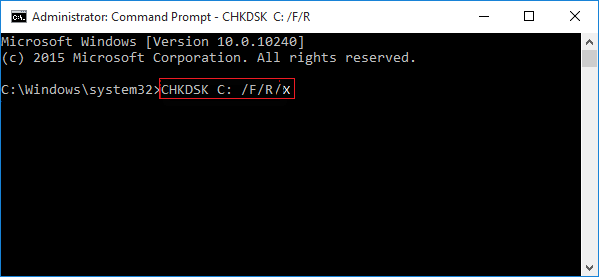
If the target drive is a boot disk, the system will ask you to run the command before the next boot. Type yes and hit "Enter" to restart the computer. The command will run before the operating system loads, allowing it to access the disk and repair corrupted drive fully.
Tip 3. Run a Disk Check to Fix Corrupted Hard Disk
- Open This PC or Computer, right-click the hard drive, and select "Properties".
- Click "Tools" and click "Check".
- Select "Check local disk" and click "Start".
- Close all running and open programs, select the option to let the system check upon the next boot.
- After this, restart the PC.
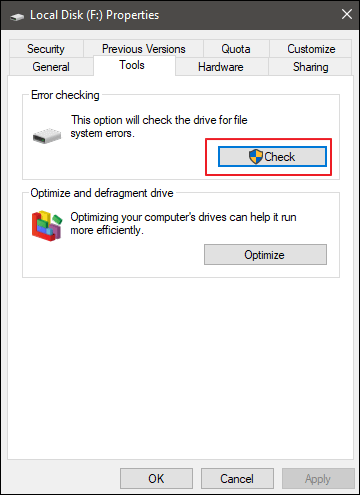
If it reports that your drive has 'bad sectors or clusters', don't worry. CHKDSK command in Tip one will fix this issue.
Tip 4. Repair Corrupted System Drive from Control Panel
- Press Win + X, select "Control Panel".
- Click "System and Security" > tab "Action Center" > expand "Maintenance" and click "Run Scan".
- Click "Restart".
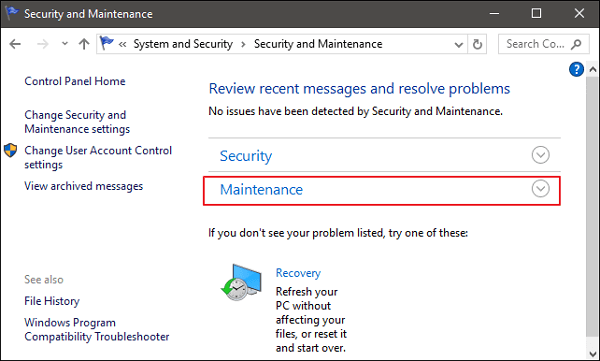
It's Easy to Make Corrupted Hard Drive Recovery
After all these steps, you can successfully recover data from corrupted hard drive and fix the corrupted hard disk issue with useful methods. Now you can reuse the hard disk drive to store and save data again. If you face a similar problem on your corrupted hard drive, external hard drive, or USB storage devices, don't worry. Just follow this article to get your problem fixed without losing any data.
Related Articles
- How Long Does It Take | 1 TB Data Recovery
- Top 10 Best Hard Drive Repair Software
- Lost Bitlocker Recovery Key? Here's How to Get It Back Easily
- Top 6 Best Excel Repair Tools in 2022