[Solved] - Window 10 Quick Access Files/Folders Missing
Quick Access Files/Folders Missing
Case 1. "Hi, I found that my Quick Access files and folders from both the Frequent Folders and Recent files disappeared. I don't remember what I did while tweaking. Can you tell me how to fix Windows 10 Quick Access files and folders missing problem? I can't even search for some of the pinned files on the original location. What a bad day!"
Case 2. "I am experiencing a strange issue with pinned folders in Quick Access since upgrading to Windows 10. The folders that the user has pinned to quick access disappear, but it is not an issue for everyone." (from TechNet)
- If you lose recent files or frequent folders, follow Fix 1 to get back data.
- If your Quick Access Pins are missing, follow Fix 2 to troubleshoot this problem.
- If you haven't figured out where the problem started, refer to the given solutions one by one.
| Workable Solutions | Step-by-step Troubleshooting |
|---|---|
| Fix 1. Recover Quick Access Files |
Step 1. Run the Deep Data Recovery. Step 2. The scanning process starts if you click "Scan". Step 3. Click the "Deleted files" on the left ...Full steps |
| Fix 2. Advanced Troubleshooting |
Option 1. Reset Quick Access folders. Option 2. Make Recent Folders displaying...Full steps |
How Does Windows 10 Quick Access Displaying Files and Folders
After upgrading to Windows 10, users can enjoy a new feature called Quick Access in File Explorer. The Quick Access displays computer files in two groups, including Frequent folders and Recent files. Both of the groups are fixed, and this is what you usually see when navigating here.
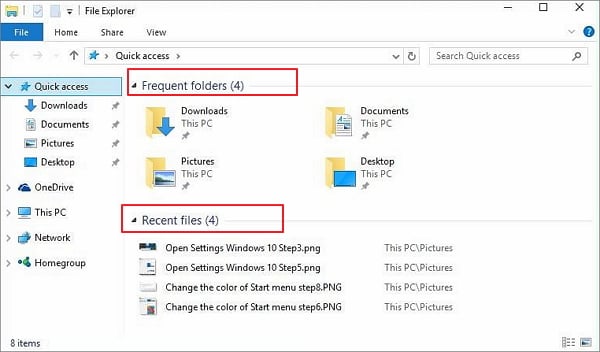
Some users stopped seeing their recently opened files in this area. It brings them much inconvenience. They're eager to know why files and folders stopped showing up or were even lost.
To solve this troublesome issue, we provide useful solutions below:
Fix 1. Retrieve Windows 10 Quick Access Recent Files/Folders
If Quick Access doesn't showcase permanently deleted files or folders, this solution is recommended. The truth is that you can't delete any file from its area directly. But removed files will not be displayed anymore. This is why some of you don't see them and think it's a bug. So, do you recall some special moments that would remove all recently removed files? For example, virus infection, disk formatting, partition loss, etc.
In this event, you can only try to do a system restore to retrieve missing files or folders to Quick Access. It's not suggested to do so because you'll lose more saved data and installed programs.
Try to recover deleted files and pin them to Quick Access again. All you need is reliable data recovery software. This easy-to-use software can get back recent files in only three steps. It can undelete files, photos, pictures, images, audio, and videos from a USB flash drive, HDD, and external hard drive.
Follow the details below to retrieve deleted files and folders from Quick Access:
Step 1. Select file types and click "Next" to start
Launch Deep Data Recovery. Select file types and click "Next" to start.

Step 2. Select a location and start scanning
Hover on the partition/drive where the deleted files were stored. Click "Scan" to find lost files.

Step 3. Select the files you want to recover
When the scanning has finished, select the deleted files you want to recover. You can click on the filter to display only the file types you want. If you remember the file name, you can also search in the "Search files or folders" box, which is the fastest way to find the target file.

Step 4. Preview and recover deleted files
Preview the recoverable files. Then, select files you want to restore and click "Recover" to store the files at a new storage locations instead of the disk where the data was previously lost.
To pin folders to Quick Access:
Right-click on wanted files and select "Pin to Quick access".
Fix 2. Advanced Troubleshooting - Quick Access Pins Are Missing
Sometimes the problem arises when some misoperation disables grouping for Quick Access. And to get the disappeared recent items back, you have two options to go.
Option 1: Reset Quick Access Folders
- Right-click on the Quick Access icon.
- Click "Options" and click the "View" tab.
- Click "Reset Folders" and click "OK".
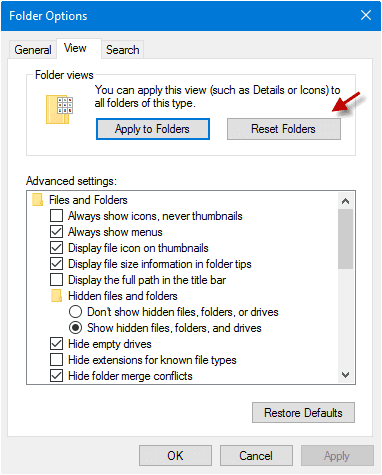
Option 2. Make Recent Folders Displaying in Windows 10 Quick Access
Open the File Explorer and type the following code in the Address Bar and Press "Enter".
This opens the Recent folder's shell folder. Click "Pin to Quick access" in the ribbon, to pin it in the Quick access area. The pinned item can be moved by dragging it to the top of the Quick access hierarchy if you want.
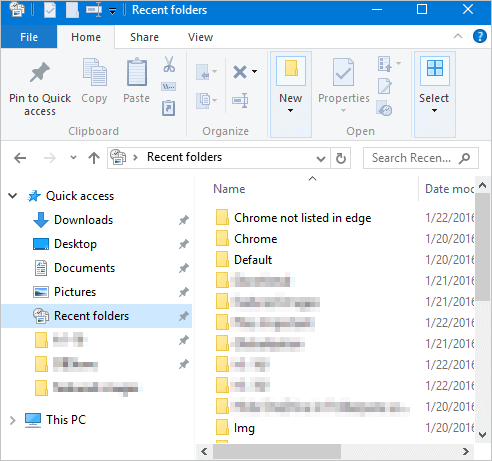
Conclusion
The files in Windows 10 Quick Access missing problem often come up without giving a sign at first. You even don't have a chance to be well prepared for it. But you can recover files by yourself when the files missing from the Quick Access list. Qiling data recovery software can always Recover lost or deleted files, photos, audio, music, and emails from any storage device effectively.
Related Articles
- How to Recover Data Files Deleted by Antivirus
- Top 5 Best Open Source Data Recovery for Windows/Mac/Linux/Android
- Free Download MySQL Recovery Tool to Recover MySQL Database
- Download Nikon Photo Recovery Software