All-in-one Guide for Recover Deletd/Corrupted/Crashed PSD File on Windows PC and Mac
Quick Navigation:
- Part 1. How to Recover Deleted PSD File on Mac/Windows PC
- Steps for how to recover deleted/lost PSD files on Mac and Windows PC
- Part 2. How to Recover Overwritten PSD File by Restore from Backup
- Part 3. How to Recover Corrupted PSD File with Photoshop AutoRecovery Tool
- Steps for how to set-up Autosave on Windows PC/Mac
- Part 4. How to Recover Unsaved PSD File
- Part 5. How to Recover Previous PSD File from the Recent Tab
- Part 6. How to Recover PSD file from Temp Files
Photoshop is one of the most important software to design posters, banners, animation figures, as well as webpages. Because of its full features, it is a big software tool which might corrupt the PSD file or crash the photoshop itself, and result in the PSD file corruption, even sometimes delete the whole PSD file if you try to reinstall it. Here in the following, we're going to talk about how to recover PSD file, including overwritten PSD file, unsaved Photoshop files, corrupted PSD file, and previous version of Photoshop file.
Part 1. How to Recover Deleted PSD File on Mac/Windows PC
If you accidentally deleted the PSD file, there is no way to help you recover Photoshop file, neither by open recent or any other commonly used method, because it is marked as deleted on your computer. Though it is there, you can't see and find it manually. In this case, you need Deep Data Recovery for help. It's a professional used to scan computer drive, looking for all filed as you defined, helping you recover deleted PSD files or lost PSD recovery. Whenever you lost or deleted Photoshop files on Mac, Windows PC, external hard drive, try Deep Data Recovery. It helps:
On the Internet, there are many such file recovery software. Finding a good JPEG recovery software is the key factor to recover deleted, lost or formatted JPEG files. Deep Data Recovery is a great choice, this professional JPEG recovery software developed using the latest technology. The file recovery tool can filter other types of files to speed up the scanning speed. It is 100% Safe and read-only Windows and Mac photo recovery tool can get all lost or deleted JPEG files back only three steps.
Your Safe & Effective PSD Recovery Software
- Recover PSD files as well as all kinds of images, PDF files, and more from your Mac, PC, external hard drives, USB flash drives, SD cards, etc.
- Easily to use with a streamlined interface. It fully compatible with macOS and Windows OS, you can completely and quickly to recover Photoshop files on Mac and Windows PC
- No jargon for users, the easiest PSD recovery software for individuals.
You can click this download link to get PSD Recovery Software now!!!
Steps for how to recover deleted/lost PSD files on Mac and Windows PC
Click the download button to get the right version of the PSD recovery software for your computer. Both versions for Windows and Mac data recovery are available. Download the one that matches your computer OS. After then, install the tool.
Step 1. In the start-up window, please select the file types to scan. Since you're going to recover deleted or lost PSD file, please select other files and click "Next".

Step 2. Next, in the list of drives, including computer drives as well as external hard drives connected to a computer, select the one where you've lost or deleted the PSD file(s) and click "Scan" to recover PSD file.

Step 3. It takes a while for the PSD recovery software to scan for the lost or deleted Photoshop files. In the result window, you can see the file categories on the left. Filter the PSD files and select the one you need to recover, click "Recover" to save them on your computer.

You can see the "Deep Scan" option in the result window as well. It helps a lot for helping users scan the computer for more deleted or lost files. You can try it. It takes longer but with more files found.
Part 2. How to Recover Overwritten PSD File by Restore from Backup
If you want to recover overwritten PSD file, the best option is to restore the PSD file with a backup. if you had backed up important files before with built-in Windows backup utility. It creates a system image backup or copies of your files and stores it as restores points. You can make use of it to restore overwritten PSD files to the previous version if you had backed up your computer.
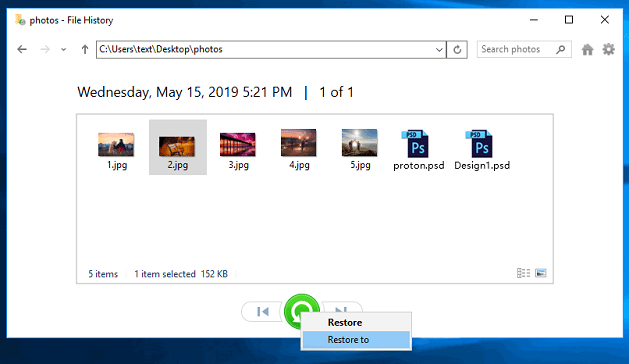
Part 3. How to Recover Corrupted PSD File with Photoshop AutoRecovery Tool
AutoSave is the built-in feature of Photoshop. It can help recover your PSD file after a crash or recover the corrupted PSD file. You just go to the location to find the AutoSaved corrupted or crashed PSD file.
On Windows PC: C:\Users\YourUserName\AppData\Roaming\Adobe\Adobe Photoshop\AutoRecover
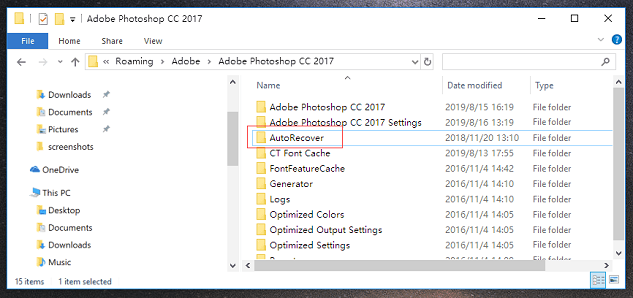
On Mac: ~/Library/Application Support/Adobe/Adobe Photoshop/AutoRecover
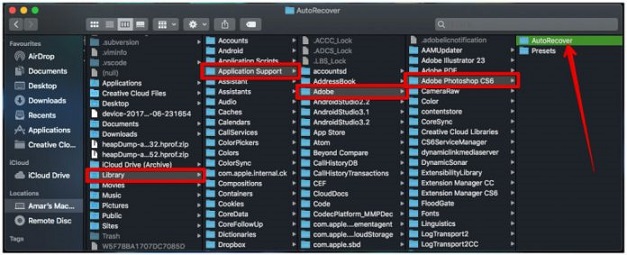
Steps for how to set-up Autosave on Windows PC/Mac
Steps for enabling Autosave on Windows PC
- 1. Launch the Photoshop on PC
- 2. Click on "Edit" on the top left of the screen.
- 3. Select Preferences > File Handling > then choose autosave recovery time.
Steps for enabling Autosave on Mac
- 1. Launch the Photoshop software on your Mac.
- 2. Navigate to the Photoshop menu on the top left and click it.
- 3. Select Preferences > File Handling > choose autosave recovery time.
Part 4. How to Recover Unsaved PSD File
Generally, whenever the Photoshop software crashed or corrupted, or you shut down your computer accidentally, there is a pop-up asking you to recover the unsaved PSD file when you launch the Photoshop software again. That's because you've set up the AutoRecove feature of the software. You can go directly to the Photoshop Auto recovery folder and all saved files such as PSD can be found there. How can you recover unsaved PSD file or recover the Previous version of PSD file? Go to:
On Windows PC: System drive (C:)/Users/ your username here/AppData/Roaming/Adobe Photoshop (CS6 or CC)/AutoRecover
On Mac: ~/Library/ApplicationSupport/Adobe/AdobePhotoshopCC2017/AutoRecover
Part 5. How to Recover Previous PSD File from the Recent Tab
If you're looking for the previous version of the PSD file, try the Recent open tab. Go to "File", click "Open Recent" looking for the previous of the PSD file you need.
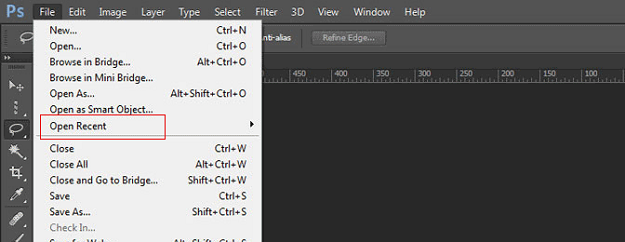
Part 6. How to Recover PSD file from Temp Files
It's also a great idea to recover PSD file from Temp file if your PSD files lost due to an abrupt crash of the Photoshop software or the Windows system.
1. Click and open your hard drive(usually letter C drive) and select "Documents and Settings".
2. Look for the folder labeled with your username and select "AppData > Local > Temp". Search for the files named with "Photoshop" and open them in Photoshop.
3. If files are what you're looking for, close them and change the file extension from .temp to .psd and save the files.
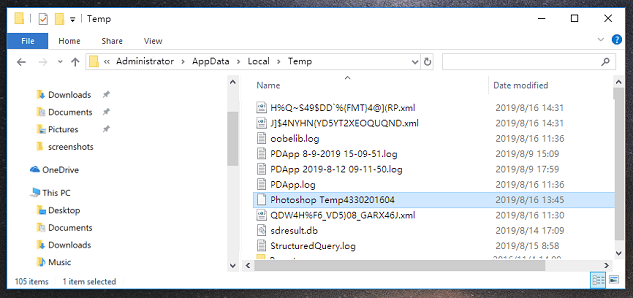
Related Articles
- How to Recover Deleted/Lost/Corrupt XML Files
- How to Recover UnSaved/Deleted AutoCAD Files on Mac/Windows PC
- How to Recover Unsaved/Deleted/Lost Visio Files
- How to Decide the Raid Redundancy over Performance [Everything You Should Know]
If you have issues with data saving and losing it off and on, you should read about Raid. Learn more about Raid Redundancy over performance and its working. Read the following article, you will get more details. - 10 Ways to Fix Red Screen of Death on Windows 11/10
Can you fix a red screen of death on Windows 11/10/8/7? Yes, you can fix the red screen of death error in Windows 10 with 10 effective solutions. Before the solutions, it's better to run Qiling data recovery software to export data to another location. - Ways to Remove Green Check Mark on Desktop Icons
Green Check Marks on Desktop Icons indicate that the app or file is uploaded to OneDrive and they do not mean any harm to the system. We can make some changes in the OneDrive app to remove green check marks. The articles discuss four methods to remove the check marks. Try them one after the other to see the changes.