How to Recover Shift Deleted Photos in Windows 11/10/7
Quick Navigation:
- Part 1: Best Way to Recover Shift Deleted Photos in Windows 10/7
- Step 1: Select file types
- Step 2: Select a location
- Step 3: Preview and recover permanently deleted photos
- Part 2: Restore Shift Deleted Photos in Windows by Restoring from Backup
- Tip: Backup Computer Regularly
- Conclusion
When you delete a photo in Windows PC by pressing the Delete key, the file is moved to the Recycle Bin. In this scenario, if you like to recover deleted files in Windows 10, Windows 7 and more, simply go to the Recycle Bin and restore deleted the pictures. The trouble begins when you delete a file by pressing the Shift + Delete key. This command deletes the file permanently. In other words, you can't access the file anymore and no option in Windows PC is available to get back the permanently deleted photos.
But, that doesn't mean there is no way to help you perform shift delete photo recovery in Windows. For the users wondering can you recover shift deleted photos, the short answer is YES!! Continue reading to learn two ways that can help you recover deleted photos after shift delete in Windows 10/7.
Part 1: Best Way to Recover Shift Deleted Photos in Windows 10/7
When you want to recover shift deleted photos, you certainly need a data recovery tool to do the job because after shift + delete key will become invisible after deleting the file. Most importantly, there is no option available in Windows 10/7 to help you recover shift deleted files.
When it comes to the best software to recover shift deleted photos in Windows PC, no one can beat the Deep Data Recovery. The way this software helps users to get back their lost or deleted data make the recovery easier, simpler and faster. It can undelete the permanently deleted photos in Windows with ease. Recover shift deleted files in no time, it also works in other data loss scenarios such as lost partitions, emptied recycle bin, etc. The main features of the software include:
Your Effective Deleted Photo Recovery Software
- Able to recover lost/deleted photos from almost any storage device including memory card, digital camera, USB flash drive and a lot more.
- 100% safe and guarantee recovery of shift deleted files.
- Works in any data loss scenarios on Windows and Mac.
- Recover shift deleted Word Document, PowerPoint, Excel, text, photo, video, email, archive or music effectively and easily.
You can click this download link to get Deleted Photo Recovery Software now!!!
Here's how to recover shift deleted photos in Windows 7/10 with Deep Data Recovery. First off, download the Deep Data Recovery from its official site on your computer. Once downloading it, follow the below steps:
Step 1: Select file types
When you launch Deep Data Recovery software, you will see the interface as shown in the below figure. Here, all you need to do is to check the file types you would like to recover. For instance, in this case, you want to recover shift deleted photos, check the pictures file type. To move forward, click on the "Next" button.

Step 2: Select a location
Now, choose a location that you want the shift delete photo recovery software to scan for lost or deleted files. Once selecting the target location, click on the "Scan" button.

Step 3: Preview and recover permanently deleted photos
Let this recover shift deleted photo software complete the scan. Once it is done, you will see the scan results. You can even preview the recoverable files to ensure you're going to recover desired files. Finally, select the files you want to recover and hit on "Recover" button to get them back.

Part 2: Restore Shift Deleted Photos in Windows by Restoring from Backup
Are you using Windows backup? If you have saved the photos in Desktop and backed up your Windows PC, you can restore the shift deleted photos in Windows from backup. Needless to say, this method works only for users who have turned Windows backup on. Here's how to recover deleted photos after shift delete from backup:
Step 1: To commence the process, go to "Control Panel" > "System and Maintenance" > "Select Backup and Restore". Tap on "Restore my files".
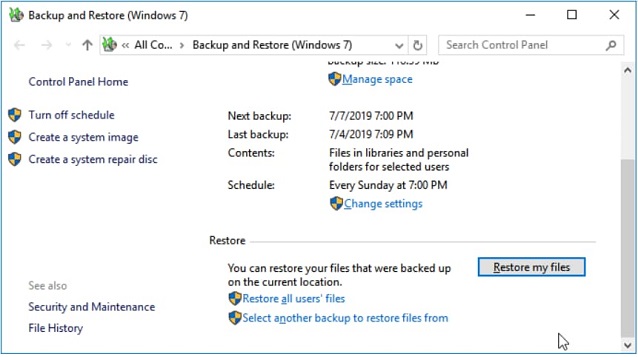
Step 2: Tap "Browse for files" to choose the previously created backup.
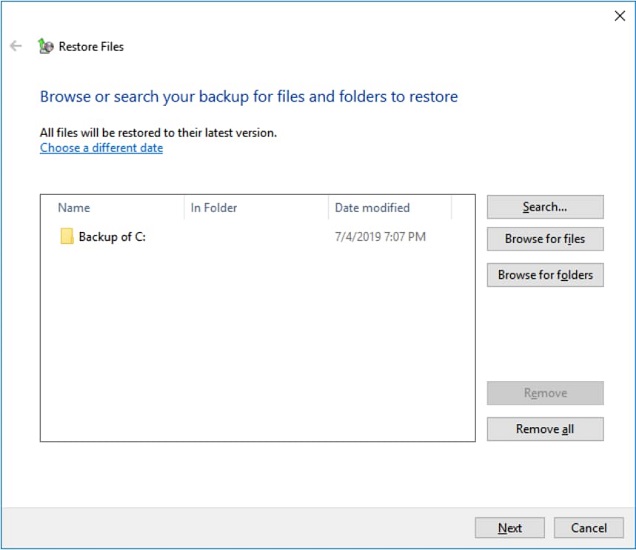
Step 3: Navigate a destination to save the backup. If there is a conflict, select "Copy and Replace", "Don't copy" or "Copy, but keep both files" as you want.
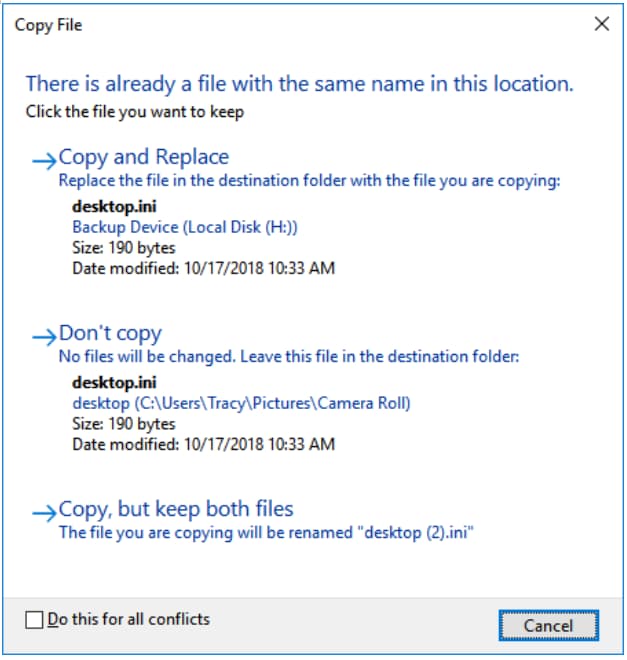
Step 4: Let the restore shift deleted photos process to finish. In a while, all of your files that were permanently deleted will become visible on your PC at the selected location.
As you now see that Windows backup comes quite in handy in case of data loss.
Tip: Backup Computer Regularly
Even though there are now powerful solutions like Deep Data Recovery available to rescue your files, it is still highly recommended to backup your computer on a regular basis. Keeping duplicate copies of your most vital data saved in a safe location ensures the safety in case anything bad happens within your computer. There are a number of reasons to loss important files unexpectedly - computer crashes, virus infection, hard drive failure, physical damage or theft.
Considering all data loss scenarios, backing up your system makes even more sense and can be easily done if you use QILING Disk Master Professional.
It is specially designed to maximize backup protection for your files, disks, partitions and the whole operating system. The software offers a comprehensive solution that can back up everything that you need on your computer - data backup, drive backup or system backup. It even lets you schedule backup, which makes the software even more useful. In addition, you can take advantage of its multiple backup modes (full image, differential or incremental) to customize your backup.
Conclusion
That's on how to recover shift deleted photos in Windows PC. No doubt, no one ever wants to experience data loss, but it can happen even without warning. In such cases, backup helps a lot to get back your lost files. But, if there is no backup for your lost photos, use Deep Data Recovery as soon as possible for the successful recovery of your files.
Related Articles
- Shift Delete Recovery – Get Back Shift Deleted Files
- How to Recover Deleted Photo from Laptop
- How to Recover Deleted/Lost Photos from Leica Camera
- What Is Direct Memory Access and How to Enable DMA On Your Own
Ever wondered what direct memory access is and how it works? This post explains everything you need to know. - Main Differences Between Disaster Recovery and Backup [Updated 2023]
In this article, we will introduce what disaster recovery is and what backup is separately to you first. We will also discuss about the main differences between disaster recovery and backup. - What Is A DMG File on Mac/Windows and How Do You Use It?
DMG files are commonly appeared with the suffix .dmg on Mac. But what is DMG, and what is a DMG file on MAC or Windows? I believe you may be confused and have no idea how to use it. So please read this article and explore more about it.