How to Transfer Windows 10 to SSD
Quick Navigation:
- What does it mean to transfer Windows 10 to SSD?
- Part 1. How to Transfer Windows 10 to SSD
- Transfer Windows 10 to SSD Easily and Efficiently with QILING Disk Master
- Part 2. How to Transfer Only Windows 10 System to SSD
To transfer Windows 10 to SSD, you must make use of tools. Otherwise, you can't do it at all. Even you have spent lots of time and energy to do it, it's useless. Sometimes, it does not work at all. QILING Disk Master is a great software tool to transfer Windows 10 to SSD. Try it to get the task down easily.
What does it mean to transfer Windows 10 to SSD?
After searching many forums, I got the idea that why people need to transfer Windows 10 to another SSD.
- Instead of ditch a computer for a new one, upgrading HDD or a smaller SSD to a large SSD, it costs less.
- Users do not want to lose anything in the original hard drive, wishing to move Windows 10 to a large SSD. It's a once for all solution.
- The computer boot very slowly because of shortage of space either in small SSD or HDD with the Windows 10 system installed. Once successfully transferred Windows 10 to a large SSD, users can expect computer quickly bootup and better performance.
Part 1. How to Transfer Windows 10 to SSD
Some people asked whether is it possible to transfer Windows 10 to SSD without cloning? Directly transfer? No, tell you the truth, you don't want it at all. Incidents happens during the transferring process and the transfer file size is really large. And what's worse, some files can't be copied at all. To make it easier, you need the help of QILING Disk Master.
Transfer Windows 10 to SSD Easily and Efficiently with QILING Disk Master
QILING Disk Master is a professional software specially designed for users to back up, clone and migrate files, folders, drives and more. It's works great to help people get work done.
Your Effective Transfer Windows 10 to SSD Software
- It not only does the transfer work, but also press the files into a package, deducing space occupancy for you.
- It's more than a clone software tool, but functions as a tool to backup files, folders and drives.
- Lets users customize the data transferring, backup and clone, even scheduling the task.
- The best free disk cloning software fully supports different types of hard drives, making the backup and clone easy.
Here are the steps for how to transfer Windows 10 to another SSD. Before you go, please make sure the SSD is capable of saving all the transferred files.
Step 1. Connect your SSD with your computer. If you've installed on your computer, then make sure it appears in File Explorer as a drive.
Step 2. Download and install QILING Disk Master on your computer. After then, launch it. In the the "Backup and Recovery" tab page, please select either "Disk/Partition backup" or "System Backup". If you want to transfer Windows 10 system to SSD, then choose System Backup as Drive Backup even include all files in the drive.

Step 3. In the next Windows, set up the storage location as the path for your SSD. Name the backup file and click "Proceed" to duplicate hard drive in Windows 10 or transfer Windows 10 system to SSD. When the backup is done, you can check out the backup file.
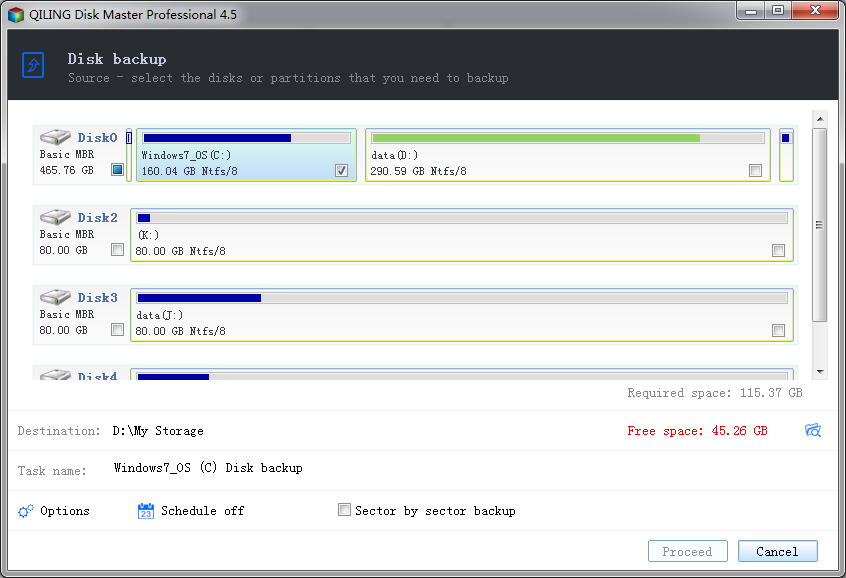
If you want to moving files in Windows 10 to SSD, you must backup drives to SSD with the software
Part 2. How to Transfer Only Windows 10 System to SSD
You know while you install Windows 10, there are settings, data, cookies, temps, etc. If you want to depend on a backup, clone, or transfer software to move only Windows 10 system to SSD, then it is impossible. You have to do prep work before hand to get rid of these files. To do this, you can make use of the Disk Cleanup feature in Windows.
- 1. Type in Disk Cleanup in the search bar at the bottom left of the Windows computer and click to open it.
- 2. After then, you can see a list of file types that you can delete with the Disk Cleanup. Check the files you want to delete and apply it.
- 3. Click Clean Up System Files near the bottom of the window, then it can add a few more file types you want to clean up, like the large-sized previous Windows Installation.
- 4. Install QILING Disk Master and backup System.
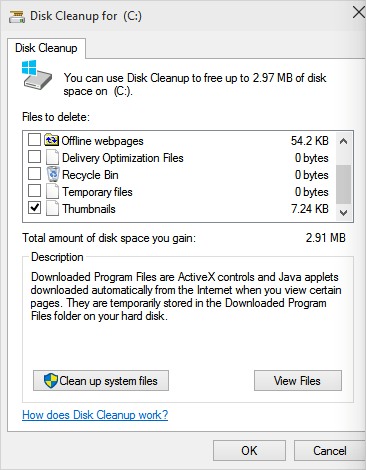
Related Articles
- How to Migrate Windows 10 to an SSD without Data Loss
- How to Clone HDD to SSD in Windows 10
- How to Backup PC to External Hard Drive in Windows 10
- How to Undelete Files in Windows 10
- Computer Shuts Down When Playing Games [Here's What to Do]
Do you know how to fix the computer shuts down when playing games issue? This article will explain the causes of a computer shutting down while gaming and offer 7 solutions to fix this problem. After reading this post, you can pick any method to help you fix this problem. - How to Format SD Card for Switch
Go through the best solution for how to format SD cards for Switch. Learn the detailed steps to format an SD card for Switch on PC, Mac, and Nintendo Switch. Let us go through the different format details for SD cards before using them for Switch. Finally, we'll also cover how to format SD cards for Switch on devices like PCs, Macs, Nintendo Switch, etc.