Fix 'The Disk Structure Is Corrupted and Unreadable' Without Losing Data
"Try to access a 2-Sorry to hear that you're experiencing issues with your WD My Book Essential. The error message 'the disk structure is corrupted and unreadable' can be frustrating, especially when it contains important data. To recover your data, you can try the following steps:
If you encounter the "The disk structure is corrupted and unreadable" error while trying to open a storage device on your PC, don't worry! You can easily fix the issue by following the presented fixes, which will make your device accessible again without losing any data.
Drive Not Accessible: Disk Structure Is Corrupted and Unreadable
The "disk structure corrupted and unreadable" error is a common issue that affects external storage devices, including HDDs, memory cards, and USB flash drives, causing the partition to become corrupted and unreadable.
The error prevents users from accessing their device and opening saved files, and Windows displays a warning message about the disk structure being corrupted and unreadable.
A hard drive, USB, or SD card can become inaccessible due to various reasons, typically resulting in the error message "disk structure is corrupted and unreadable". This issue can arise from a power surge or failure, physical damage to the storage device, software bugs or glitches, file system corruption, or human error such as accidental formatting or deletion of crucial files. Additionally, malware or viruses can also cause the disk structure to become unreadable, making it impossible to access the stored data.
- Improper ejection or unplugging device
- Connection issue
- Unstable power supply
- Corrupted File system errors - RAW, etc.
- Hardware issue
- Virus infection
The solutions to the "the disk structure is corrupted and unreadable" error vary depending on its causes. Fixes are relatively simple and can be easily addressed with the methods listed below.
5+ Fixes for "The Disk Structure Is Corrupted and Unreadable" Error
If your USB, SD card, external or internal hard drive has become unreadable, don't worry! You can try fixing it by following the listed fixes one by one. Start by checking for physical damage, then try running a disk check or disk error check on the drive.
- #1. Unplug and Re-plug the Corrupted/Unreadable Device
- #2. Check and Repair Disk Error via CHKDSK
- #3. Reinstall Disk Drivers
- #4. Format Drive
- #5. Recover Data
Note Some methods for repairing corrupted/unreadable devices may lead to data loss, especially formatting the device, which can result in permanent data loss. If data is lost during the process, reliable data recovery software can be used to help recover the lost data.
Method 1. Unplug and Re-plug Corrupted/Unreadable Device [Easiest]
Applies to: To fix a device with a structure corrupted or unreadable error, try restarting the device, checking the power supply, and ensuring proper ejection and connection. If the issue persists, consider running a disk check or using a data recovery software to scan for errors and recover lost data.
If your computer displays the error "the disk structure is corrupted and unreadable", try reconnecting the device to your PC. This simple step may resolve the issue.
Step 1. Unplug corrupted/unreadable USB, SD, or external drive from PC.
Step 2. 1. Unplug the device from your PC.
Step 3. If your external hard drive is not showing up on your computer, try plugging it into a different USB port or using a different USB cable. If it still doesn't work, try reconnecting it to your PC.
Step 4. If Step 3 doesn't work, try connecting the device to another computer. This can help troubleshoot the issue and determine if the problem is specific to the original computer or not.

If your USB, external hard drive, or SD card shows up and can be accessed after trying all the steps, you're done and can use your device and data again.
If these simple fixes don't help, it's likely caused by file system errors or hardware corruptions in rare cases. Don't worry, follow the methods below, you still have a high chance to recover your data and make your device usable again.
Method 2. Check and Repair Disk Error via CHKDSK
Applies to: To fix corrupted or unreadable issues on hard disk, USB, SD, or external hard drive, you can try various methods depending on the cause. If the drive is showing an invalid file system, you can try to repair it using built-in tools like Check Disk (chkdsk) for Windows or Disk Utility for macOS.
With an invalid file system, RAW error, or bad sectors on a storage device, you may not be able to access the device and its data, and Windows may display an error message saying "the disk structure is corrupted and unreadable".
To check and repair errors on your disk, you can either run CHKDSK in the Command Prompt (CMD) or perform drive error checking. Both methods work exactly the same way, allowing you to identify and fix any errors found on your disk.
Run CHDKSK to Fix Corrupted File System
- Warning
- Running chkdsk can potentially resolve the issue of a corrupted and unreadable disk structure, but it may also result in total data loss. To avoid this risk, it's recommended to perform data recovery beforehand, and then proceed with the CMD method.
Step 1. Click "Start" and type cmd in the Search box.
Step 2. Right-click "Command Prompt" and choose "Run as administrator".
Step 3. Type CHKDSK F: /f /r /x hit Enter.
1. Connect the corrupted device to a working computer. 2.
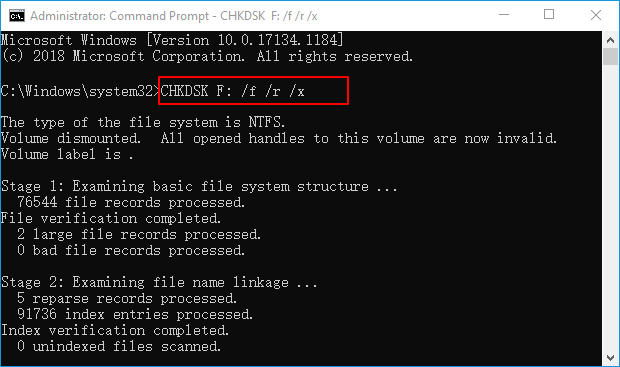
CHKDSK Alternative - Check Disk via Error Checking
Step 1. Go to "This PC". Right-click your drive and choose "Properties".
Step 2. Go to the "Tools" tab and click "Check" > "Scan drive" to scan your computer for issues.
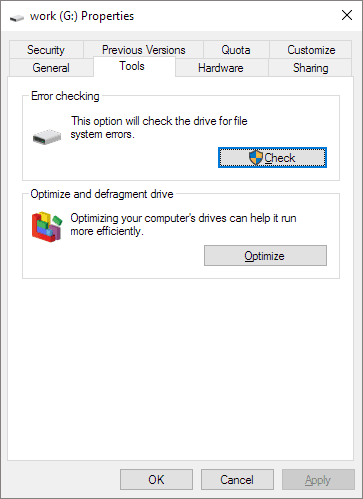
The error checking tool will automatically scan and fix errors found on the target device.
Method 3. Reinstall Disk Drivers
Applies to: Use a data recovery software to fix corrupted or unreadable devices that were not detected or inaccessible due to corrupted or outdated disk drives.
If your Windows PC is having trouble detecting a disk driver, such as a USB, SD, or external storage device, the issue may be due to a problematic or outdated driver. In this case, the best course of action is to update the disk driver to resolve the issue and get your device detected and displayed in File Explorer.
To update the device driver, you can follow these steps: identify the device that needs a driver update, go to the manufacturer's website, download the latest driver, and install it. You may also be able to update the driver through the device manager in your computer's settings.
Step 1. Connect the malfunctioned drive to PC
Step 2. Right-click This PC and choose "Manage".
Step 3. Click "Device Manager", then expand Disk drives.
Step 4. To resolve the issue with the USB drive, right-click on it, select "Update driver", and follow the on-screen instructions to complete the update process.
Step 5. Click "automatically search for driver software online".
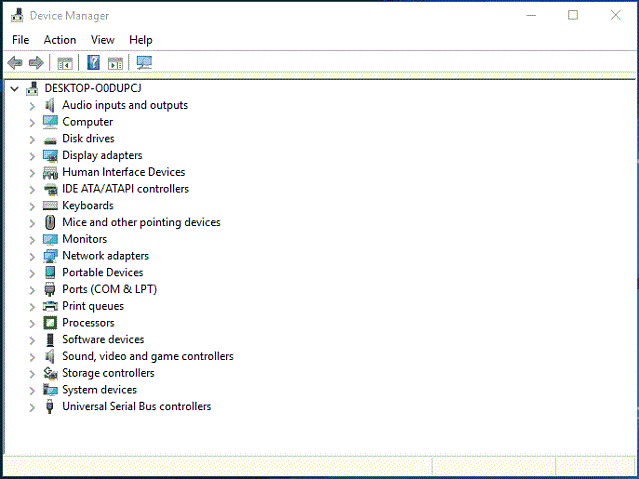
Wait for the driver to be updated, then reboot your computer. Afterward, you can try to reconnect your problematic drive to PC and check whether the drive is accessible.
Method 4. Format to Fix Corrupted or Unreadable Drive [Most Effective]
Applies to: The "Fix device is corrupted or unreadable" issue can occur due to an invalid file system, RAW error, or unsupported file system. This can happen when the device's file system becomes damaged or corrupted, making it unreadable.
If your hard drive is no longer readable in Windows 10, don't worry! There are several ways to format it and make it readable again. One of the easiest methods is to simply format the drive, which can be done through the Windows 10 operating system.
Step 1. Open "This PC".
Step 2. Right-click the disk with the "structure is corrupted and unreadable" error, and select the "Format" option.
Step 3. Assign a file system to your drive and click "Start".
- For USB, SD - FAT32, exFAT
- For External/Internal Hard Drive - NTFS
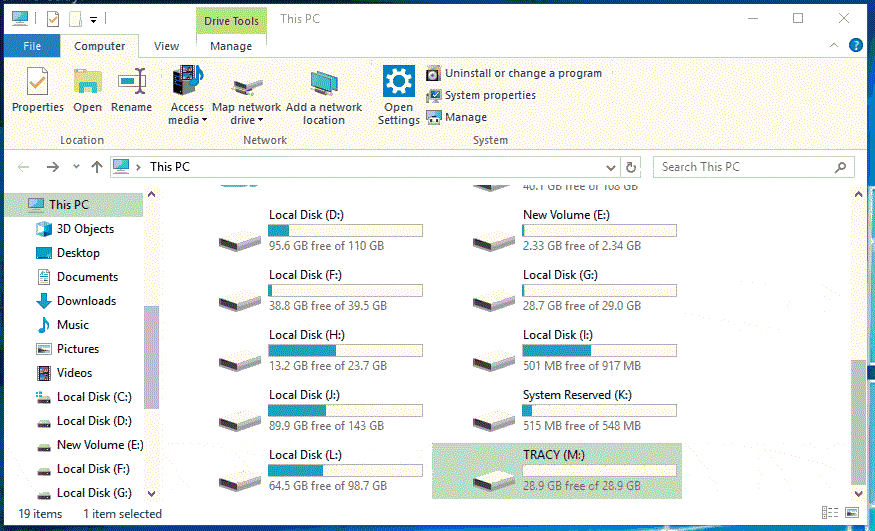
If you prefer to format a drive to ext2/3/4 or other file systems, Qiling Partition Master is a helpful tool for the job.
Method 5. Recover Data after Fixing Corrupted/Unreadable Device [Essential]
Applies to: Recover data from a disk with a corrupted or unreadable structure error, or restore data from an inaccessible device, with ease.
To fix the error "the disk structure is corrupted and unreadable" on a USB, SD, external or internal hard drive, you can try CHKDSK, update the disk driver, or format the drive. However, these methods may result in data loss, as they cannot guarantee the protection of all saved data on the malfunctioned device.
Professional hard drive recovery software - Deep Data Recovery will help you recover data from an inaccessible drive, including RAW drive, by recovering data from a hard disk on which the disk structure is corrupted and unreadable.
Step 1. Launch Deep Data Recovery. Select the file types you want to recover and click "Next" to proceed with the process.

Step 2. To recover lost data, select the drive where the data was lost, and click the "Scan" button.

Step 3. 1. When the scan completes, click on "Filter" or "Search" to find the lost files.

Step 4. Select all the files you want and click "Recover". Then, browse another secure location to save them.
How to Protect Device from "Structure Corrupted or Unreadable" Error
After trying the solutions mentioned, the error "the disk structure is corrupted and unreadable" should be resolved, and the valuable files should be safely restored using Qiling data recovery software.
To protect your device from errors like the USB drive not showing up, it's essential to follow some preventive measures. This includes regularly backing up your data, avoiding overheating your devices, and using high-quality cables and adapters. Additionally, running disk cleanup and disk defragmentation tools can help maintain your device's health and prevent errors. It's also crucial to handle your devices with care, avoiding physical damage and exposure to extreme temperatures or humidity. By following these tips, you can minimize the risk of errors and ensure your devices continue to function smoothly.
- #1. Plug and unplug devices in a proper way
- #2. Update device driver timely
- Set the file system on your device to a Windows-compatible one, such as NTFS or exFAT, to ensure seamless file sharing and compatibility with Windows devices.
- #4. Check disk health regularly
You can check the health of a hard drive using various methods, including the manufacturer's tools, CHKDSK, and WMIC. One way to do this is by using WMIC, which allows you to check the drive status and identify any potential issues. To use WMIC, you can simply type the command in the Command Prompt, and it will provide you with information about the drive's health and any errors that may be occurring.
Step 1. Click "Start" and type cmd.
Step 2. Right-click "Command Prompt" and choose "Run as administrator".
Step 3. Enter the following commands in order:
wmic diskdrive get status
If your disk status is not good, back up all data in advance and send it for repair immediately.
The Bottom Line
This page explained what the "the disk structure is corrupted and unreadable" error is, its causes, and five efficient fixes to resolve this issue on your device.
The error can be caused by various factors, but many users have found that file system errors are often the main culprit. To resolve this issue, formatting the device is a viable solution, but it's essential to recover data from the hard drive first using software like Deep Data Recovery to prevent losing precious files.
The presented fixes can also be applied to similar issues, such as fixing the "TypeError: 'str' object is not callable" error, which occurs when trying to call a string as if it were a function. This can be fixed by replacing the string with a function or by using the `getattr()` function to dynamically retrieve an attribute from an object.
- Fix a corrupted disk
- Fix a corrupted hard drive
- Fix a corrupted external hard drive
- Fix a corrupted SD card, USB, etc.
Hope this guide is helpful for you.
Related Articles
- 4 Efficient Ways Are Ready! Fix Compile Error in Hidden Module
- 'Chkdsk cannot open volume for direct access in Windows 10/8/7/XP/Vista' Fixes
- Is Your SD Card Not Working Camera? Here Is Why and How to Fix It!
- How to Initialize Disk without Losing Data In 3 Procedures Step by Step