How to Find Windows 8 Product Key | Quick Methods to Get Windows 8 Product Key
When you install or reinstall Windows operating system, you will need this 25-character Windows 8 product key to re-activate the Windows license. But how to find the Windows 8 product key? If you're confused about where to find a 25-character code, lucky, there are several quick ways to easily get your product key. You can use third-party software or manual solutions includes command prompt, PowerShell, etc.
PAGE CONTENT:
Using Qiling Key Finder to Find Window 8 Product Key/a>
How to Find Windows 8 Product Key via Command Prompt
Get Windows 8 Product Key Using PowerShell
Using Registry to Find Windows 8 Product Key
Other Ways You Can Try (Email & Packaging)
Using Qiling Key Finder to Find Window 8 Product Key
Is there any easyway to get Windows 8 license code? Fortunately, Qiling Key Finder is such reliable third-party software, exporting and savingactivation keys of your Windows, Adobe, and Office applications. The Product Key function is designed to find and save your code in case of a system crash or reinstallation. Do the following in two steps, scan the product key and save it to the right location.
Download Qiling Key Finder to Find Windows, Adobe, and Office Product Key:
What else Key Findersoftware can do for you:
- Find Windows, Office, Adobe, SQL server, Autodesk product key.
- Support to find the browser saved web username and password: Chrome, Edge, IE, Firefox.
- Read all wifi passwords connected to the current computer, if you forget the password, you can use keyfinder to identify it.
How to Get Windows 8 Product Key
Step 1. Click "Windows" tab under the Registry Key.
Step 2. Check Windows product key on the right side. Click "Copy" to paste. Or select other two options:
"Save" - Save to local as a PDF file.
"Print" - Click to print key file.
Read another article about how to find Windows 10 product keys:
How to Find Windows 10 Product Key
Here we provide you with five methods to find Windows 10 product key. Follow the methods if you want to get your Windows product key or license.
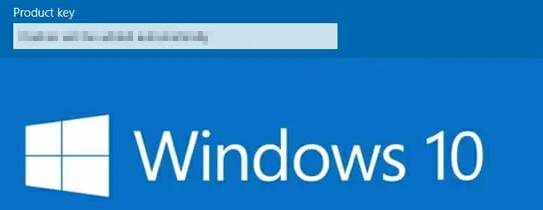
How to Find Windows 8 Product Key via Command Prompt
To find your Windows 8 license code, the command prompt can show the product key by a command line. Do the steps to see what you want.
Step 1. Press "Windows + S"to open the search box and type "CMD".
Step 2. Right-click Command Prompt and select Run as administrator. Click "Yes"to move on.
Step 3. In the command prompt window, type the command line and press Enter.
Command line: wmic path softwarelicensingservice get OA3xOriginalProductKey
Step 4. you can see the product key right now. Copy that to the safe location.
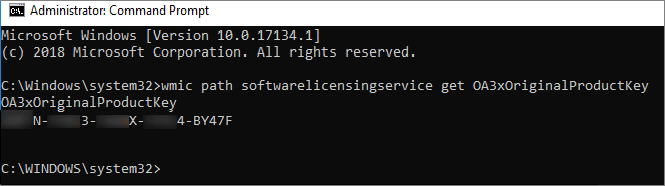
Get Windows 8 Product Key Using PowerShell
To get your 25-character code, you can also use PowerShell.
Step 1. Press "Windows + S"to open the search bar, type PowerShell in the search box.
Step 2. Right-click PowerShell and click Run as administrator.
Step 3. Open the Windows PowerShell window and type the command line as:
powershell "(Get-WmiObject -query 'select * from SoftwareLicensingService').OA3xOriginalProductKey"
Then the Powershell prompt window will show the Windows 8 product key.
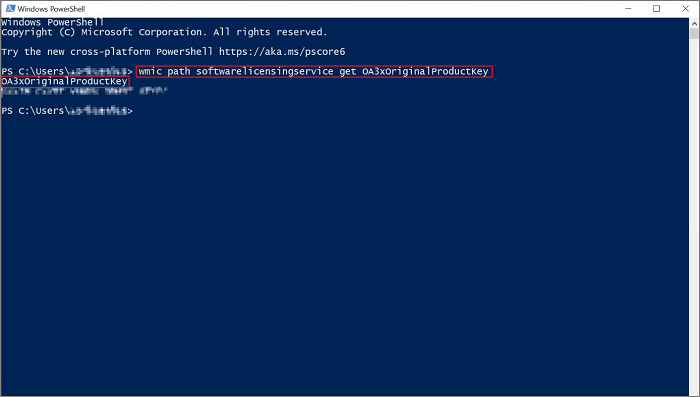
Using Registry to Find Windows 8 Product Key
Except for using command prompt or PowerShell, here is another way to find Windows 8 product key by Registry. If none of the above methods can find the product key, then you can see the PowerShell solution.
Step 1. Press "Windows + R" to open the Run box. Enter regedit in the box and click the OK button.
Step 2. In the Registry Editor window, go to"HKEY_LOCAL_MACHINE\SOFTWARE\Microsoft\CurrentVersion"
Step 3. You can see the DigitalProductld on the right side. Right-click DigitalProductld and choose Modify. Check the license number and click cancel to close the window.
Other Ways You Can Try
There are other ways you can try to see the 25-character product mode.
1 - Online Purchase Windows 8: Check Email to Get Product Key
If you bought Windows 8 from the website, Microsoft should send you an email with included the product code. Without clearing the email, you can find it sent by Microsoft.
2 - Physical Box of Windows 8: Check DVD Packaging
As we know, Microsoft stops placing stickers on the preinstalled Windows 8, but some manufactures still place stickers (includes product key) on the PC or laptop. Check the cover of the desktop PC or laptop.
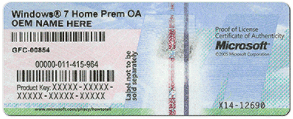
Close Thoughts
Where to find Windows 8 product key? In this article, we have shown 6 ways to get Windows 8 product code. To get thestraightforward way, you can download and use the Qiling Key Finder pro to easily find your 25-character code.
| Comparison |
Qiling Key Finder |
Command Prompt |
PowerShell |
Registry |
Email or Packaging |
|---|---|---|---|---|---|
|
Easy-to-use |
Yes |
Yes |
Medium |
No |
Yes |
|
Get Product Key Easily |
Yes |
Sometimesproduct key is missing. |
Not sure. |
No | It depends. |
|
Free or Paid |
Paid |
Free | Free | Free | Free |
Pick the best methods by your preference, and if you have any questions about looking for your Windows product key, you can contact our support team via sending email to support@idiskhome.comor chat with us by clicking the online chat button on this page. Glad it helps you!
Related Articles
- Find Windows Server 2012 Product Key Powershell
- How Do I Find Windows Server 2019 Product Key [3 Methods]
- How to Find VMware License Key: View Reliable Ways to Locate VMware Workstation
- Forgot Microsoft Account Password? Here's What to Do