How to Repair Damaged BMP Files in 3 Ways
Overview of Corrupted BMP Files
A BMP file, also known as a Bitmap file, is a raster graphics image file format used to store bitmap digital images, commonly used on Windows systems. It uses a bit-mapped storage format with optional image depth compression, resulting in large file sizes. Unfortunately, BMP files can become damaged or corrupted due to various reasons, which we will discuss in the next parts, along with solutions to repair and recover damaged files.
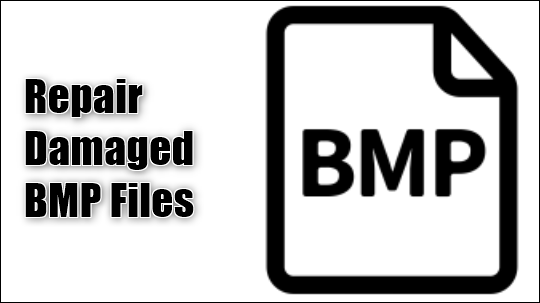
What Causes the Corruption of BMP Files
Here are some common causes of file corruption in one paragraph:
- Corrupted/broken header of the BMP files
- Unfinished scan of bitmap files
- The storage media that the BMP files are stored is infected with viruses
- The BMP image saved on an SD card has a corrupted or bad sector, which is preventing it from being properly saved or accessed. This could be due to physical damage to the card, a faulty card reader, or other hardware issues.
- Outdated drivers
If you're unable to open a BMP file normally, it could be due to one of several reasons. However, don't worry, as there are solutions available to help resolve the issue.
3 Ways - How to Repair Damage BMP Files
Repairing a damaged file can be challenging, so we will start with the method that has the highest success rate. If your BMP files are only slightly damaged, two basic troubleshooting tips might be enough. Otherwise, we will explore more advanced methods.
Method 1. Repair Damaged BMP Files with Deep Data Recovery
Deep Data Recovery is a tool designed for Windows users to recover deleted or lost files, as well as repair certain types of files, including images (jpg/jpeg, png, BMP), videos (MP4, MOV), and documents (PDF, Word, Excel).
Deep Data Recovery
- Recover and repair BMP files in 3-clicks.
- Recover permanently deleted files.
- Enable users to preview recoverable files.
- Provide users with the best data protection.
Now download Deep Data Recovery and follow the step below to see how to repair and recover damaged BMP files.
Step 1.Launch Qiling data recovery software. Select file types and click "Next" to initiate the scanning process.

Step 2. Click on the "Scan" button to start the scanning process. The software will search for broken photo files on the selected hard drive. Once the scanning process is complete, you will see a list of broken photo files that were found.

Step 3. To quickly locate corrupted photos, select the "Pictures" option, which allows you to browse through various file formats such as JPEG, JPG, PNG, and BMP, among others. Alternatively, you can use the "Search files or folders" feature located in the upper right corner to search for specific files.

Step 4. Double-click on a damaged picture to repair and preview the file, then click "Recover" to save the images to a different location.
Method 2. Convert Damaged BMP Files to Another Format
If you're having trouble accessing your BMP files, don't assume they're damaged beyond repair. Try converting them to a different format using a free online converter. Once converted, reopen the file to see if you can access it. This basic solution might just resolve the issue.

Method 3. Use Another Program to Open the BMP Files
If you're having trouble opening your BMP files, try switching to a different program, as many software options like Adobe Illustrator, Adobe Photoshop, ACD Systems Canvas, and CorelDRAW can open them.
FAQs About BMP Files
1.What is BMP file?
BMP files are raster graphics image files that consist of a grid of individual pixels. Each pixel in a BMP image has a specific color depth, determined by the number of bits allocated to it, which results in high image quality but also larger file sizes.
2.How to open a BMP file?
You can't open BMP files with ordinary picture processing applications. However, you can use software such as Adobe Photoshop, Microsoft Paint, or GIMP to open and edit BMP files. These programs can read and write BMP files, allowing you to view and manipulate the image data.
- Adobe Illustrator
- Adobe Photoshop
- ACD Systems Canvas
- CorelDRAW
3.How to convert BMP to JPG?
Converting BMP files to JPG can be done using various third-party tools. For instance, Smallpdf is an online tool that allows you to convert images from one format to another, including BMP to JPG. To do this, you can follow the steps provided by Smallpdf to upload your BMP file and select JPG as the output format, and the tool will take care of the conversion for you.
Step 1. Open Smallpdf, and enter the image converter.
Step 2. To convert a BMP file to a PDF, simply drag the BMP file into the designated conversion zone and select the "Create PDF Now" option.
Step 3. Download the created PDF file.
Step 4. Now repeat the converting process, choose "PDF to JPG" this time.
Step 5. Download the create JPG file.
Related Articles
- How to Fix External Hard Drive Takes Long Time to Open and Read
- How to Burn ISO to DVD on Windows 10/11 (Step-by-Step Tutorial)
- USB Flash Drive & External Hard Drive - Everything You Should Know
- How to Access HP Boot Menu with HP Boot Menu Key [Full Guide]