How to Auto Clone Hard Drive: The Solution to Free Your Hands
PAGE CONTENT:
Can I Automatically Clone a Hard Drive
When it comes to disk or partition cloning, most users would like to do it manually so they can choose which disk or partition to copy. However, an auto disk or partition clone is a better choice in some cases because it can save us much time and effort.
For example, if you want to make an extra backup of your system disk or partition in case of any accident, you may want to set a schedule for the cloning process so that it can be done automatically. This way, even if your original disk or partition is damaged or corrupted, you can still use the cloned disk or partition as a replacement without any downtime.
The fact is that most hard disk cloning software in the market doesn't own the feature to auto clone hard drives. And Windows also does not have its automatic cloning function.
Fortunately, our third-party software, Qiling Backup Enterprise, can help you auto-clone a hard drive with simple steps. It is one of the best software to automatically clone hard drive. This software supports scheduled disk or system clones so that you can automatically set a scheduled time and make an extra backup copy of your target disk or system. Automatic cloning is no longer just an idea; you can easily achieve it with this software.
Besides disk cloning, Qiling Backup Enterprise has many other functions. Here are some of them:
- Backup and protect businesses of all sizes and systems
- Automatic and smart backup solution from individual files to entire system
- Restore images to dissimilar hardware
- local and offsite backups
- Compatible with Windows Server 2022/2019/SBS 2008 and Windows 11/10/8/7
- SQL Server backup and restore
- Exchange backup and restore
- Support multiple servers for one license
The Benefits of Auto Hard Drive Clone
Before diving into specific steps, let's look at the advantages of auto-clone hard drives so you can fully use this feature.
- Save time and effort: With automatic disk cloning, you don't need to spend time on the cloning process manually. The software will do it for you automatically.
- Avoid mistakes: Manual operation is always error-prone. By auto-cloning your hard drive, you can avoid potential mistakes that may happen during the manual process.
- No need to be present: You don't need to be present when the auto-clone process is running. The software will clone your hard drive even if you're not there.
- Zero downtime: In case of any accident, you can use the cloned hard drive as a replacement without any downtime.
3 Best Scheduled Disk Cloning Software for Windows
Scheduled disk cloning helps clone your hard drive automatically according to setup, and you don't need to operate it manually each time. If anything goes wrong with your computer's hard drive, you can use a cloned hard drive to replace it right away.
How to Auto Clone Hard Drive: Step-by-Step Guide
Now let's see how to auto clone a hard drive with Qiling Backup Enterprise step by step. Before proceeding, please download and install it on your computer.
- Warning
- The cloning process will erase all data stored on the clone disk. So you need to use a new disk or make sure the data in it are all backed up.
Step 1. Launch Qiling Backup, and click "Disk/partition backup" option from the left column.

Step 2. Choose the disk you want to scheduled clone on the left. (It also allows you to schedule clone system.)

Step 3. Then select a new disk as the destination to store the backup files on the right side.
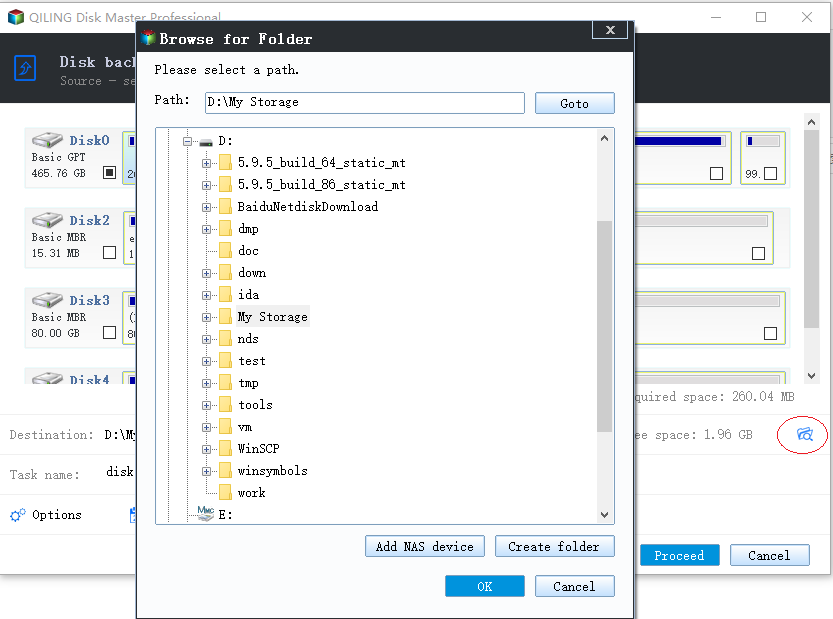
Note: While perform cloning, all data on target disk will be erased,. So, you'd better prepare a new disk as the target.
Step 4. Click "Scheduled: off" at the bottom of this page to set scheduling disk clone.
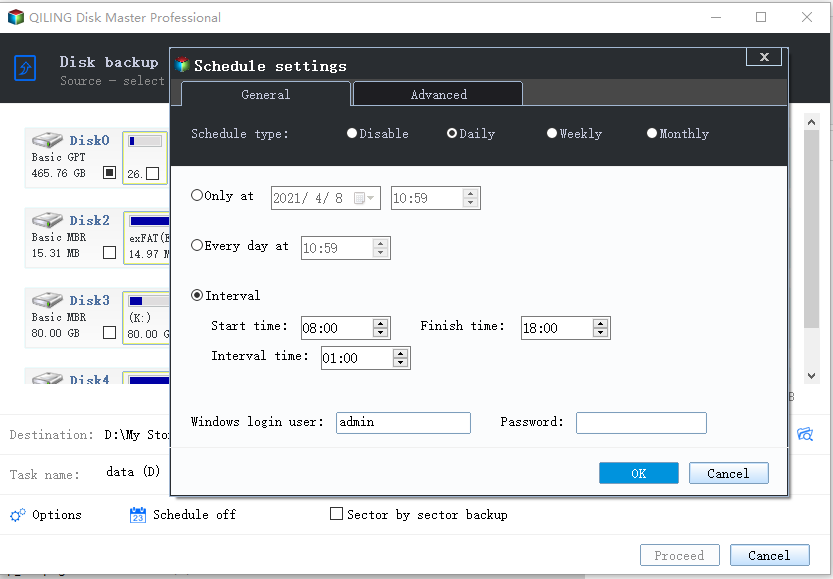
Step 5. Set automatic clone time based on your needs. You have the "One-time", "Daily", "Weekly", "Monthly" and "Upon Event" options to choose. After complete the setup, click "Add" to exit.
Step 6. Tap "Proceed" to finish the scheduled clone setting. Qiling Backup will clone your disk automatically as the set time.

Sum Up
You may need to clone a hard drive in different situations. And an auto clone hard drive is the better option and can save you much time and effort. With Qiling Backup, you can clone a hard drive automatically with simple steps.
Hope the content is helpful to you. Thanks for your reading.
FAQ on Auto Clone Hard Drive
1. Does Windows 10 have cloning software?
It is a pity that Windows 10 doesn't have built-in cloning software. But you can use the Backup and Restore(Windows 7) feature to create a system image or backup files and folders. If you want to clone systems, files, disks, or partitions, Qiling Backup can satisfy your needs well.
2. What is the fastest way to clone a hard drive?
The fastest way to clone a hard drive is using third-party software, which can help you copy and move a hard disk to another SSD/HDD with ease.
There are many third-party tools out there. If you are trying to find a reliable and professional one, Qiling Backup Home is a good choice.
3. Is it better to clone or copy a hard drive?
There is not much difference between cloning and copying a hard drive. But cloning is a better choice if you want to create an identical copy of your hard drive since it copies every sector of the source disk.
4. Can you completely clone a hard drive?
Yes. You can use Qiling Backup Home to create an exact copy of your hard drive, including the operating system, applications, settings, and data. You can follow the path: Open Qiling Backup Home and click Tools on the main page. Then select the target disk and click Next. And then tap Proceed to start cloning.
Related Articles
- Windows Server 2012 Backup to NAS: A Simple and Efficient Way
- A Complete Guide to Windows Server Backup and Restore [2022 Update]
- How to Create Backup Schedule in SQL Server 2008 [Ultimate Guide 2022]
- Top 10 Best Server Backup Software: Which One Is Best for You