How to Backup NAS? Top 3 Strategies
NAS Backup Overview
NAS is short for Network Attached Storage. It can save files and data from different devices in the same internet environment. QNAP and Synology offer the best service for NAS users. Although NAS provides a very secure data storage service, we also need to back up data on it to avoid unexpected data loss.
Why do we need to back up NAS:
- NAS may be attacked by the virus.
- Physical damage may cause data loss.
- The storage space of NAS is limited.
You can back up your NAS in different ways.
Copy NAS to External Hard Drive or USB Drive
This article will show you three feasible ways to back up NAS devices. Now, let's learn the details.
Step 1. Connect your NAS device with an external hard drive or USB drive.
Step 2. Open your NAS build-in page.
Step 3. Select the data and files you want to back up manually.
Step 4. Wait for the transferring accomplished and disconnect your external hard drive or USB drive.
Backup NAS with Disk Backup Software
It is simple to back up your NAS to a local PC with disk backup software. You only need Qiling Backup Home to help you secure data from your NAS.
What Qiling Backup can do:
- Disk backup and recovery. You can back up data from a local disk, external hard drive, and network drive.
- Files backup and recovery. You can back up your NAS with full backup, differential backup, and incremental backup.
- Multiple backup options. It is allowed you back up data to a local drive, cloud, NAS, and Security zone.
We can back up NAS with Qiling Backup in the following steps.
Step 1. Start with clicking the Disk/partition backup button.

Step 2. It is available to back up a whole disk or a certain partition. Choose the one you need.

Step 3. Select the destination where you want to save the backup.
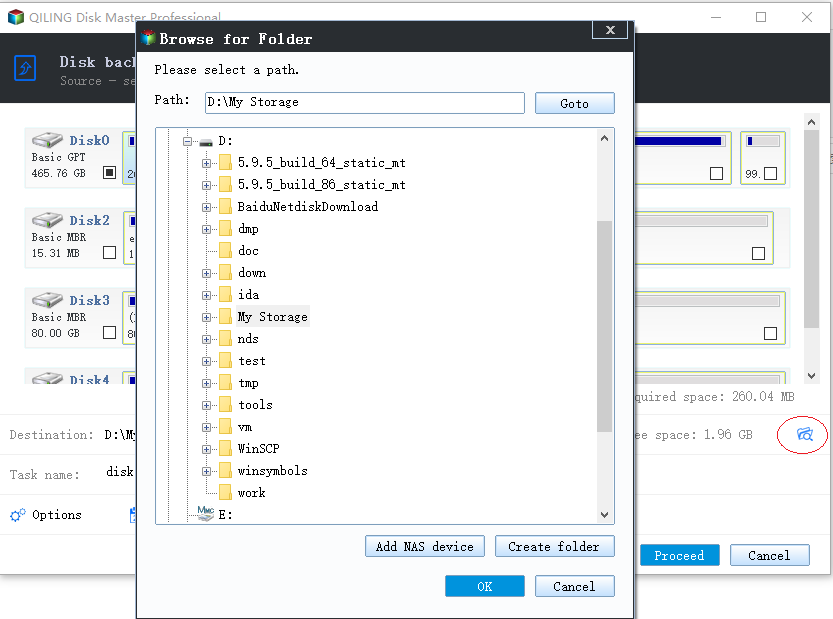
Step 4. For disk/partition backup, you can choose to save the backup to local drive or to NAS.

Step 5. After the backup process is completed, your task will be displayed at the left. Click any one of the task, you can further manage your backup such as recover it, create incremental backup, etc.

Backup NAS to Cloud Drive (Google Drive)
Backing up NAS to cloud drive is also a helpful way. Your disks or external hard drives may break down. Using a cloud drive can avoid physical damage.
Let us start backing up Synology NAS to cloud drive, and we can take Google Drive as an example.
Step 1. Download and install Cloud Sync.
Step 2. Open the interface of Cloud Sync and click "+". Then choose "Google Drive", click "Next", and log in to your account to connect your Synology NAS.
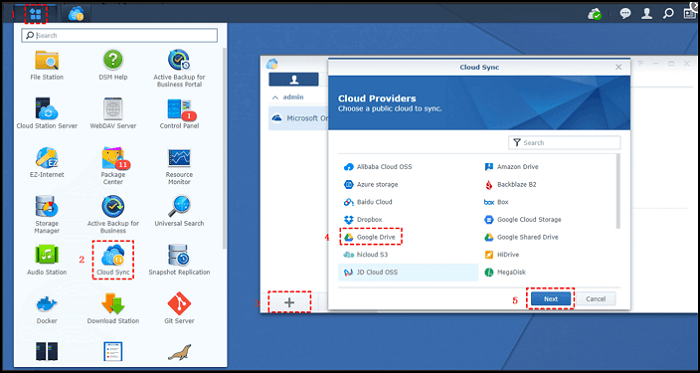
Step 3. Complete backup settings. Choose "Upload local changes only", and click "Next".
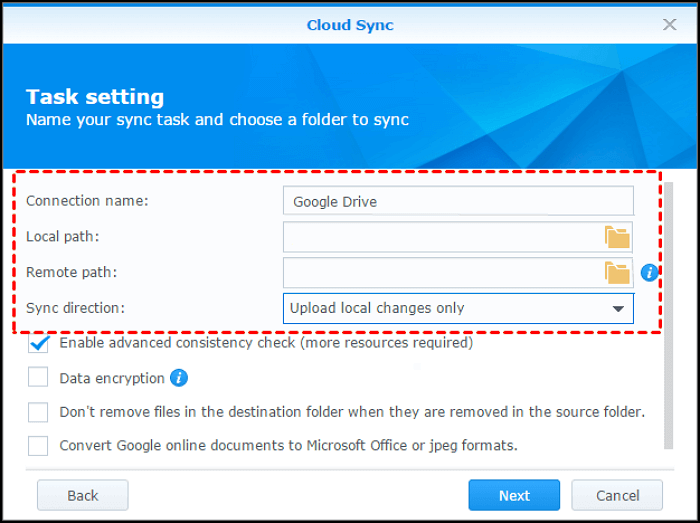
Step 4. Complete advanced settings. You can filter out unwanted files and encrypt your files here. Click "OK" to continue.
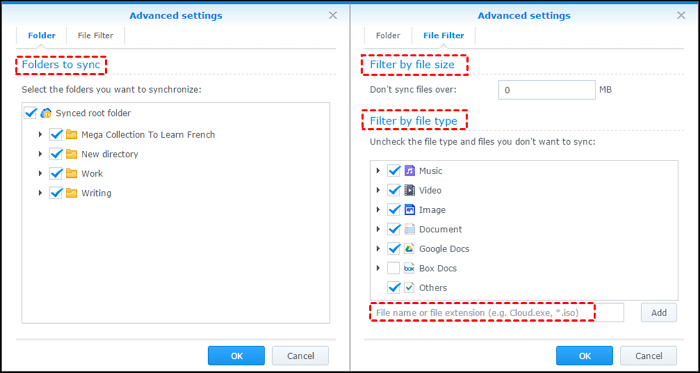
Step 5. Click "Apply" to finish creating a backup task. You can check sync tasks on the "Task List" interface.
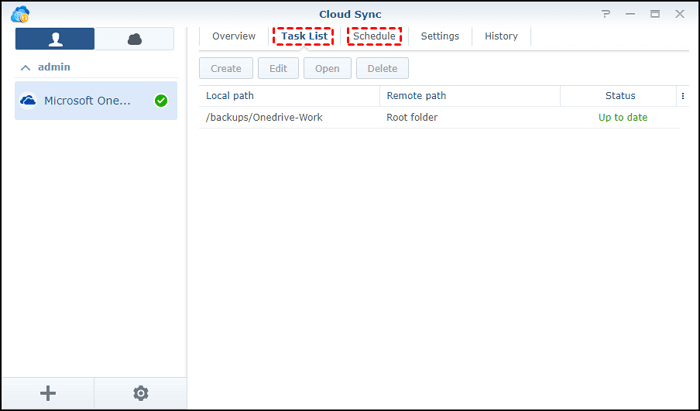
Conclusion
NAS device is helpful for both home users and enterprise users. It can help home users back up photos and movies, share documents, and store important files for enterprise users.
If you want to keep the precious data safe, do not forget to back up your NAS. We recommend Qiling Backup to you. It not only supports backing up NAS data to an external hard drive and the cloud drive. It can both save your time and keep your data safe.
How to Backup NAS FAQs
You can read more tips about backing up NAS in this part.
Can you backup a NAS to an external hard drive?
Yes, you can directly back up your NAS to an external hard drive or use disk backup software – Qiling Backup.
- 1. Click "Select backup contents" to create a backup.
- 2. Choose "File".
- 3. You can choose local and network files.
- 4. Select the destination where you want to store the backup.
- 5. Click "Proceed" to begin.
Can I connect NAS directly to PC?
Yes, you can connect NAS directly to the PC. You just need to ensure your NAS and your PC are in the same network environment, and your PC will recognize your NAS directly.
Can I transfer files between Synology NAS and a computer using a USB cable?
Synology NAS devices do not support transferring files to computers by using a USB cable, but you can back up Synology NAS data to an external hard drive.
- 1.Connect your external hard drive or USB drive to Synology NAS
- 2. Open your Synology NAS build-in page.
- 3. Select the files and data you want to back up manually.
- 4. Wait for the transferring accomplished
How to clone my NAS?
You can clone your NAS by using clone software - Qiling Backup:
- 1. Choose tools and select clone.
- 2. Select your NAS device.
- 3. Select the destination of your image files
- 4. Click "Next" to start.
Related Articles
- Top 10 Best Email Backup Software in 2022 [New]
- How to Backup Entire PC to External Hard Drive on Windows? Best Solutions
- Top 3 Best Download Free Backup Tools Work with A Restore Tool
- How to Backup Files to Cloud (Google/Dropbox Are Included)