The Best Way to Backup Windows Server 2008 to NAS [2022 Tips]
"Hi, could you advise me on the Windows backup solution for the Windows server 2008 (not R2)? I have NAS Drive and need to use part of the HDD as a server backup. I need to configure an automated backup to the network share(NAS) using Windows standard utilities if possible. Your ideas are welcome." Quoted from Microsoft.
Yes, you can back up Windows Server 2008 to a NAS drive. This post provides you with the best solutions to make a Windows Server backup.
Everything About Windows Server 2008 (Pros & Cons)
Windows Server 2008 is a server OS produced by Microsoft, which was released to manufacturing on February 4, 2008. Windows Server 2008 was not marketed by Microsoft as a replacement for Windows Server 2003, although it does contain many new features and improvements over its predecessor. However, as with all Microsoft products, there are pros and cons to using Windows Server 2008.
Some of the advantages of Windows Server 2008 over previous versions include
- Improved scalability and performance
- Enhanced security features
- Better manageability and improved energy efficiency
Additionally, Windows Server 2008 includes several new features, such as virtualization support, live migration of virtual machines, and increased levels of automation. But this system also has some disadvantages.
- Just like Windows 7 end of support, Windows Server 2008 and 2008 R2 support has ended since 2020.
- Users find the interface confusing and difficult to navigate compared to earlier versions of Windows Server.
However, given the numerous advantages of Windows Server 2008 over its predecessors, it is likely that many businesses will eventually make the switch.
Can't Backup to NAS with Windows Server Backup
In fact, Windows Server has a built-in backup tool called Windows Server Backup. It is a Windows Server tool that can be used to create Windows backups of data, applications, and systems. Windows Server Backup can be used to create a full and incremental backup. This built-in tool supports various backup media types, including tapes, disks, and solid-state drives. Windows Server Backup also offers Windows Server bare-metal recovery, which allows organizations to recover their data after a system crash.
However, Windows Server Backup has some drawbacks. For example, Windows Server Backup requires significant storage space for the backup files it creates. Besides, you can't back up data to a NAS drive with Windows Server Backup. When you select the destination as a NAS drive, you will receive the following message:
Error - Windows Server Backup is unable to access the remote shared folder. The specified path is invalid.
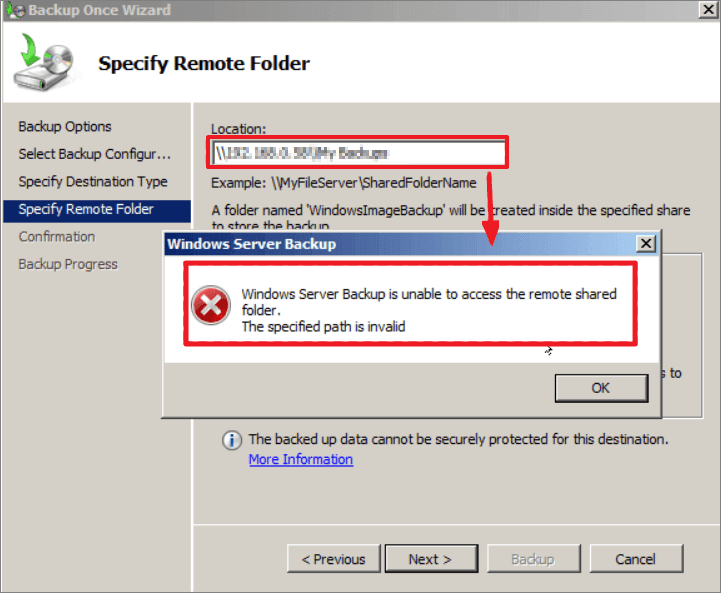
As a result, Windows Server Backup is best suited for organizations with large amounts of data to back up and with the storage capacity to accommodate the backup files. You'll need server backup software if you want to perform a Windows Server backup to NAS.
The Best Way to Backup Windows Server 2008 to NAS
Qiling Backup Enterprise is a backup software that offers businesses various data protection features. The software can back up data to a cloud drive, NAS, or other external storage devices and supports Windows Server 2022/2019/SBS 2008. Qiling Backup Enterprise also offers differential and incremental backups, which save time by only backing up new or changed files. In addition, the software can create a system image without OS so that you can back up and restore Windows 11/10/8/7 in the event of a crash. With Qiling Backup Enterprise, you can rest assured that your business's data is safe and sound.
Download this Windows Server 2019/2016/2008 backup tool and follow the steps below to back up Windows Server data to NAS.
Step 1. To begin the backup process, click the File backup button.

Step 2. Lists of both local and network files are shown on the tree view of the screen. Expanding the directory so that you can choose the files to back up.

Step 3. Follow the guidance on the screen and choose the place where you want to store the back up.

Step 4. Make sure that the backup is encrypted and set the backup schedule by clicking Options in Backup Options.
You can change the performance, encryption, e-mail notification, and other options here according to your preferences.

You can also choose to start the backup at a certain time in Backup Scheme by clicking Options. There are many other customizable options that you can look into.

Step 5. You can store the backup file either on your computer, in Qiling's cloud service, or on a network-attached storage device (NAS).
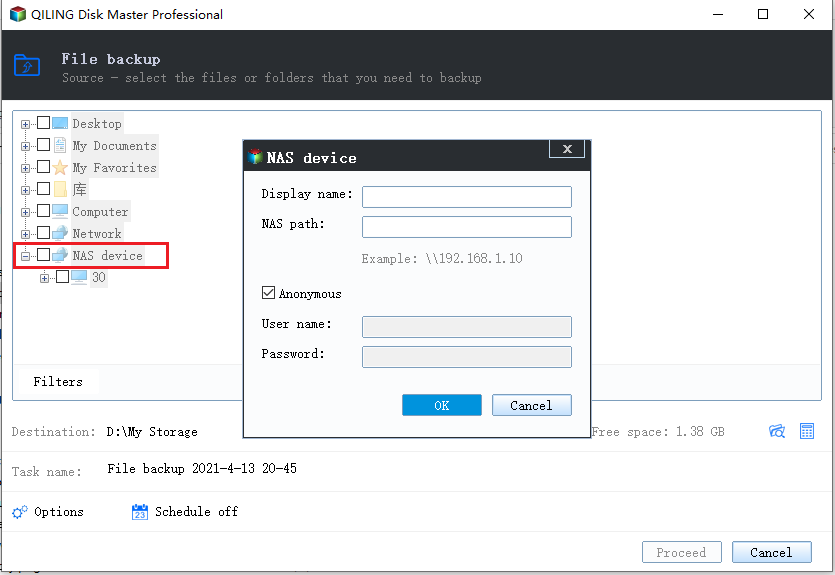
Step 6. Qiling Backup enables customers store backup copies of their files on a third-party cloud drive or on the company's own cloud storage.
If you want to back up your data on a third-party cloud drive, select Local Drive and scroll down to add Cloud Device. Then fill in your account information.
Step 7. Click on Proceed to start a backup. When the backup process is done, it will display as a card on the left-hand side of the screen. A click will let you see more about how to handle the backup job in more depth.

Conclusion
Windows Server 2008 backup to NAS is a great way to protect your data. By backing up to a NAS, you can ensure that your data is safe and secure. In addition, using Windows Server 2008 can take advantage of its many features and benefits. If you have other problems, you can always ask Qiling for help.
Windows Server 2008 Backup to NAS FAQs
Some frequently asked questions might help you with Windows Server backup problems and errors.
1. How do I create a Windows image backup?
To create a system image.
- Click the Start button, then select Control Panel > System and Maintenance > Backup and Restore.
- In the left pane, choose to Create a system image, and then follow the steps in the wizard.
2. How does the Windows Server backup work?
Windows Server Backup is a backup tool that provides backup and recovery solutions for Windows Server environments. Users can use Windows Server Backup to back up the entire Server, the system, the selected storage volumes, or specific files, as long as the data volume is less than two terabytes.
3. Where is Windows Server backup stored?
Windows Server Backup stores backups at the following path: BackupStorageLocation > WindowsImageBackup > ComputerName.
4. Can you backup NAS data to Google Drive?
Yes, you can backup NAS to Google Drive:
- Click the Select backup contents option.
- Four data backup categories exist File, Disk, OS, and Mail. Click File.
- Follow the on-screen instructions and choose Google Drive to store the backup.
Related Articles
- A Complete Guide to Windows Server Backup and Restore [2022 Update]
- Open Source Backup Software for Windows Server 2003(2022 New List)
- Convert Disk Image to Virtual Disk File (.vmdk or .vhd)
- SQL Server Full Backup Tutorial with Examples