Bootable USB Drive Not Showing Up or Recognized in Windows 10/8/7
The general steps to install Windows OS on a USB flash drive are like this:
- First, create a bootable USB flash drive.
- Second, download the Windows image on the bootable USB drive.
- Third, go into the BIOS settings, set the USB as the boot priority and choose to boot from USB.
But here comes the problem, you took the right steps and enter into the BIOS environment with success, only see that the bootable USB drive not showing up there! Why doesn't BIOS recognize or detect the bootable USB flash drive then?
Why Doesn't the Bootable USB Drive Show up in the Bios
Here we have many thinkings on solving a bootable USB not working problem, which appears to be missing somewhere. You may perhaps have attempted to reconnect the USB installation media for several times, but why the computer still doesn't recognize it? Answers are now given.
1. USB Connection Issues Resulting from Loose or Broken USB Port
Solution - Try to connect the USB drive through every USB port that is available to use on either a desktop or laptop. If necessary, find another working computer and repeat until completely exclude the factor of a not working port.
2. Incorrect BIOS Settings
Solution - You must configure the boot order sequence in BIOS settings so that your computer can make its own decision which physical device it should select to boot from. So, to make BIOS correctly detect your USB drive and pick it to boot the computer, make sure that you choose the USB as the boot sequence priority.
To make bootable USB show up in BIOS, try to specify the boot order:
- Depending on the BIOS manufacturer, press and hold ESC, F1, F2, F8 or F10 during the initial startup screen, a menu shall appear.
- Choose to enter the BIOS setup and select the BOOT tab. System devices appear in order of priority.
- To give a USB device boot sequence priority over the hard drive, try to move the hard drive device to the top of the boot sequence list, expand the hard drive device to display all hard drives and move the USB device to the top of the list of hard drives.
- Save and exit the BIOS setup utility.
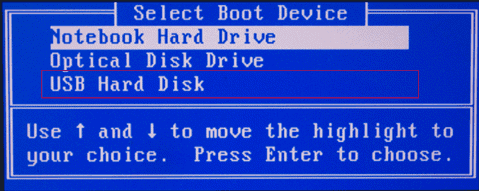
Besides the fixed BIOS settings, some experienced users suggest disable Safe boot and change the Boot Mode to "CSM" or "Legacy" instead of "UEFI". So, you could possibly take this piece of advice!
3. Making Bootable USB Flash Drive Is Unsuccessful
Solution - Have you checked whether your USB is really bootable or not? Some people didn't see a USB drive appearing in the BIOS boot menu only because the "bootable" USB drive they've created is not bootable at all! Especially by means of using cmd to create bootable USB drive without any software.
To deal with bootable USB drive not showing up or recognized the issue in BIOS boot menu in Windows 10/8.1/8/7, a piece of USB bootable software could help. For example, Qiling Backup offers a feature to install Windows OS on a USB drive that ensures 100% bootable on any other computer. That is to say, using this system backup software to create a new bootable USB drive from scratch, you can easily repair bootable USB flash drive that is not showing up, detected, read or recognized!
Preparations:
- Make sure that your USB or flash drive has enough free space - larger than the system disk.
- Connect the USB to your computer.
Then, you can start to copy or clone your Windows 10/8/7.
1. Launch Qiling Backup and click System Clone.

The current system partition and boot partition will be automatically selected.

2. Choose the target drive - the USB flash drive as the destination disk to clone Windows 10/8/7. Click on Advanced options and then Create a Portable Windows USB drive.

3. Click Proceed to start to cloning Windows 10/8/7 to your USB.

Related Articles
- Data Dackup: Do It Right, Do It Now!
- ISO to USB: How to Burn ISO to USB in Windows 10
- How to Backup Your Computer - Cloud Storage or Backup Software?
- Windows 10 Backup and Restore - Full Solutions to Protect System, Data and Applications
- How to Upgrade Acer Aspire Laptop to SSD