How to Clone Windows 10 to USB Drive on Your Own
You can use a software like Acronis True Image or EaseUS Todo PCTo clone installed Windows 10 to a USB drive. These software allow you to create a bootable USB drive that contains a full clone of your installed Windows 10, including all installed programs and drivers.
This guide will help you fully copy Windows 10 to a USB drive, allowing you to boot up any Windows computer. Follow the steps outlined here to clone your Windows OS to a USB drive, making it possible to start up your system on any type of Windows computer.
PAGE CONTENT:
- Can I Copy or Clone Windows 10 to USB Drive
- Preparations: Getting Ready to Clone Windows 10 To USB Drive
- Tutorial: How to Clone Windows 10 to USB Drive
Can I Copy or Clone Windows 10 to USB Drive
You can clone Windows 10 to a USB drive using a tool like Acronis True Image or EaseUS Todo Backup. These tools allow you to create a bootable clone of your Windows 10 system, including all installed applications and settings, on a USB drive. This way, you can easily boot your Windows 10 system and installed programs on a new computer when needed.
To clone Windows 10 to a USB drive safely and easily, you can use the built-in Windows 10 feature called "Windows To Go" or a third-party cloning software like EaseUS Todo Backup or Acronis True Image. These tools will help you create a bootable USB drive with a cloned copy of your Windows 10 installation. Make sure to back up your important files and data before cloning, and use a high-quality USB drive with enough storage capacity to hold the cloned Windows 10 image. Follow the software's instructions to create the USB drive, and you'll have a portable copy of Windows 10 that you can use on any compatible computer.
Many Windows users experience frequent OS crashes or system failures, prompting some to clone their OS, including applications and important C drive files, to an external USB drive for backup purposes.
Users can create a Windows portable USB by installing the operating system on a USB drive, allowing them to boot up their PC from the USB whenever the computer is dead, and also enabling them to bring their Windows OS anywhere.
To clone Windows 10 to a USB drive, follow these steps: First, download and install the Windows USB/DVD Download Tool from Microsoft's official website. Then, download the Windows 10 ISO file from the same website.
Preparations: Getting Ready to Clone Windows 10 To USB Drive
To ensure a smooth Windows 10 to USB cloning process, prepare by installing the Windows USB/DVD Download Tool, creating a bootable USB drive, and backing up any important files or data that may be on the USB drive, which will be erased during the cloning process. Additionally, ensure that the USB drive has enough free space to accommodate the Windows 10 installation, and that the computer is connected to a stable power source.
1. Download Reliable Windows System Clone Software
Qiling Backup's system clone feature makes cloning Windows 10 to a USB drive a straightforward process that anyone can accomplish.
2. Get An Empty USB External Hard Drive, Bigger than C Drive
Prepare an external USB drive that is larger than the used space in the C drive and remains unallocated.
3. Initialize USB Drive to MBR or GPT - As The Same As The System Disk
- Open Disk Management, right-The system drive, typically the C: drive, can be accessed by clicking on it. To check its partition style, click on the "Properties" option.
- Connect a USB drive to your PC, then right-click on it, select "Initialize Disk" from the context menu.
- To ensure compatibility and proper functioning, set the partition style of the USB drive to match the partition style of your operating system's disk. This means if your OS disk is set to MBR (Master Boot Record), your USB drive should also be set to MBR, and if your OS disk is set to GPT (GUID Partition Table), your USB drive should be set to GPT.
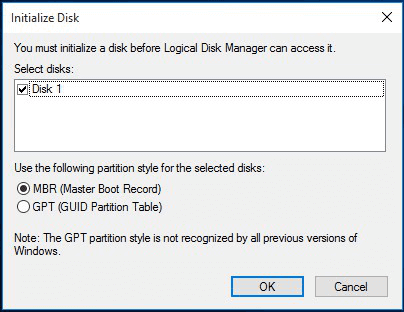
Tutorial: How to Clone Windows 10 to USB Drive
Using Qiling's Windows to Go creator, you can easily copy your installed Windows 10 to a USB drive without any boot issues. The entire OS, including the Windows system, installed applications, settings, and user data, will be preserved in the clone image, ensuring a seamless transfer of your current setup to the new USB drive.
Step-by-Step Guide to Cloning Windows 10 to USB:
Step 1. Connect the USB drive to your PC and run Qiling Backup. Click "System Clone".

The system partition and boot partition, which are currently on Windows 10, will be automatically selected.

Step 2. Select the destination disk - USB drive to clone system drive (system and boot partition) to.
Here you can identify whether your USB drive storage space is big enough or not by checking the total capacity and available space on the drive. This can be done by right-clicking on the USB drive in File Explorer, selecting "Properties," and looking at the "Capacity" and "Available space" fields. If the available space is significantly lower than the total capacity, it may be necessary to free up space on the drive by deleting unnecessary files or transferring them to a different storage device.

Step 3. Click Proceed to start cloning Windows 10 to USB.

Follow Up: Steps to Boot Windows from Cloned USB Drive
Once Windows to USB cloning is complete, you can boot Windows 10 on any computer with the USB drive, allowing you to access your Windows installation anywhere.
Here are the steps to boot your Windows OS on your own or a new computer:
Step 1. Connect your USB drive to a new computer.
Step 2. Restart the computer and press F2/F8/Del to enter BIOS.
Step 3. Change the boot order and set the portable USB as a boot drive.
Step 4. Save the changes, exit BIOS and restart the PC.
Step 5. Wait for the computer to boot up and log in with your own password.
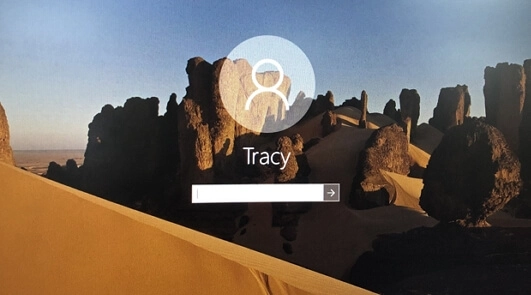
You can now use your own system and installed applications, even data, on a new computer without any issues, thanks to this feature.
How to Clone Windows 10 to SSD?
If you want to replace your old system drive with a new SSD, you'll need to clone Windows 10 to the new SSD to ensure a smooth transition. You can find step-by-step instructions on how to do this by clicking on the provided link.
Cloning Windows 10 to USB Is Easy, Take Action Now
Cloning Windows to an external USB drive allows you to take your system with you anywhere, boot and use it on a new computer, and even use it if your computer is unbootable.
Follow the tutorial on this page to clone Windows 10 to an external USB drive in just a few clicks, making it a quick and easy process.
Related Articles
- ISO to USB: How to Burn ISO to USB in Windows 10
- Back Up Windows 7 Computer to External Hard Drive
- How to Upgrade Acer Aspire Laptop to SSD
- How to Clone SSD to Larger SSD in Windows 10/8/7
- [Free] How to Make a Full Backup of Windows 10/8/7
- How to Backup Files to OneDrive with OneDrive Backup Software