Fake Windows Update Virus Removal and Prevention Tips in 2022
In this post, we'll cover:
- 1. What Is Fake Windows Update Virus?
- 2. How Can I Tell if I Have a Fake Windows Update Virus?
- 3. How to Remove Fake Windows Update Virus
- 4. Qiling Security Zone: Fully Protect Virus from Encrypting or Damaging Files
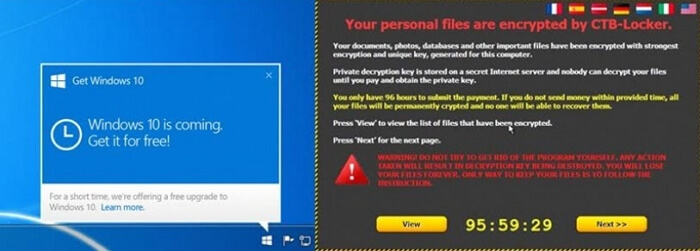
With the proliferation of computer viruses, it's more important than ever to be aware of the different types of malware and how to remove them. One particularly insidious type of virus is the fake Windows update virus. This type of malware is designed to trick users into installing it, typically by displaying a fake Windows update message. Once installed, the virus can encrypt files and demand a ransom for their decryption. In some cases, the virus steals personal info and cryptocurrency. In this article, we'll show you how to spot a fake Windows update virus and how to remove it from your PC.
Important: We'll also introduce the new "Security Zone" feature of Qiling backup and recovery software at the bottom of the article, which is embraced by thousands of worldwide users after its release. This security zone is exclusively designed to hide everything you backed up on your computer from being found, detected, or destroyed by any type of notorious virus, ransomware, and trojan software. It's never too late to save an important backup to Qiling Security Zone.
What Is a Fake Windows Update Virus?
Related searchings can be:
- Fake Windows update (hidden ransomware)
- Fantom ransomware
- Fake Windows 11 update delivering malware
- Fake Windows 11 upgrade installs malware and steals information
The fake Windows update virus is actually a Fantom ransomware type. It mimics a real Windows update screen with a big friendly "Download now" button for all those interested in a Windows 10 or Windows 11 upgrade. Once downloaded, the fake update installation is saved as a 1.5MB ZIP file containing "Windows11InstallationAssistant.exe". As a result, the ransomware cheated you to install a fake update on the surface, but it was encrypting your files, and tweaking Windows default antivirus software, Windows Defender, and most security products on your computer to lose efficiency.
How Can I Tell if I Have a Fake Windows Update Virus?
There are a few tell-tale signs that can help you tell a fake Windows update virus on your PC. One of the most obvious signs is the presence of fake messages or pop-ups from Microsoft (System Tray) or other software companies (web pages).
Another way to tell if you have a fake Windows update virus is if your files have been encrypted or corrupted. This is often done by the virus in order to extort a ransom from the user. In some cases, if your computer has been infected with a fake Windows update virus, your files/folders extension will be changed to .fantom or something like that.
Related Post:Have you noticed Windows Defender Security Warning?
How to Remove Fake Windows Update Virus
So now we know how to spot a fake Windows update, but what should you do if you come across one?
Step 1. Run a full virus scan for removal
The best thing to do is simply ignore it and move on. Don't click on the fake update or visit the website that it takes you to. If you have already clicked on the fake update, then you should run a virus scan on your computer as soon as possible. This will help to remove any malware that may have been installed as a result of clicking on the fake update.
There are many excellent anti-malware programs that can detect and remove fake Windows update viruses, including Malwarebytes, Spybot Search & Destroy, and AdwCleaner. If you don't have an anti-malware program installed on your computer, we recommend downloading one of these programs and running a scan.
2022 Best Antivirus Software for Windows 11 (Top 5) + Secure Backup
With so much activity happening online now, and new threats appearing regularly, it's more important than ever to install a protective antivirus program
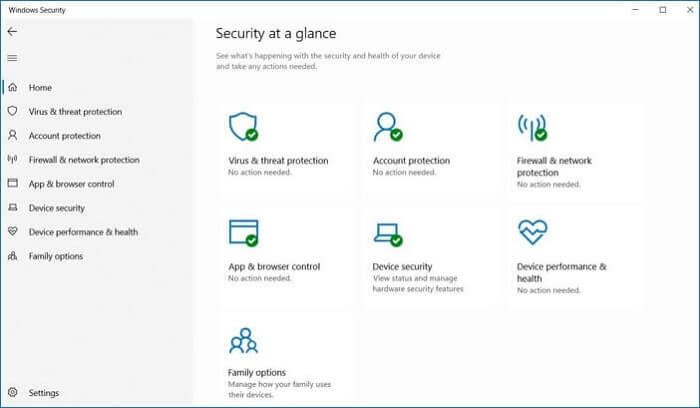
Once the scan is complete, you should see a list of any malware that was detected. Be sure to remove all of the fake Windows update virus files from your system by selecting the "Delete" or "Quarantine" option.
Step 2. Reset your browser settings
Once you noticed a fake Windows update virus infection, it's important to reset your browser settings. This will help to prevent future attacks by fake updates and other types of malware.
In Google Chrome: Open Settings > Advanced > Reset and clean up > Restore settings to their original defaults.
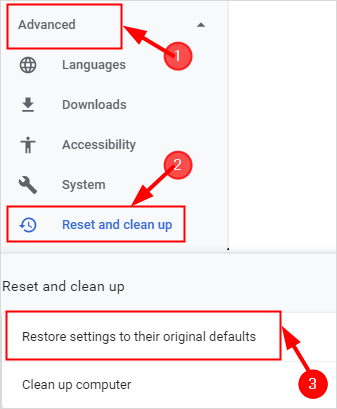
In Mozilla Firefox: Open Settings > Home > Reset Firefox.
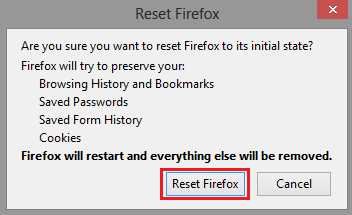
In Microsoft Edge: Open Settings > Reset settings > Restore settings to their default values.
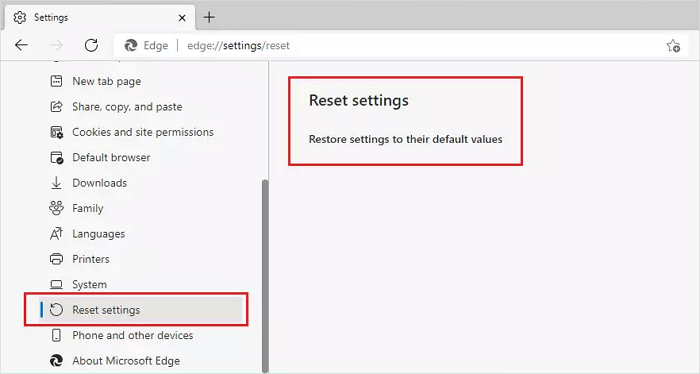
Step 3. Format your computer to remove the virus
Unfortunately, at the moment, there are no more proven ways to decrypt files locked by the fake Windows update virus. You will need to format your computer, do a clean install and recover files from backup.
Take your computer to a repair center if you can't remove the fake update virus or cannot rescue files by yourself. You should be prepared for the high expense of a manual recovery service from virus damage.
Qiling Security Zone: Fully Protect Virus from Encrypting or Damaging Files
It's important to be able to recognize a fake Windows update in order to protect your computer from possible harm. However, one priority of being able to quickly recover from destructive virus infection is with necessarily available backups that have been staying safe from the virus event!
To prevent a computer virus from damaging user data through encryption and corruption, Qiling Backup can do you a favor: it allows users to create backups of important OS, files and emails in a security zone where virus/malware can never find. This is so far the most effective way to keep your data safe in case of any malware or virus attack.
How to backups system os to image file for full protection:
Step 1. Select Backup Contents
On the main window, click the System backup button to select backup contents.

Step 2. Select location as Backup Destination
While selecting backup destination, you can select location or external drive.

Step 3. Execute the backup task
Click "Proceed" to start the backup process. Your backups of OS, files, drives and mails will be fully protected from being seen or destroyed by virus, ransomeware and trojan.

Related Articles
- How to Backup Your Computer - Cloud Storage or Backup Software?
- How to React to Windows 11/10/8/7 Defender Security Warning
- [Solved] This Application Was Unable to Start Correctly (Error Code: 0xc000007b)
- How To Backup Files on Computer/Laptop? Here Is The Guide