Windows 11 Free Upgrade from Windows 10 [How-to] Step by Step
***Join the hot discussion for Windows 11 cumulative update failed to download and install
Should you stay on Windows 10 until its support ends in 2025 or upgrade to Windows 11 with its refreshed features?
On June 24, Microsoft released Windows 11, featuring a new UI, Start Menu arrangement, and enhanced security, including a TPM 2.0 chip and UEFI secure boot, which is expected to improve security by 40% compared to Windows 10. Microsoft aims to provide a free upgrade to Windows 11 for modern computers and laptops that meet the minimum system requirements.
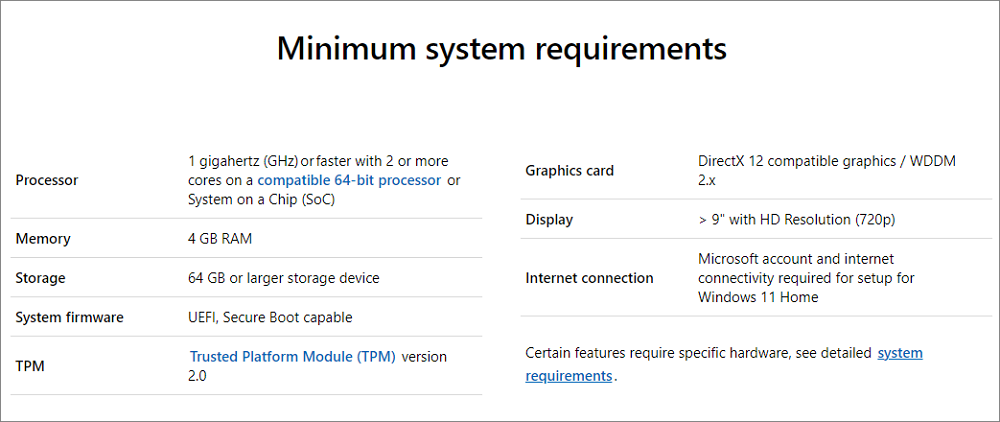
For machines within 4-6 years after their initial release, they're most likely to be able to meet the hardware and system requirements and hopefully get the free upgrade. If unsure about a computer's age or specific configurations, use a Windows 11 upgrade checker to help measure compatibility.
Step 1. Download Qiling Windows 11 Upgrade Checker.
Step 2. Click the Check Now button to start.
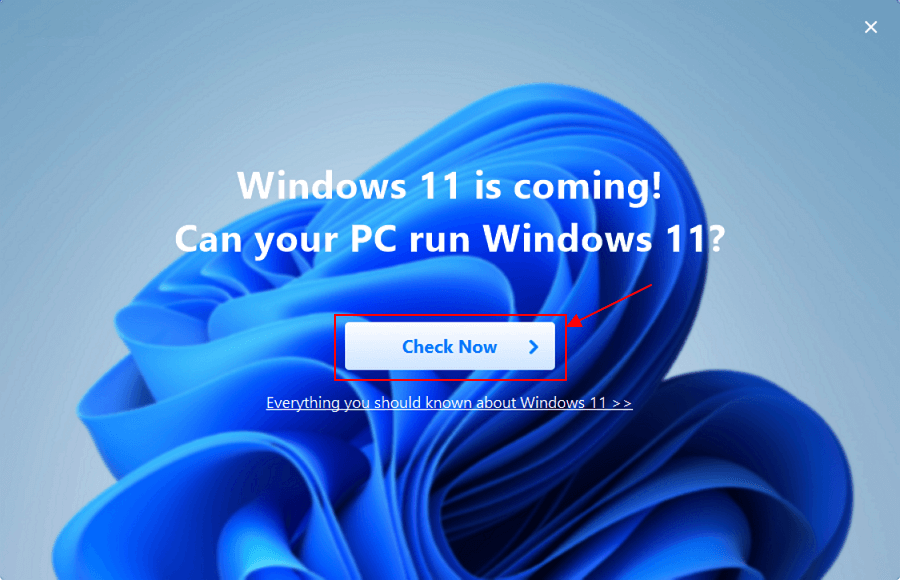
Step 3.The Windows 11 compatibility result window will appear, displaying a list of both incompatible and compatible configuration items.
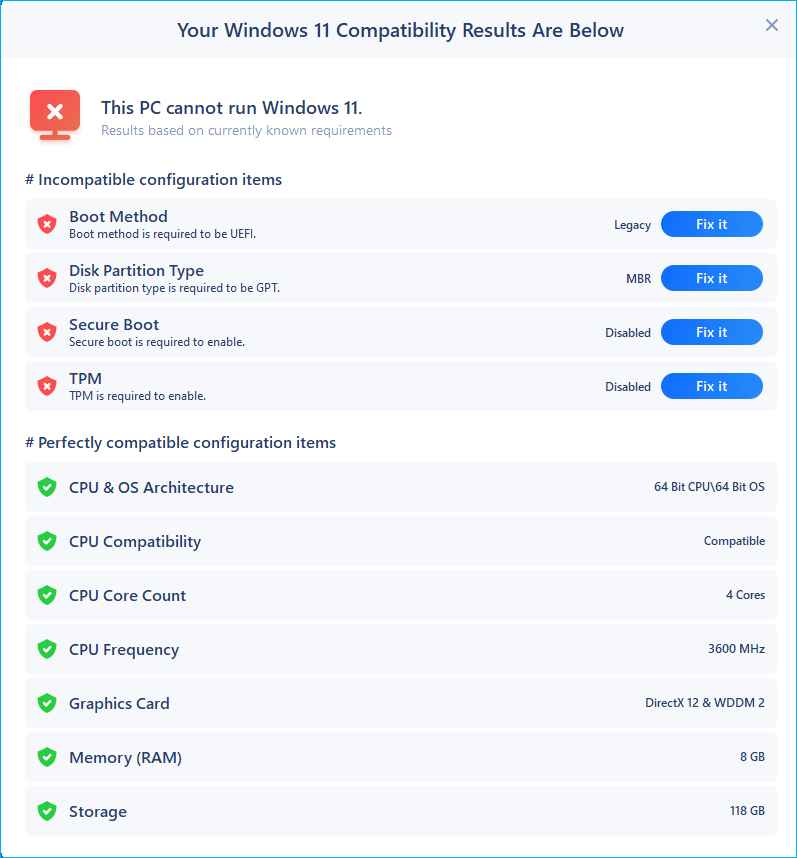
Do You Need Any System Tweaks Before Upgrading to Windows 11?
For older computers, it's recommended to stick with Windows 10 due to the stability and lack of upgrade options for the CPU, processor, or TPM. Even newer computers may not score 100% in all required sections, but system tweaks can improve performance, and the main issue lies in the UEFI secure boot test.
The UEFI mode is gradually replacing Legacy BIOS due to its enhanced security and flexibility. To boot from UEFI, your hard disk must be formatted in GPT style, whereas Legacy BIOS uses MBR. To enable UEFI secure boot, you'll need to convert your system hard disk from MBR to GPT in advance.
Download Qiling Partition Master and follow the guide to convert MBR to GPT on a Windows 10 hard drive without losing partitions or data.
Step 1. Download and launch Qiling Partition Master on your Windows computer.
Step 2. To convert a MBR disk to GPT, select the MBR disk, click the "More..." button, and choose "Convert to GPT" from the options. This will initiate the conversion process.
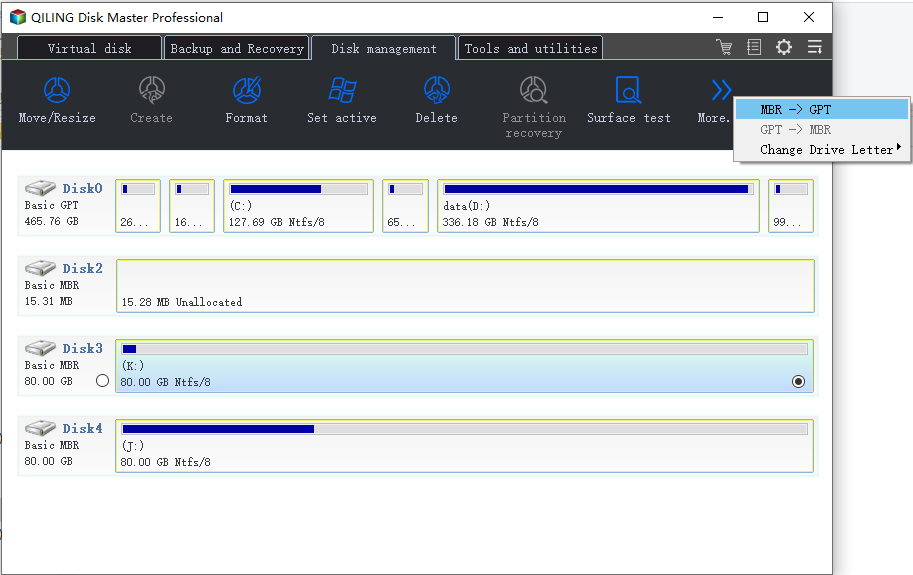
If your Windows 10 system C drive has low disk space, less than 64GB free space on the hard drive, try to transfer some free space from D to C with the Allocate Space function in Qiling Partition Master.
How to Download Windows 11 ISO to Install Windows 11 for Free
If you're looking for a free, fast, and simple way to upgrade from Windows 10 to Windows 11, Qiling Win11builder is a tool that can help you achieve this goal. It saves time by directly providing a downloadable ISO image, allowing you to start the upgrade process with just one click. This guide will walk you through the process of downloading and installing Windows 10 without any hassle.
Step 1. The Win11 builder is integrated with Qiling OS2Go software, allowing users to download and launch the program after installation.
Step 2.The name of the software was changed from WinToGo Creator to Windows Install Drive Creator, and it also supports the creation of Windows 10 and 8.1 install drives, in addition to Windows 11. The system information is displayed on the home screen and is updated in real-time.
Step 3. To create a Windows 11 installation media, connect your USB flash drive to the computer. The Win11 builder will automatically detect the USB device, and all you need to do is click the "Create" button.
Step 4. The software will erase the data on your used USB drive, so be sure to back up any important files beforehand. Once the download process starts, simply wait until it's complete or take a break to attend to other tasks.
Step 5. After successfully downloading the Windows 11 iso image file onto a USB drive, proceed to install Windows 11 by booting from the USB drive and following the installation wizard step by step.
How to Automatically Upgrade Windows 10 to Windows 11 for Free
Windows 11 is not yet fully released, but Microsoft plans to complete it later this year, with many devices eligible for the update by early 2022. Meanwhile, those in the Windows Insider Program can access a preview version of the operating system.
To get the Windows 11 preview build, head to the Dev channel (for developers) in Windows Update settings. From there, you can follow the steps to upgrade to Windows 11 for free, starting from the Windows 10 system settings.
- Important
- Before upgrading to Windows 11, it's a good idea to back up your important files and data to ensure they are safe in case you need to roll back to Windows 10 after a 10-day period. This will prevent any potential issues or data loss. (source: https://www.makeuseof.
To ensure a smooth and trouble-free Windows 11 upgrade, perform some prior work on your computer, including checking the system requirements, running a disk cleanup, and backing up important files to an external drive or cloud storage. Additionally, disable any unnecessary startup programs, update your drivers, and ensure your computer's firmware is up to date.
- If the Internet/wifi connection is stable, and you've disconnected any unnecessary external devices from your computer, try restarting your computer. This simple step can often resolve connectivity issues.
- To keep your laptop battery charging during the Windows 11 update download and install, make sure your laptop is plugged into a power source. This will ensure that your laptop has a stable power supply, and the update process will not drain your battery.
- To keep your Windows 10 build the most up-to-date, you can follow these steps:
Step 1. To open the Settings app, press the Windows key + S on your keyboard, and then select Update & Security from the list of options.
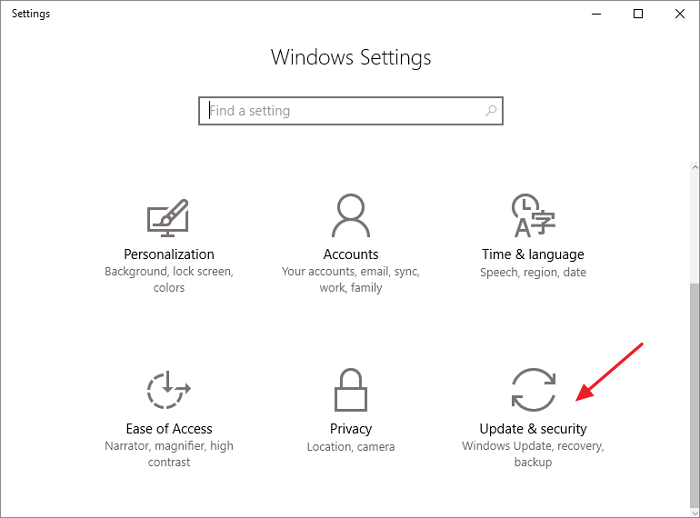
Step 2. To join the Windows Insiders Program, navigate to the website and click the "Get Started" button. You will then be prompted to sign in with your Microsoft account to proceed.
Step 3. To get the early Windows 11 preview build on your computer, follow the instructions to choose the experience and channel you want to get it on, and select the Dev channel.
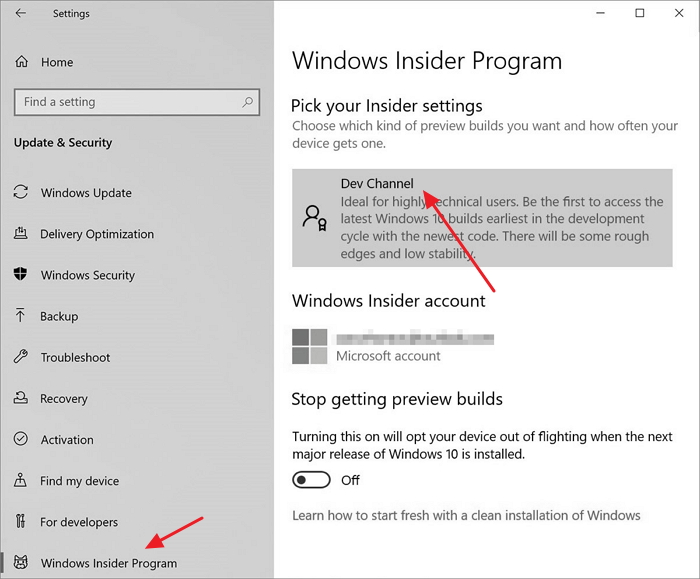
Step 4. Confirm the Privacy Statement and terms and click Restart Now.
Step 5. After restarting, go to Settings > Privacy > Diagnostics & feedback to check if the Optional Diagnostic Data switch is On, then return to Settings > Update & Security > Windows Update and click Check for updates to see the latest Insider Preview build for Windows 11.
Step 6. 1. Go to the Windows Update settings page.
When the Windows 11 official version is generally available to download, non-Insiders users can directly go to the Windows Update page to download and install it, but Insiders users who have been testing the Windows 11 preview builds will need to wait until the official version is available through the Update page before they can upgrade.Settings > Update & Security > Windows Update and click the Check for updates button for a full Windows 10 to Windows 11 upgrade.
Related Articles
- What Is a TPM, How to Check and Enable TPM 2.0 for Windows 11 [Full Guide]
- Windows 11 Is Not Activated: How to Activate Windows 11 OS for Free
- How to Use Device Encryption on Windows 11
- How to Check Update to Windows 11 and Set Up Your PC to be Windows 11 Compatible