Top 5 HDD to SSD Cloning Software for Windows 11/10 in 2022
Why Should We Change from HDD to SSD?
Nowadays, Solid-For ordinary users, a large hard disk drive (HDD) may be sufficient, but for gamers, high-performance users, or designers who work with large files, a solid-state drive (SSD) is the better choice. This is because SSDs offer several advantages, including faster running speeds, higher frame rates, and improved multitasking capabilities, making them ideal for demanding users who require quick access to their files and applications.
- Fast data reading and transferring speed
- Better reliability
- Less thermal diffusivity
- No noise
What's Windows 11/10 HDD to SSD Cloning Software?
If you're a computer novice, don't worry about not knowing the operation process - there's software to help! With the aid of HDD to SSD cloning software, you can easily upgrade your HDD to SSD without losing your Windows system, data, photos, and files. Various professional software options are available to choose from, making the process hassle-free.
5 Best HDD to SSD Cloning Software in 2022
There are numerous software options available that can help solve various problems related to data migration, but each has its pros and cons. To choose the right one among the many choices, we have compiled a list of the 5 best HDD to SSD cloning software to help you find the most suitable one.
1. Qiling Disk Copy
Qiling Disk Copy is a reliable software that can seamlessly replace a hard disk drive (HDD) with a solid-state drive (SSD) while preserving data, operating systems, and applications without any loss. Although it's a paid tool, the cost is minimal, offering great value for the service it provides.

Pros of Qiling Disk Copy
- Simple and clear interface
- Foolproof operation
- Support for disk and partition cloning
- Offer free trial
Cons of Qiling Disk Copy
- Paid software (not expensive)
- Only compatible with Windows
2. Clonezilla
Clonezilla is a free and open-source software that helps with system deployment, bare metal backup, and recovery by creating partition and disk images, but it may be complex for ordinary users.
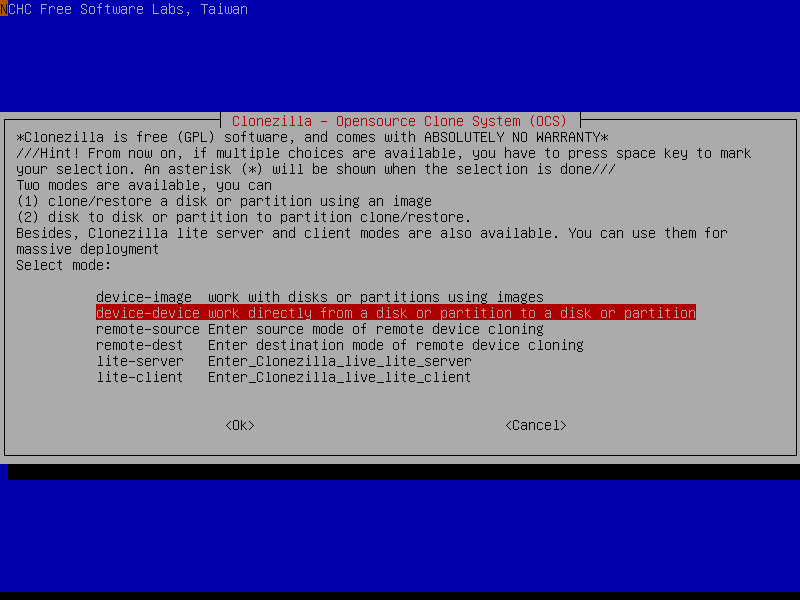
Pros of Clonezilla
- Free
- Secure data access, storage, and transfer
- Ensure the security of your data
- Provide open source
- Support multiple file forms
- Support different operating systems (OS, Windows, Mac, and Linux)
Cons of Clonezilla
- Complex operation
- The user support in the case of Clonezilla is limited
Clonezilla is a free and open-source disk imaging and cloning software that can be used to create a backup of a hard drive, partition, or disk. However, sometimes Clonezilla may fail to clone bad sectors, which can be caused by various factors such as disk corruption, hardware issues, or software problems.
3. Acronis
Acronis allows you to clone operating systems, software, patches, and drives, making it easy to duplicate the configurations of multiple PCs and have each system identically set up. Additionally, its dual protection feature enables users to create both a local backup and a cloud backup simultaneously, providing an extra layer of protection for your data.
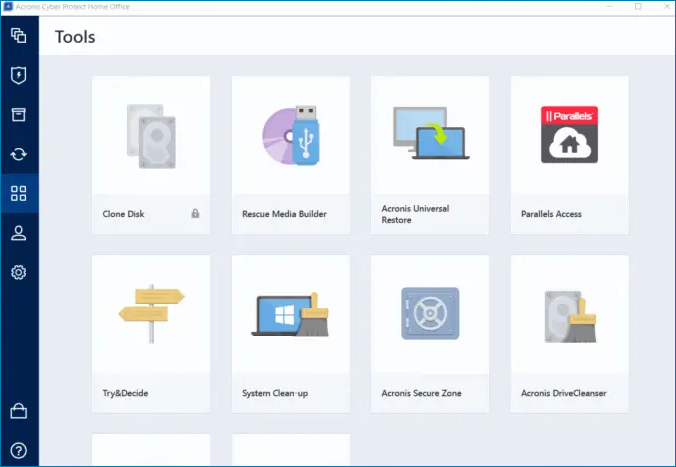
Pros of Acronis
- Have stringent security (dual protection)
- Easy to operate
- Efficient with fewer failure rates
Cons of Acronis
- Expensive to purchase the software
Related reading: How to Fix Acronis Clone Disk Failed Error
4. Macrium Reflect
Macrium Reflect is a free data backup and cloning software suitable for beginners, offering basic and limited functions, but sufficient for users with low requirements, with a simple and user-friendly interface.
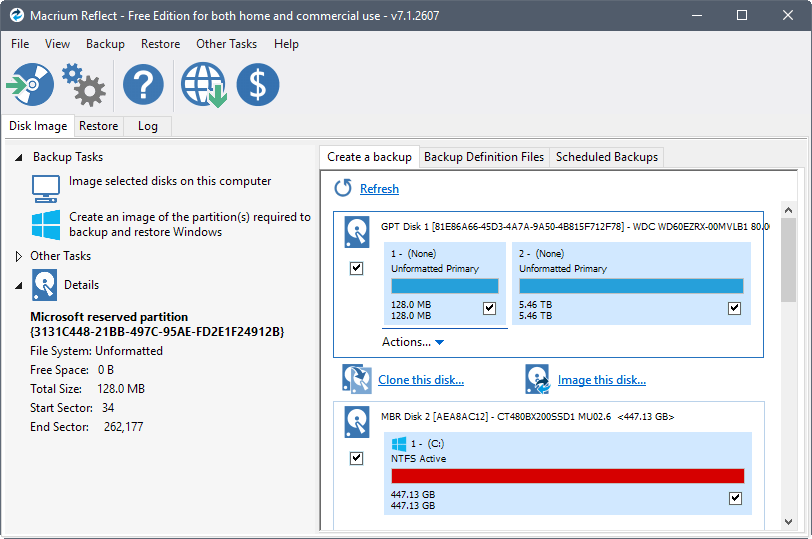
Pros of Macrium Reflect
- Free
- Simple user interface
- Allow defining the retention rules
Cons of Macrium Reflect
- Very limited features (free version)
- A bit slower performance (free version)
Related reading: How to fix Macrium Reflect clone failed
5. Paragon
Paragon is a software that helps upgrade a computer's hard drive to a solid-state drive (SSD) by cloning, transferring, moving, and migrating the Windows operating system, applications, data, files, and settings.
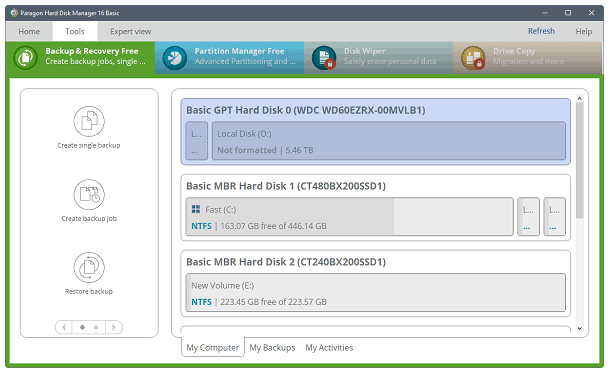
Pros of Paragon
- Disk organization
- Both free and paid versions (Expensive)
- User friendly
Cons of Paragon
- No cloud integration
- No backup validation function
How to Upgrade from HDD to SSD
With the clone software - Qiling Disk Copy allows you to easily clone your hard disk. To get started, prepare in advance and follow the steps below.
Things need to prepare:
1. Prepare an SSD, and if it still has files, make a backup using Qiling Backup. All data on the destination disk will be erased.
2. To prevent data loss, ensure the SSD has enough capacity to store all the data currently on the HDD. If the SSD is smaller, data will be lost during the cloning process.
3. Download Qiling Disk Copy
Procedure:
To minimize the possible issues, please follow the instructions below step by step.
Prior Notice:
- The "Sector by sector copy" option requires the destination disk to be at least as large as the source disk to ensure a successful clone, but can be left unchecked to clone a larger disk to a smaller one.
- All data on the destination disk will be completely erased, so take care.
Step 1. To start copying/cloning an entire disk to another, select the disk you want to copy by clicking on it and then click "Next".

Step 2. Choose the other disk as the destination disk.
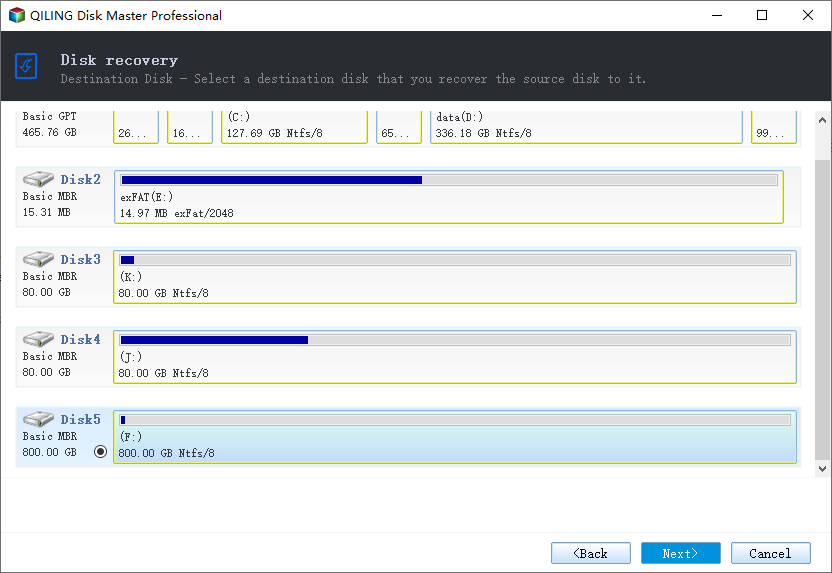
Step 3. To manage the disk layout of the destination disk, you can check the disk layout of the two disks and then drag the disk to manage the layout of the destination disk.

Enabling the "Check the option if the target is SSD" option can help optimize your SSD's performance by tailoring it to its specific characteristics, which can lead to improved overall system speed and responsiveness.
Step 4. Click "Proceed" to officially execute the task.
A message now appears, warning you that data will be lost. Please confirm this message by clicking "OK" and then click "Next".
Conclusion
The cloning software recommended above can help you clone HDD to SSD, with options to choose from. However, Qiling Disk Copy is our top recommendation due to its clear interface, simple operation, and reasonable price, making it suitable for everyone. If any issues arise, our support team is available to assist at any time.
Related Articles
- [Quick Guide] How to Copy a Hard Drive to SSD Easily
- How to Fix | Clonezilla Failed to Clone Bad Sectors
- Clone Linux HDD to SSD Without Re-installing | Reliable Methods 2022
- Clone OS from HDD to Smaller SSD Without Reinstallation