How to Fix Acronis Clone Disk Failed Error
Acronis True Image is a reliable cloning software that helps secure data by creating identical copies of hard drives, allowing for booting, setting up multiple computers, drive upgrades, and recovery when other options are exhausted.
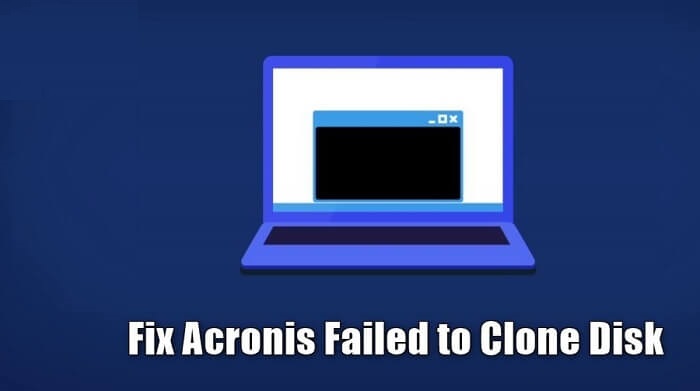
Acronis Clone Failed Scenario
Acronis may fail in specific situations, such as cloning an OEM system or recovering from a cloned drive that was originally from an OEM system, due to restricted access to certain partitions, like recovery partitions that are often locked in OEM systems. This can occur when attempting to repair a non-booting operating system or recover from a blue or black screen, as these scenarios often rely on the recovery partition.
Acronis may fail to clone a disk when cloning from a large HDD to a smaller SSD, but this is not a guaranteed failure. The cloning process can be successful if the used space of the HDD is smaller than the storage space of the SSD. This means that users can still clone between two hard drives, even if the source drive is larger than the destination drive, as long as the used space on the source drive is within the capacity of the destination drive.
Restart to Fix Acronis Clone Disk Failed
Reinstalling the complete software package, such as Acronis, is a basic step that can help refresh and clear faulty files, potentially fixing some unknown issues. This process is simple and can be done by reinstalling the software, which can help clear out any corrupted files and resolve some problems.
Step 1. At first, uninstall Acronis from your computer.
Step 2. To install the backup agents, first download the latest version of Acronis and install it. Then, login to the Acronis portal and sign in with the proper credentials. This will allow you to proceed with the installation of the backup agents.
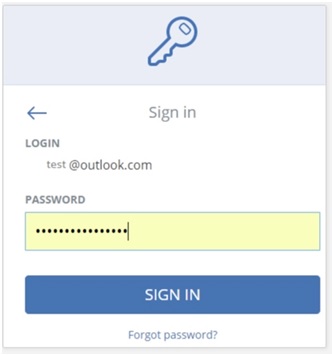
Step 3. Once you've signed in with your account, go to Tools > Clone Disk to attempt cloning your disk again.
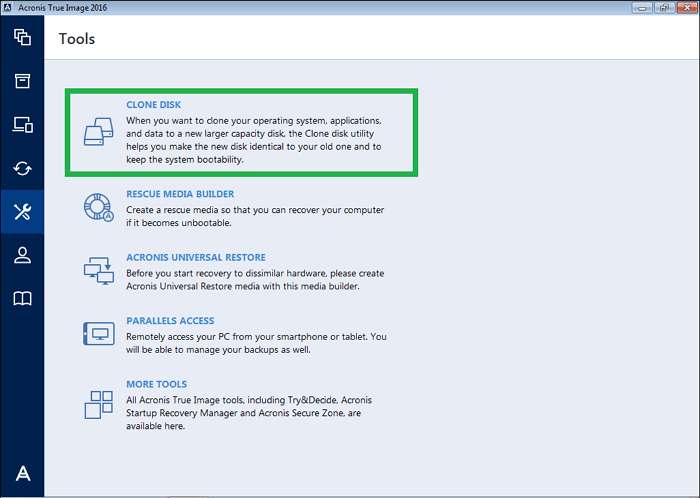
If you are still experiencing issues cloning the disk, try using the other method. This may involve using a different cloning software or tool, or trying a different approach to the cloning process.
Clone with An Alternative - Qiling Disk Copy
If re-If installation hasn't resolved the issue, we can consider using Qiling Disk Copy, a reliable alternative to Acronis, designed specifically for disk cloning, allowing for sector-by-sector cloning, customizable disk layout, and selective partition cloning.
If you're interested in using Qiling Disk Copy, you can download it from the provided button and follow our guide to learn how to perform a disk clone using this tool.
To ensure a smooth disk copying or cloning process, activate Qiling Disk Copy. This will initiate the copying or cloning process, allowing you to create an exact duplicate of your disk.
1. Download, install and run Qiling Disk Copy on your PC.
To initiate the disk cloning process, click on "Disk Mode" and select the source disk from which you want to copy or clone data. Once the source disk is selected, click on the "Next" button to proceed with the cloning operation.

2. The destination disk where you want to clone/copy the old disk should be selected and the Next button clicked to proceed.
The user is prompted to confirm if they want to erase data on the destination disk before proceeding with the installation. If they click OK, it implies they are aware of the potential data loss and are willing to proceed with the installation, which will erase any existing data on the destination disk.

3. To adjust the disk layout, select "Check and edit the disk layout" and then choose one of the three options: Autofit the disk, Copy as the source, or Edit disk layout.
Autofit the disk is recommended.
- Copy as the source option will copy the layout of partitions on your source disk to the destination disk.
- Edit disk layout allows you to manually resize or move partition layout on the destination disk.
- If your destination disk is an SSD drive, make sure to select the "Check the option if the target is SSD" checkbox.

The process of cloning a hard drive involves creating an exact replica of the original drive, including all data, operating system, and applications. This can be done using specialized software or hardware tools, and is often used to create a backup of a computer's system drive, or to transfer the operating system and programs to a new computer.
Conclusion
While Acronis Disk Clone is a feature-rich software, its complexity may be overwhelming for novice users, despite Acronis' claim of a simple UI. In contrast, Qiling Disk Copy is surprisingly easy to use, allowing users to start the disk cloning process with just one click, making it a more user-friendly and error-prone option.
Related Articles
- How to Clone Hard Drive Without Software
- How to Clone IDE to SATA HDD/SSD (2 Ways)
- (2022) Top 2 Silicon Power Cloning Software
- [2022 updated] Clone HDD to SSD Windows 7 With 100% Safe Tool