How to Install an SSD without Reinstalling Windows
If you want to make a big swap from an HDD to a prevailing SSD, in this case, you must be interested in how to install an SSD without reinstalling Windows. A fresh/clean install relies on a Windows installation disc and a repeated job of reconstructing computer data.
There is a no-brainer way for you to move Windows installation to the SSD - it is called 'system clone'. By employing the HDD to SSD system clone method, you can keep all your data on the previous HDD and you can set it to run overnight to save your time.
How to Install an SSD on Laptop/PC Without Reinstalling Windows
There are three processes involved when installing a new SSD on a computer. Namely, connect the SSD to your computer, clone the system from HDD to SSD, and replace the old hard drive with the new one. Here we will introduce the detailed steps of each process one by one.
| Procedures | Step-by-step Guide |
|---|---|
| Part 1. Connect SSD to Computer |
|
| Part 2. Clone OS from HDD to SSD | Launch Qiling Backup > Tools > Clone...Full steps |
| Part 3. Install the New SSD |
Shut down the desktop or laptop completely...Full steps |
Part 1. How to Connect SSD to Your Windows Computer
Tools you need:
- A screwdriver (optional)
- A SATA-to-USB cable/SSD enclosure
For both desktop and laptop, you'll need to use the compatible connection method to correctly connect the new SSD to your computer. It's adequate to connect the SSD as an external hard drive without making efforts to uncase your desktop computer for installation. Regarding you prepare a brand new SSD, Windows may ask you to initialize SSD to GPT or MBR for use. Don't skip this procedure.
To initialize a new SSD in Windows:
- Go to My Computer/This PC > Storage > Disk Management
- The SSD should display as "Not initialized". Right-click on it and choose "Initialize Disk".
- Continue with the wizard to choose the MBR or GPT style until the end.
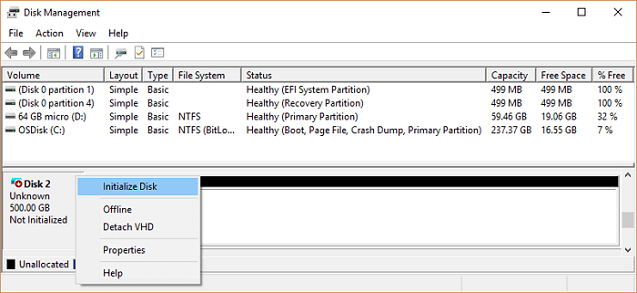
Make sure that your new SSD partition style is aligned with the old HDD. Otherwise, the cloned SSD is likely to suffer from boot issues.
Part 2. How to Clone Windows 10/8/7 from HDD to SSD
We'll demonstrate the system migration process by using Qiling Backup. The top-notch Windows backup software lets you readily install an SSD on your laptop and desktop without reinstalling Windows. Here are some key features of Qiling Backup.
- Supports users to clone OS, move Windows to SSD, and upgrade HDD to SSD without data loss.
- Enables users to make scheduled backups and restore everything instantly.
- Allows users to encrypt backups, protect confidential information.
Step 1. Connect the New Second Hard Drive to the PC
Preparations before cloning start:
1. To connect the target disk to your PC, you may need a screwdriver, a Power Splitter Adapter Cable, a SATA cable, or a USB to SATA adapter.
2. Make sure the target HDD/SSD has an equal or bigger capacity than the used space of the old drive.
3. Check whether the style of the new disk is the same as that of the old disk. If not, Initialize a new HDD/SSD to MBR or GPT.
3. Download a Disk Cloning Tool – Qiling Backup

Qiling Backup is the cloning software that integrates multiple functions, including , etc. In the disk clone field, this tool stands out due to the following aspects:
- Support system/disk clone, backup, restoring , and system transfer.
- Covers as many as disk cloning demands, such as update hard drive to a larger one, clone OS, etc.
- Disk cloning has the highest success rate among all similar products on the market.
- Supports all kinds of disk types, including IDE, EIDE, SATA, ESATA, ATA, SCSI, iSCSI, USB 1.0/2.0/3.0.
- Supports cloning of basic/dynamic disks and MBR/GPT disks.
Step 2. Step by Step Guide
System Clone: Choose System Clone > choose the destination disk > click Next to start. In Advanced options, you can choose the option of Create a portable Windows USB drive to clone the system to a USB drive.

Disk/Partition Clone: Choose Clone > Select the resource disk or partition > Select the target disk > Click Next to start.

Step 3. Boot from the Clone Hard Drive
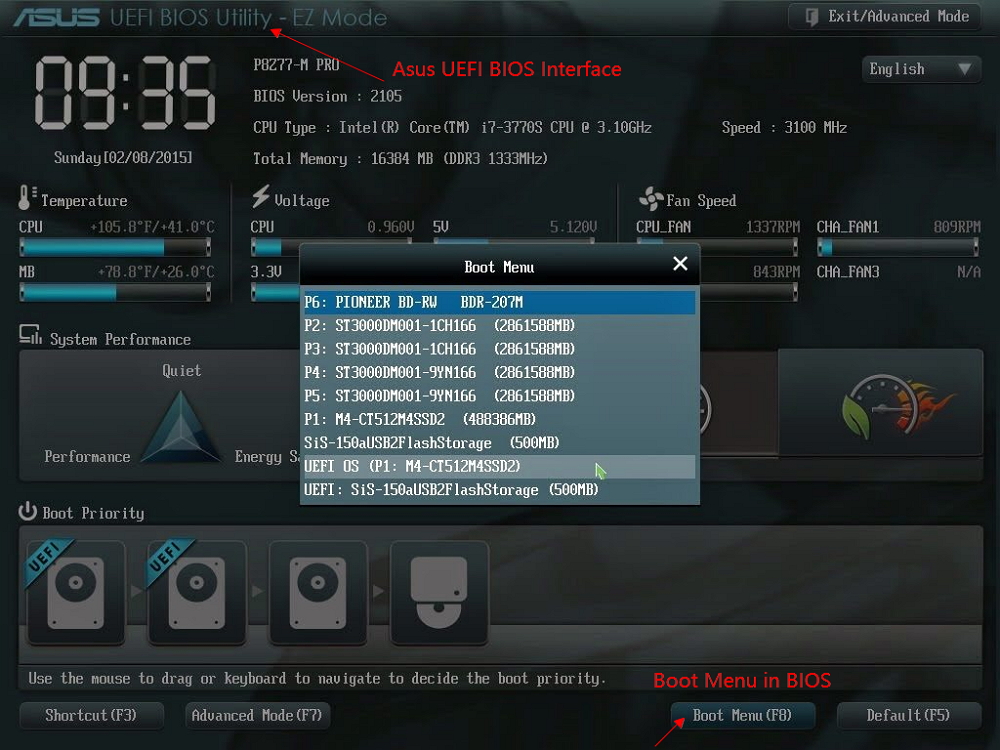
Case 1. If you want to keep both the old disk and the new disk
- Restart PC and press F2 (F8,F10, DEL...) to enter BIOS settings.
- In the Boot option, select new HDD/SSD as the new boot drive.
- Exit BIOS and restart the computer.
Case 2. If you want to only keep the new disk
- Unplug the old disk and make sure the new disk is well connected.
- Connect the new disk and make sure it can be detected by the computer
- Restart your computer.
Part 3. How to Install SSD After Clone
The laptop only permits one hard drive installed on it, so you have to remove the old HDD and replace it with the cloned SSD.
For laptops:
- Shut down the laptop completely
- Disconnect all the external connections including the SSD
- Use the screwdriver to open the back cover of the laptop and take out the battery
- Carefully take out the HDD with the help of your gentle fingers, and then fit the new SSD in the place
- Close the back cover and reboot your laptop
For desktops:
It depends on how you're going to deal with the old HDD. You can either keep it untouched, or format it as a storage drive, or remove it from your computer case. It's all up to you.
Case 1. Keep both HDD and SSD
To let Windows choose the SSD to boot from, you need to change the BIOS boot order. Place the SSD ahead of other connected drives so that the computer will boot up from the SSD in the future.
If you prefer deleting Windows from the hard drive and turning it into a pure data storage drive, the linked page has detailed instructions.
Case 2. Remove the HDD and install SSD on it
- Unplug the power cord from the wall outlet
- Unscrew and remove the sides of your computer's case
- Place the SSD into its mounting bracket or a removable bay, line it up with the holes underneath, and then screw it in
- Connect a SATA power cable to the SSD
- Restore all the parts to the initial state and reboot your computer
Bonus Tip: SSD Specifications for Laptops
Widely seen SSD specifications for laptops are as follow.
- SIZE: 2.5-inch; 1.8-inch for ultraportable notebooks.
- THICKNESS: 7mm ~ 9.5mm
- INTERFACE: SATA or IDE; SATA drives are most widely used in nowadays laptops.
Besides getting a new SSD with the right form factor and interface, you'll make sure its capacity is at least enough to hold the whole operating system drive, generally the C drive.
Move Windows to SSD FAQs
1. What else will be transferred by using the System Clone feature?
When you use the "System Clone" to migrate Windows OS from HDD to SSD to escape from reinstalling, you move all the OS installation files as well as resided programs, downloads, user profile, system configurations, and personal data.
2. Can any laptop be upgraded to SSD?
You need to check the upgradability at first. You can consult your laptop manual for instructions on getting to that drive and finding the right replacement drive.
3. Why Cloned SSD won't boot?
- The cloned drive did not set to be the boot drive
- The boot mode is wrong. You need to convert MBR to GPT if the motherboard is UEFI.
- The source disk had bad sectors or other corruption issues and they are all brought to the new SSD.
- Many more concerning reasons can be found in cloned SSD won't boot.
Related Articles
- How to Clone GPT Disk to SSD in Windows Without Boot Failure
- One-click System Clone to HDD/SSD
- Download Crucial Data Transfer Software to Migrate SSD Data and OS
- How to Move OS to SSD Without Cloning. Make It with Our Guide