Lenovo OneKey Recovery Free Download for Windows 10 64 Bit/32 Bit
Where can I download OneKey Recovery Windows 10 version
To create a system image of Windows 10 without the OneKey Recovery driver, you can use the built-in Windows feature called "Backup and Restore (Windows Backup)". To do this, go to Control Panel > System and Security > Backup and Restore (Windows Backup), then select "Create a system image" and follow the prompts to create a backup of your system. This will create a backup of your system, including all installed drivers, including the ones you mentioned you have already installed. This way, you can create a system image without relying on the OneKey Recovery driver.
Lenovo OneKey Recovery (OKR)
Lenovo laptops and desktops come with a built-in feature called OneKey Recovery, which allows users to backup and restore their computer without having to reinstall the system. This feature is designed to help users who encounter problems with their computer and need to reset it, and it's stored on a hidden recovery partition that's factory-shipped with the device.
Some Lenovo computers come with OneKey Recovery preinstalled, but not all of them, and sometimes it gets uninstalled or the recovery partition gets removed, leaving users without a way to restore their system. In such cases, people are looking for a way to download Lenovo OneKey Recovery again on their Windows 10 PC.
This is where you can download Lenovo OneKey Recovery software
Unfortunately, a search for "OneKey Recovery download for Windows 10" yields only results for older versions, such as Windows 8 and Lenovo OneKey Recovery for 32-bit/64-bit Windows, with no official release of a Windows 10 version available.
Feeling desperate? Not necessary. There's a Lenovo OneKey Recovery alternative solution for you. Qiling Backup offers a system backup and recovery feature that lets you create a system recovery image not only at the factory delivery status, but also at any system point you'd like to preserve. This alternative solution has the added benefit of allowing you to keep the system image on an external flash drive, network drive, or Cloud, giving you peace of mind and minimizing the risk of losing your recovery chance.
How to Make Your Own OneKey Recovery for System Restore
To create a system image on Windows 10, download and install Qiling, a free backup software, which is compatible with both 64-bit and 32-bit systems. Prepare an external storage drive in advance if you want to keep the system image out of the computer's local hard disk.
Step 1. To back up your current Windows Operating System to an external storage device, you can follow these steps: Connect the external storage device to your PC. Open the Settings app by searching for it in the Start menu or by pressing the Windows key + I.
The device to be used as a boot drive should be as large as or even bigger than the system drive.
Step 2. Launch and run Qiling Backup and click "System backup" in the "Backup and recovery" page.

Step 3. Select the Windows system you want to back up and choose the destination where you want to save the OS image, such as a local hard drive, cloud/network drive, or external storage device.

Click "Proceed" to start backing up your Windows OS now.
To create an automatic backup plan for your Windows system image, follow these steps:
1. After selecting System Backup, click "Schedule: Off" option, then choose a daily, weekly, or monthly backup schedule for your OS.
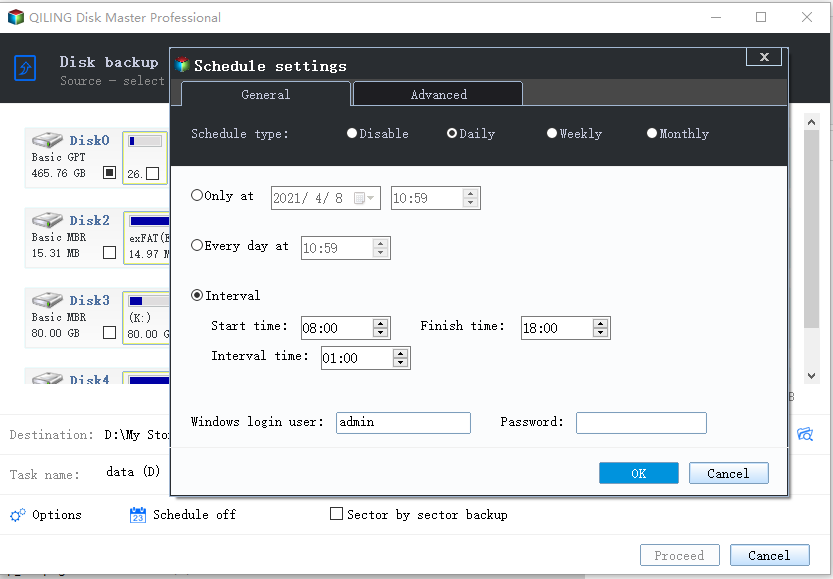
2. After the first full backup of your Windows OS, Qiling Backup will automatically run an OS backup on itself as per your scheduled time.
Tip
If your computer is experiencing serious issues and can't boot into the system, it's recommended to create a system backup and then create an emergency disk using Qiling Backup. This will allow you to boot from the emergency disk and perform a system restore.
Related Articles
- Windows 10 Backup and Restore - Full Solutions to Protect System, Data and Applications
- How to Upgrade Acer Aspire Laptop to SSD
- How to Change Android SD Card to A Bigger One in Windows 10/8/7
- Download WinPE Builder for All Windows
- How to Ghost Hard Drive in Windows 10