Paragon Backup & Recovery Review in 2022: Pro, Cons and All-around Alternative for You
The worst nightmare for any computer user is losing all the sensitive data. One can lose data through accidental deletion, drive failure, or something else. No matter how you lose your important files, it can easily tarnish your reputation and threaten your privacy. Thus, it is essential to familiarise yourself with some reliable backup and recovery software so you can better protect your valuable data.
Today, we are going to review a popular data recovery software — Paragon Backup & Recovery. Here you will know whether it is worth using Paragon Backup & Recovery or not. If not, what's the best alternative you can use?
First, let's understand the Paragon Backup & Recovery better.
What's Paragon Backup & Recovery?
Paragon Backup & Recovery is a data recovery program and backup management tool for Windows. It can backup your individual files, hard drives, or partitions. You can choose between creating single backups manually or set schedules to automatically backup your data.
Paragon Backup & Recovery also has backup management and reporting features to fully secure your data. The software is ideal for small and medium businesses. In fact, you don't require intense IT knowledge to use this tool. It has a simple graphic interface that can be accessed by anyone.
The software offers a free version with basic backup and recovery features. However, you have to get a license for the advanced backup manager for $79.95, which is a bit pricey.
What Paragon Backup & Recovery Offers
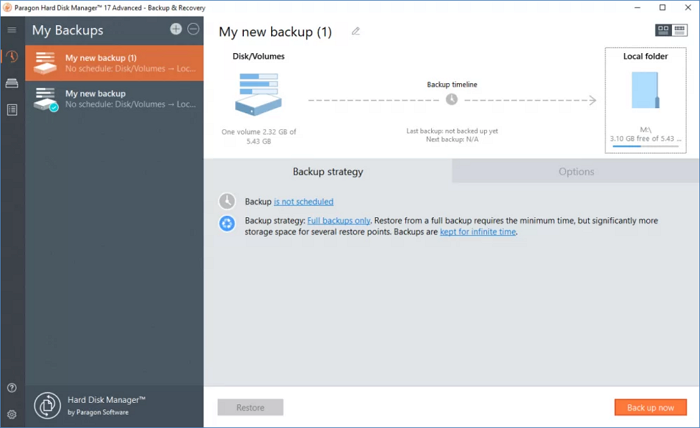
Paragon Backup & Recovery software can protect files, folders, partitions, or your entire system. It can make backup and recovery child's play with many nice features, such as:
Schedule automatic backup
You can set automatic backup routines based on your recurring operations. You can also define your custom backup parameters depending upon backup type, retention, interval, and more.
User-friendly Recovery Media Builder
Paragon Recovery Media Builder can prepare a WinPE-based bootable environment on a USB drive or as an ISO image. This ensures that your computer can always start up recovery without the OS failing or malfunction.
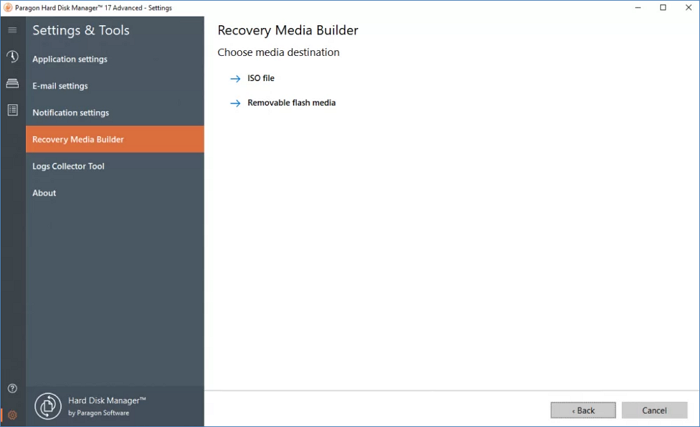
Informative resources
Paragon offers several informative support resources for users. The resources help Paragon users to find relevant information containing different troubleshooting guides. Paragon blogs offer long-term articles on different tips and guides to use the platform.
Activity report
Paragon Backup & Recovery also has an activity report monitor that lets you track operations on the software. You can preview all your historic backup operations and future planned tasks on the Paragon dashboard.
Backup management
You can locate all your backed-up files on the My Backups tab on the Paragon index menu. You can further modify the properties of your backups after creating them. Additionally, you can mount the backup images to make them searchable on your computer.
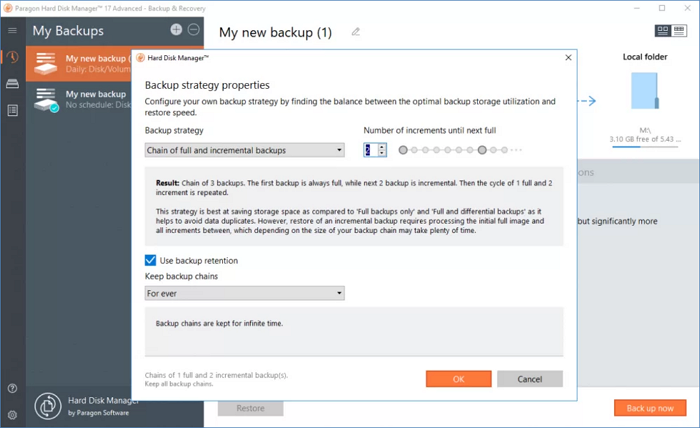
What's to Like About Paragon Backup & Recovery
- Supports system image backups
- Various backup creation settings
- Flexible and free backup solutions
What's Not to Like About Paragon Backup & Recovery
- No cloud integration
- Customer help forms aren't available
- No backup validation function
All Around Alternative for Paragon Backup & Recovery - Qiling Backup
Paragon Backup & Recovery is a great backup and restoration software, but it's not perfect. There's no free trial, cloud storage, or custom help form is available with Paragon. Thus, you need a powerful, easy-to-use, and versatile alternative for Paragon Backup & Recovery software.
Based on all the Paragon shortcomings, Qiling Backup is the perfect alternative. This software comes victorious on numerous grounds where Paragon fails drastically, such as:
Cloud storage
Qiling Backup offers a monstrous 1TB free cloud storage to premium users. That means you can securely back up your files and folders on the cloud using Qiling Backup software. re.
Various backup options
You can backup your data in numerous ways on the Qiling Backup. Here you can backup your entire system to another location to make sure that you always have access to a bootable system. em.
You can backup files or folders in vivid formats like network shared data. Also, you will get block-level disk imaging technology support to backup your disks, partitions, volume, and HDD/SDD.
Email backup
Qiling Backup allows you to u to create outlook email backup and easily recover your accidentally deleted emails. This way, you will never lose your important emails.
Automatic backup
Qiling backup software allows you to schedule backups so you can protect and save your daily data. The smart backup is scheduled to backup your Windows computer after every half an hour.
Further, Qiling Backup lets you backup data in four formats — Full, ull, Incremental, Differentialand Schedule.
Additional support
Unlike Paragon, Qiling Backup not only helps you with backup and restoration. The software offers numerous other utility features to Windows users, including:ding:
- Disk cloning
- Transfer system to different PC
- Partition cloning
- Universal restore and more.
Price
Compared to Paragon, the Qiling Backup is more functional and affordable. The Qiling Backup Home version is available for just $19.95/month, whereas Paragon's paid version is available for $79.95. On top of it, Qiling Backup also offers a rs a rs a free trial to the users.
Undoubtedly, Qiling Backup overpowers all the Paragon shortcomings and even offers more robust features. All in all, if Paragon Backup & Recovery isn't useful for you, definitely give it a try to the Qiling Backup. up. up.
Here you can quickly back up your files or folders on Qiling Backup as follows:
Step 1.To initiate a backup, click the File backup contents option.

Step 2.On the top, both local and network files will be shown. You may extend the directory to pick the backup files.

Step 3.Follow the on-screen instructions and choose a location to store the backup.

Click Optionsto encrypt the backup with a password in Backup Options, then click Backup Schemeto specify the backup schedule and start the backup at a certain event. There are also other additional choices you may choose to tailor the backup process to your requirements.

Step 4.The backup may be stored on a local disk, Qiling' online service, or NAS.

Step 5. Qiling Backup enables customers to back up data to a third-party cloud drive as well as its own cloud drive.rive.
If you want to back up data to a cloud drive provided by a third party, choose Local Drive, scroll down to add Cloud Device, and then add and log in to your account.
You can also choose the Qiling cloud drive. Sign up for an Qiling Account, then click Qiling Cloud and log in.
Step 6.Click Proceedto begin the backup process. The backup job will be presented as a card on the left side of the panel after it has been finished. Right-click the backup job to handle it further.

Conclusion
Paragon Backup & Recovery is a nice data backup management software. It can create image backups, automatic backups, and many other backups for free. But unfortunately, Paragon isn't a perfect tool. It lacks cloud storage, backup validation, and many other additional functions.
Luckily, the Qiling Backup can overshadow all the Paragon shortcomings. For instance, it offers enormous cloud storage space, swift customer support, and various backup validation functions. ns.
So, if you aren't happy with Paragon, download Qiling Backup today and easily backup your data. ta.
Related Articles
- Tech Support Scams Attack? No Worry!
- 5 Best Disk Imaging Software for Windows 10/7 in 2022 | Paid & Free
- Backup Hard Drive to Cloud [How to] + Feasible Cloud Backup Suggestion
- New Protection Strategy: Protect Backups from Ransomware