How to Recover Deleted or Lost Partition in Windows 10
In this post, you are going to learn how to perform lost partition recovery with reliable partition recovery software - Qiling Partition Master.
Common Causes of Lost/Deleted Partitions
It is annoying if your drive D: or drive E: gets lost due to unexpected errors or accidental deletion. There are a few factors that could cause lost or deleted partitions, including:
Accidental deletion: This is the most common reason. Any one of us could delete a partition that you need by mistake.
Data corruption: An unexpected data corruption could cause damages to the partition table, which can lead to a lost partition.
Bad sectors: Your Windows operating system may stop recognizing a partition due to bad sectors.
Power outages: A sudden power surge or power failure can affect the drive's operations that can make a partition inaccessible.
Fortunately, you can recover a deleted partition if you act quickly after the deletion or other causes. To make things easier, you need Qiling partition recovery software.
Tip 1. Four Steps to Recover Lost/Deleted Partitions
Qiling Partition Master provides Partition Recovery Wizard to help you recover deleted or lost partitions with ease. With it, you can recover lost or deleted partitions easily. Besides, this disk management tool has many excellent features.
Your Reliable Choice - Qiling Partition Master
- Transfer free disk space from one drive to another directly.
- Resize/move, merge, clone partition, and check file system error.
- Clone disk, convert to MBR/GPT, convert to dynamic/basic, and even wipe data.
- migrate OS, increase partition space, and more
Download this tool and recover deleted partitions with simple steps.
Step 1. Select a Disk to Start
Select the disk where you have lost your partition and click the "Partition recovery" button to start.
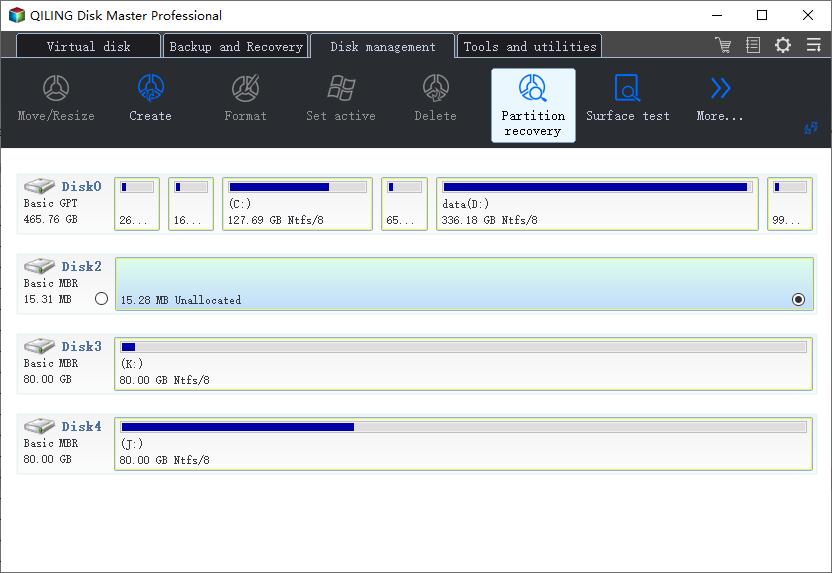
Step 2. Select the rang of scan and click "Proceed".
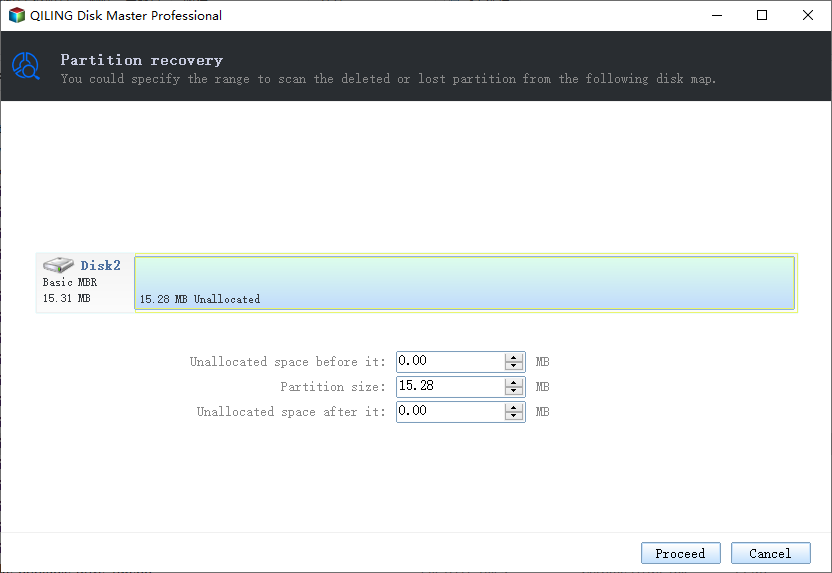
Step 3. Preview the Partitions in the List
After the scanning, you will find all the partitions in the list. Tick the partitions to preview.
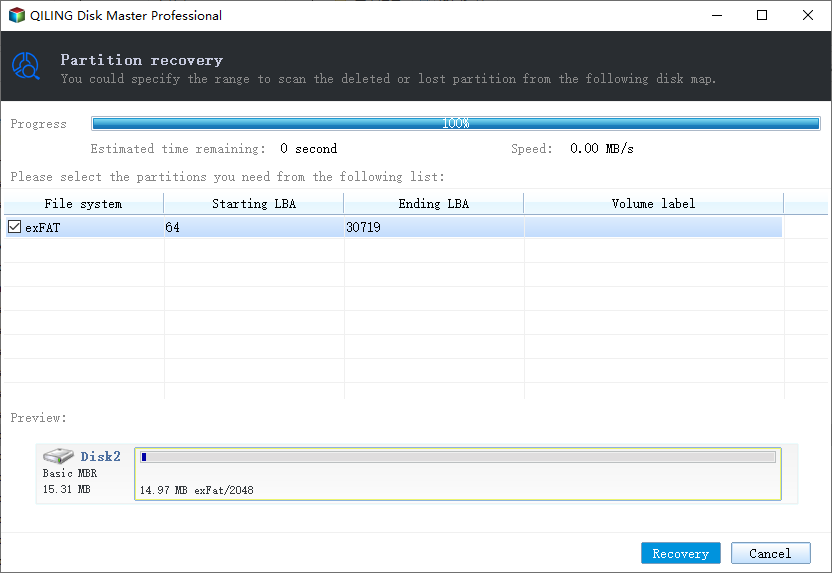
Step 4. Recover Lost Partitions
Find and Select the partitions you want to recovery, then click "Recovery".
See? It is pretty easy to restore lost partitions with Qiling partition software.
Tip 2. How to Recover a Lost Partition in Windows
This method is much difficult than Tip 1. If you are confident in your technical ability, follow this method. You need to download TestDisk - an open-source program that is created to get back lost partitions. Follow the steps below to recover partition in Windows
Step 1. Download and run TestDisk.
Step 2. Select Create a new log file.

Step 3. Choose your hard drive from the list.

Step 4. Set your drive's type of partition table.
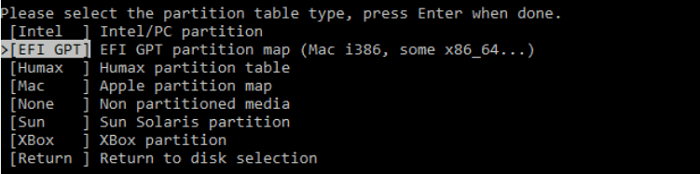
Step 5. Select "Analyse".
Step 6. Select "Quick Search".

Step 7. Highlight the broken or missing partition.
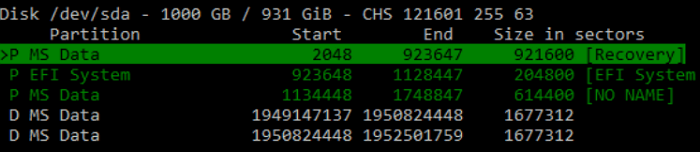
Step 8. Press "A".
Step 9. Choose "Done".
Comparison Table - Qiling Partition Master VS TestDisk
Have you used either of the tools? Did they work? To make it easier for you to choose the right software, I have made a comparison table for you.
| Comparison | Qiling Partition Master | TestDisk |
|---|---|---|
| Supported OS | Windows 10/8.1/8/7/XP/Vista | Windows/Mac/Linux |
| Easiness | Easy | Difficult |
| File System | FAT12/FAT16/FAT32, NTFS, ReFS, EXT2/EXT3/EXT4 | FAT12, FAT16, Fat32, NTFS, EXT2/EXT3, HFS+, ReiserFS |
| Tech Support | Yes | No |
| Price | $39.95 | Free |
| Needed Step | 4 Steps only | 9 Steps |
Conclusion
With the help of these solutions above, you can recover lost partition in Windows 10. If you want to recover lost/deleted data on the partition, you need to turn to Deep data recovery software. Besides, I always suggest that you create a backup for your partition in case anything happens. A back image makes future recoveries easier.
Related Articles
- Resize/Move Partitions to Solve Low Disk Space Issue
- How to Convert GPT to MBR (Without Data Loss) with 3 GPT to MBR Converter
- How to Ghost a Hard Drive in 3 Steps
- Backup Computer to USB Flash Drive in Windows 10/8/7
- How to protect your valuable data with continuous data backup software