Restore your hard drive and operating system
Your computer is always at high risk of data loss:
- Inability to read the unknown file format.
- Intentional or accidental deletion of a file or program.
- Software bugs or poor usability, such as not confirming a file delete command.
- Misplacement of CDs or Memory sticks.
- Data corruption: such as file system corruption or database corruption.
- Power failure or software crash or freeze: not saving data to permanent memory.
- Hardware failure: such as a head crash in a hard disk.
- Crime: theft, hacking, sabotage, etc. malicious act, such as a worm, virus, hacker, or theft of physical media.
- Disaster: natural disaster, earthquake, flood, tornado, fire, etc.
The best way to recover from data loss is to back up your computer and store the backup image file in a physically separate location. One day, you just need one click to recover the image to get back whatever you want.
How to restore image files with Qiling Backup?
If you have previously done disk image with Qiling Backup, there are five cases when you want to restore the backup image as below:
Case 1: Restore system state.
Case 2: Recover to dissimilar hardware.
Case 3: Restore disk partitions.
Restore disk partitions
Step 1. Open Qiling Backup, click the "Recovery" button on System Backup column.
Or click "Browse for recovery" to select the system backup you created in advance.

Step 2. Choose one History version of the backup image, after confirming the contents, click the "Next" button.
Specify the disk to restore system image and tick "Universal Restore" option.
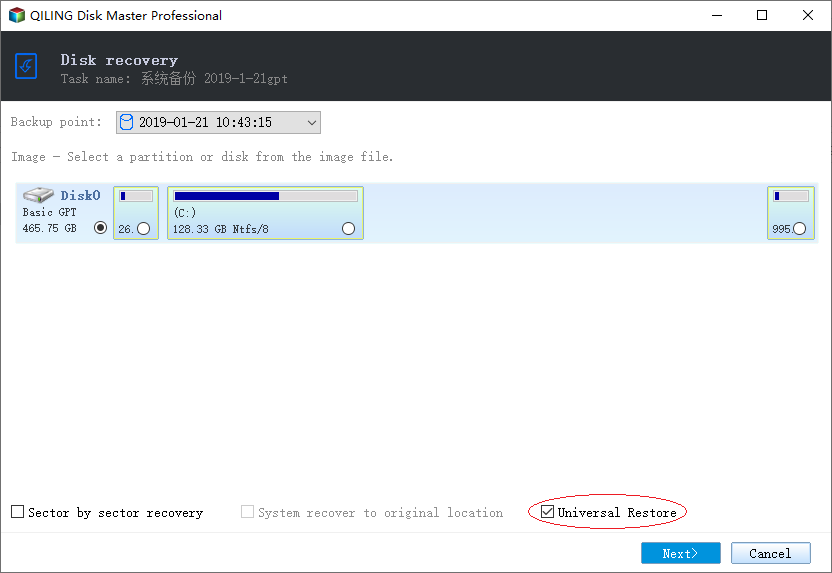
Step 3. And select the target location to restore your Windows, and click "Next" to continue.
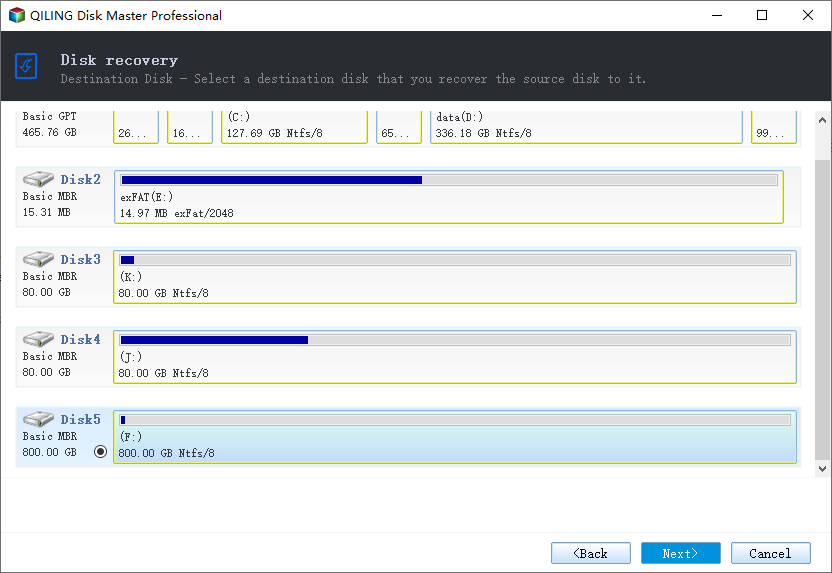
Step 4. Then click "Proceed" to start backup recovery.
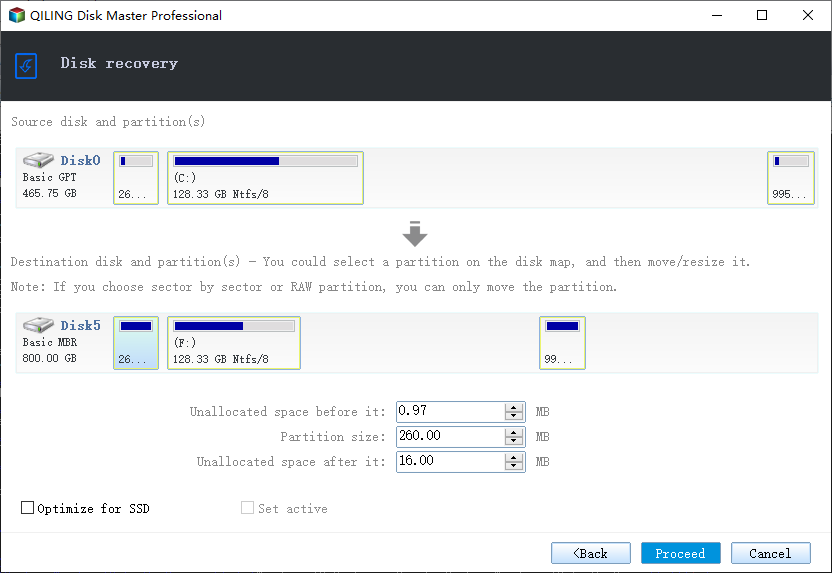
Wait for the process to complete, restart your computer and then you should be able to run Windows OS on your computer again.
Restore Specific files from disk/partition images
1. Launch Qiling Backup.
2. Select a backup task, click "Advanced > Mount" to mount the image.
3. Select the specific folder /file to copy.
Related Articles
- Windows 10 Sync Folders to External Drive Solutions
- What's the Difference between Differential and Incremental Backups
- Auto Backup VMware with Best VMware Backup Software
- Backup Data to Tape with Tape Backup Software
- Clone GPT Disk in Windows 10 - This Method Would Work!