Disk Clone | Samsung Clone SSD to Larger SSD
Samsung is one of the most famous hard disk manufacturers around the world. With the gradual popularity of Solid-State Disk (SSD), Samsung's market share of SSD is increasing. Along with it, there are also more people who prefer to upgrade the device by themselves. That's why Samsung had also released its own disk cloning software - Samsung Data Migration.
As its name suggests, the purpose of Samsung Data Migration is to help users quickly, easily, and safely migrate all of their data from the existing hard disk to their Samsung SSDs. This whole process is also called disk cloning. For some novice users, disk cloning is an unfamiliar concept, and they have many questions about it. Here in this article, we will focus on Samsung SSD, and tell you if it's possible to clone Samsung SSD to a larger SSD.
Can I Clone SSD to Larger SSD?
Whether the user can successfully clone the SSD has nothing to do with its size. You can clone an SSD to a smaller one, or a larger one. As long as the space of the target SSD is larger than the used space of the source SSD, the clone can be successful.
1. Clone Between Samsung SSDs | Clone SSD to Larger SSD
There must be two SSDs engaged in the disk cloning process. One condition is both of your two SSDs are Samsung SSD, and the other condition is you have one Samsung SSD and one from other brands. In this part, we will talk about the first situation.
One limitation of Samsung Data Migration is it only supports users to clone Samsung SSD, disks from other brands will not be detected by this software. If you have two Samsung SSDs, and both of them are certificated models, you can use Samsung Data Migration.
Now, download and install Samsung Data Migration from the official website, and follow the guide here to clone SSD to larger SSD.
Step 1. Start Samsung Data Migration, and connect the target SSD to your computer.
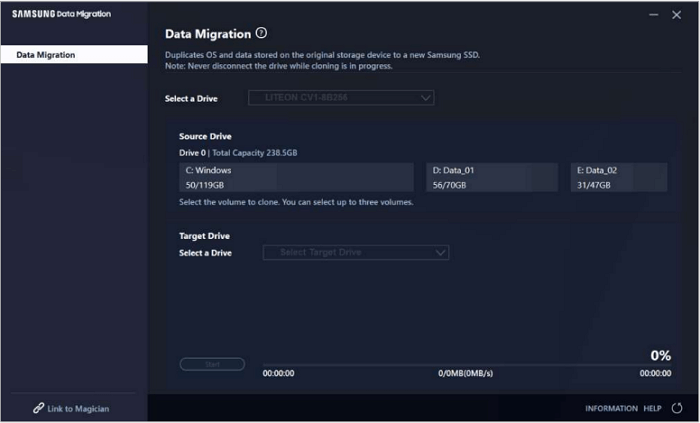
Step 2. Select the target SSD, and select the volume(s) that you wish to clone. You can select up to three volumes.
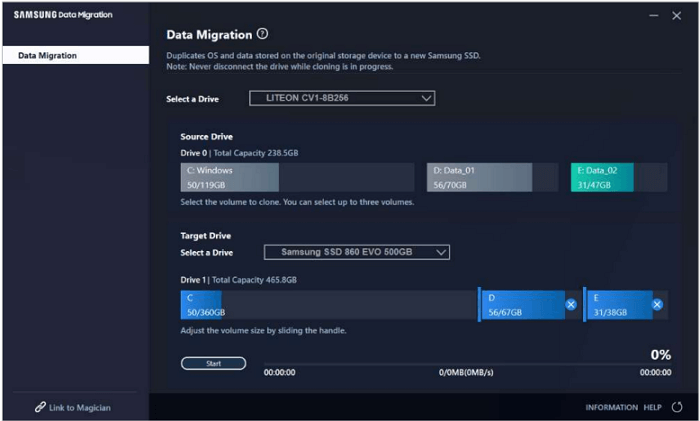
Step 3. Click the Start button to start the cloning process.
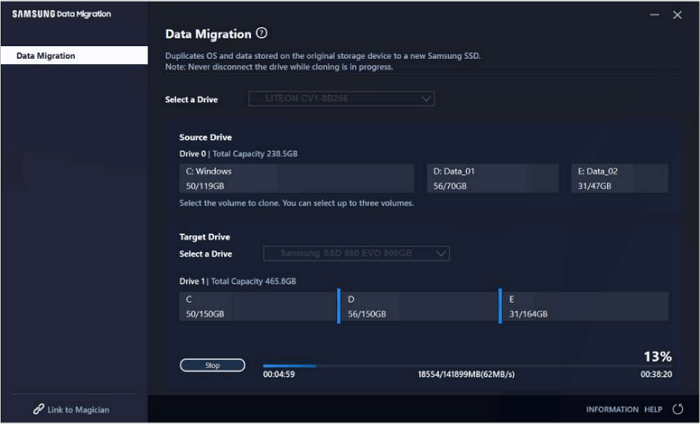
2. Clone Between Different SSDs | Clone SSD to Larger SSD
As mentioned above, Samsung Data Migration only supports cloning between two Samsung SSDs. If you have one Samsung SSD and one SSD from other brands, you should think about another software. Here we recommend you choose Qiling Disk Copy. It is designed for disk cloning and has fewer limitations than Samsung Data Migration. No matter what brand of SSD you have, Qiling Disk Copy is always available. Follow the guide here to see how to clone SSD.
Step 1: In "Tools and utilities" page, select the Disk/partition clode to start.

Step 2: Choose the smaller hard drive as the source disk.

Step 3: Choose the bigger hard drive to save the data and then click "Next".

Step 4: Edit the disk layout and then click "Proceed" to continue.
- "Autofit the disk" resize the layout on destination disk according to the size of it to make the disk as the best status.
- "Copy as the source" doesn't change anything on destination disk and the layout is same as source disk.
- "Edit disk layout" allows you to manually resize/move partition layout on this destination disk.

Step 5: A warning message tells you that the data on the destination disk will be overwritten. Click "OK" to continue if you do not have important data on the destination disk.
Step 6: Wait for the process to complete.
Final Thoughts
In this article, we have talked about the two situations you might face when cloning Samsung SSD. In conclusion, when cloning between two Samsung SSDs, you can use Samsung Data Migration; when cloning between two different brands of SSDs, Qiling Disk Copy is a better choice.
Related Articles
- Upgrade Sony PS4 Hard Drive to Bigger Drive without Reinstallation
- How to Clone Windows 11 to HDD/SSD/USB Drive
- How to Clone Laptop Hard Drive and Operating System
- Clone vs Clean Install: Which Suites You Better