4 Best Ways to Fix 'The Format Did Not Complete Successfully' Error
Why Does The Format Fail to Complete Successfully?
Case 1 - "If your external hard drive is in RAW format and you're getting an error when trying to format it to NTFS, try running a disk check and repair using built-in tools like Check Disk (chkdsk) on Windows or Disk Utility on a Mac. If that doesn't work, you might need to use a third-party software like EaseUS or DiskGenius to recover and format the drive."
Case 2 - When trying to format your pen drive by right-clicking on it in Windows Explorer, you're getting the message 'The format did not complete successfully'.
Case 3 - You're seeing an error message saying that the virtual disk manager format did not complete successfully.
Case 4 - I flashed a Linux version on my USB, used it without issues, but when I tried to format it to use it as a normal drive again, Windows reported that the volume was created successfully but not formatted.
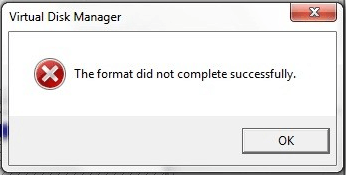
The Disk Management or Windows Explorer may fail to format a removable disk, such as an SD card, USB stick, or external hard drive, due to various factors, including disk corruption, file system errors, or hardware issues, which can prevent the formatting process from completing.
- Virus infection
- Unknown file system corruption
- Bad sectors
- Outdated BIOS or Windows Service Pack...
All Solutions to Fix 'The Format Did Not Complete Successfully' on SD Card/USB Drive
The "format did not complete successfully" error is a common issue for many users, indicating that Windows was unable to complete the format process for a hard disk or removable storage media in a normal way. It's recommended to stop trying to format and explore other solutions.
To alleviate your concerns, we've identified six effective methods to resolve issues with USB drives, SD memory cards, and external hard drives in Windows 10, 8, and 7. These solutions can help you troubleshoot and fix problems with your storage devices, ensuring your data remains safe and accessible.
Solution 1. Remove Virus and Reformat
The issue of a USB drive not completing its format successfully is often caused by a virus infection, which can be resolved by clearing the virus using an anti-virus program or through CMD. Once the virus is removed, the USB drive can be formatted again in Windows.
Solution 2. Format This Drive with Command Prompt
If the format did not complete successfully in the Disk Management issue appears again after removing the virus and bad sectors, you can try formatting your USB drive or other devices by Command Prompt.
Step 1. Type cmd in the Search and open a DOS prompt.
Step 2. To remove read-only, hidden, and system attributes from all files in a specific directory and its subdirectories, use the command `attrib -r -h -s ./s x:\*.*` (replace `x` with your removable drive's drive letter, such as `g` or `f`).
Step 3. To format your pen drive, use the command `FORMAT X: /FS:FAT32 /Q /V:PenDrive` (replace `X` with your pen drive's drive letter, such as `G` or `F`), which will reformat the drive into the FAT32 file system.
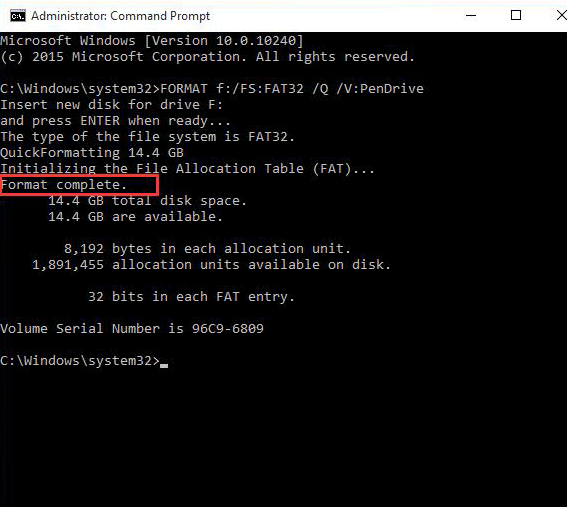
Solution 3. Format with Third-party USB & SD Format Tool
Qiling Partition Master Free is a USB format tool and SD Card formatter that can resolve Windows format errors. It's a simple and reliable method that is easy to use and unlikely to result in mistakes.
Step 1. Launch Qiling Partition Master, select the partition on your external hard drive/USB/SD card which you want to format and click the "Format" option.

Step 2. Assign a new partition label, file system (NTFS/FAT32/EXT2/EXT3), and cluster size to the selected partition, then click "Proceed".

Conclusion
If the format did not complete successfully on a USB, SD memory card, or external hard drive in Windows 10,8,7, try using disk formatting tools like Diskpart, Command Prompt, or a third-party tool to format the disk. If these tools fail, you can try the built-in Windows formatting feature or use a third-party tool to format the disk. If none of these methods work, you can try running the disk in a different computer or using a different USB port to see if the issue is with the computer or the disk. If all else fails, you can try replacing the disk.
1. Use the built-in "Merge Partitions" feature to merge the two partitions into one large partition.
- Recreate partition
- Wipe the entire disk
Related Articles
- Resize/Move Partitions to Solve Low Disk Space Issue
- How to Fix DPC Watchdog Violation Error in Windows 10
- How to Convert GPT to MBR (Without Data Loss) with 3 GPT to MBR Converter
- How to Ghost a Hard Drive in 3 Steps
- Backup Computer to USB Flash Drive in Windows 10/8/7
- How to protect your valuable data with continuous data backup software