How to Solve "Format FS=NTFS Stuck at 0% or 10%" [Full Guide]
Format Command Stuck at 10%
I ran the format command on my laptop's 1TB drive last night, but when I woke up at 7 AM, it was still at 10% and has been stuck there all day. – from Microsoft
Users may encounter a situation where formatting with Diskpart on Windows becomes stuck at 0% or 10% during the formatting process. This problem can be solved by trying various solutions, such as checking for disk errors, running a disk check, using the built-in formatting tool, or trying alternative formatting methods like using a third-party formatting tool or formatting from within the operating system.
Why Is Format FS=NTFS Stuck?
Formatting a drive to NTFS using Diskpart in CMD can sometimes get stuck at the "format fs=ntfs" stage. This issue may be caused by various reasons, including but not limited to, the drive being in use by another program, corrupted system files, or an issue with the Diskpart utility itself.
- Disk errors
- File system errors
- External hard drive errors
If you're experiencing a "format fs=ntfs stuck" issue, don't panic. You can try checking for bad sectors, reformatting the disk, or cleaning it to resolve the problem. Checking for bad sectors can help identify any issues with the disk. If it's found to have bad sectors, you may need to replace the disk.
How to Fix "Format FS=NTFS Stuck"?
When the formatting process gets stuck, it's likely that the format will fail, making it essential to use a professional formatting tool to minimize the risk of failure. Alternatively, checking if the external drive is dead can resolve the "format fs=ntfs stuck" issue. To successfully format, several solutions can be employed.
Fix 1. Check Disk Error via Qiling Partition Master
When encountering issues with an external drive, it's essential to check for disk errors first. On Windows, you can use either diskpart or CHKDSK to identify any problems, but these methods require some technical knowledge. If you're not comfortable with command line interfaces, I recommend using Qiling Partition Master to check the disk, as it's a user-friendly option.
Fix 2. Check Errors by Running CHKDSK
To resolve the issue of "format fs=ntfs stuck" using the command prompt, you can run the CHKDSK tool on your external drive. To do this, follow these steps:
Step 1. Press and hold "Windows+R" and type "cmd".
Step 2. Type chkdsk C: /f /r /x and press "Enter".
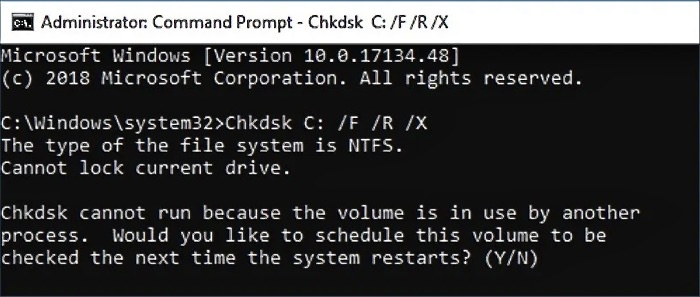
Step 3. Check if you want to check the disk at the next boot. Type "Y" and press enter to continue.
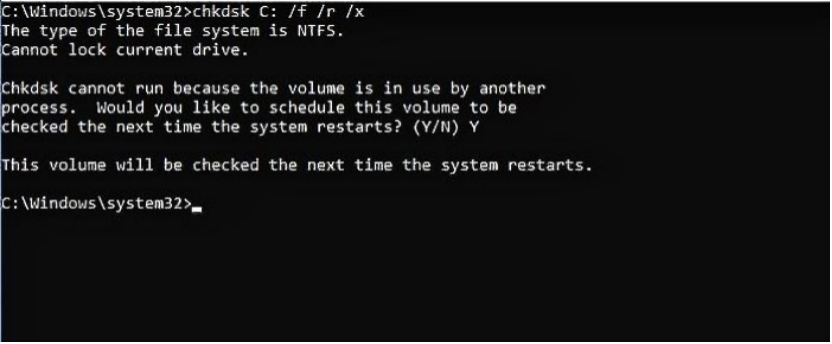
Fix 3. Format External Hard Drive via Qiling Partition Mater
Qiling Partition Master Free is an all-in-one free partition manager that allows you to format your hard drive to NTFS. To format a disk with Qiling Partition Master, you can follow the steps to easily complete the process.
- Right-To format an external drive or USB, click on the drive you intend to format and select the "Format" option.
- Set the Partition label, File system (NTFS/FAT32/EXT2/EXT3/EXT4/exFAT), and Cluster size.
- Click the "Proceed" button to format the hard drive partition.
- Click "Yes" to continue.
The steps to format with Qiling Partition Master involve selecting the disk to format, deleting all existing partitions, creating a new partition, and formatting it. This tool can also convert MBR to GPT and vice versa, as well as convert file formats directly to each other, such as converting FAT32 to NTFS.
Fix 3. Clean Disk and Format via Diskpart
If you're experiencing issues with the "format fs=ntfs stuck" problem, you can try cleaning up your external disk using Diskpart, a built-in Windows utility. This method will erase all data on the disk, so make sure to back up any important files first. To do this, open Command Prompt as an administrator, type "diskpart," and press Enter. Then, type "list disk" to identify the disk you want to clean, and "clean" to erase all data on it. After cleaning the disk, you can reformat it using the "format" command.
Step 1. To open the Run window, hold down the Windows key and press the "R" key. Then, type "diskpart" and press Enter to open the Disk Management utility, which will allow you to manage and manipulate your computer's disk drives.
Step 2. To view the disk, you would type "list disk" and then select the specific disk you want to view by typing "select disk 2".
Step 3. Type "clean" to clean up the disk.
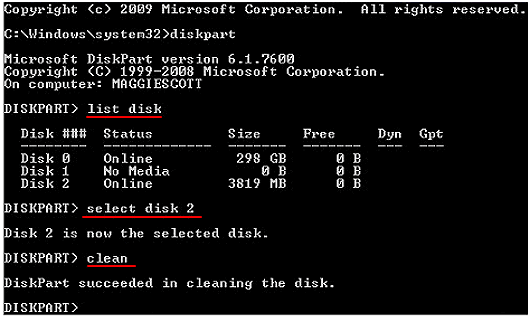
Step 4. Type the following command and press enter to format.
create partition primary
format fs=ntfs quick
assign letter f:
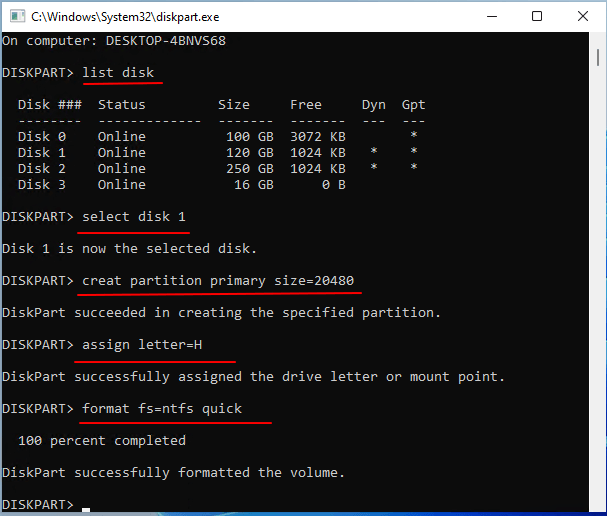
If you're experiencing issues while cleaning your disk, you might want to try troubleshooting the problem with diskpart. This can be done by following the steps to fix the issue of diskpart not being able to clean the disk, which can be found in the article about diskpart cannot clean disk USB.
If you're experiencing issues with the "format fs=ntfs" command taking too long, there are several solutions you can try. One option is to use the /Q parameter, which can speed up the formatting process. Another solution is to use the /F parameter, which can help you format the drive more quickly. Additionally, running the command prompt as an administrator can also resolve the issue.

[Solved] How to Fix 'Format FS=NTFS Take So Long'
The format process, particularly when dealing with NTFS, can be notoriously slow, taking an inordinate amount of time. If you're experiencing this issue, there are some authentic tips that can help speed up the process.
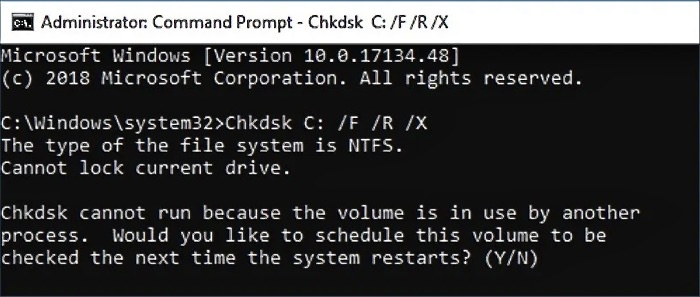
Conclusion
If you're experiencing issues with the "format fs=ntfs stuck" problem, this guide provides four solutions to help you resolve the issue. You can check for formatting errors within the Windows system or consider alternative methods to reformat the drive. This approach allows you to troubleshoot and potentially resolve the problem.
You can use Qiling Partition Master to quickly and easily format disks, making it a fast and effective solution for completing the formatting process.
FAQs About Format FS=NTFS Stuck
The article has already addressed the issue of the "format fs=ntfs stuck" problem. Additionally, it provides answers to some frequently asked questions related to this issue.
1. How do I stop fs format NTFS?
You can stop fs format NTFS by using Windows File Explorer or Diskpart. Here are the steps to utilize DiskPart.
Step 1. Run Windows as administrator and open "diskpart."
Step 2. Type "list disk" and "select disk X."
Step 3. Type "offline disk."
2. What is format fs NTFS?
The command "format fs ntfs quick" is used in the Diskpart command to quickly format a hard drive using the NTFS file system. This command can be modified by replacing "ntfs" with other file system formats, such as "fat32" or "exfat", to format the drive with a different file system.
3. Why does NTFS formatting take so long?
The NTFS format process can take anywhere from 5 hours to longer, depending on the computer's speed and the drive's size.
Related Articles
- How to Factory Reset MacBook Pro, Air [Erase MacBook]
- Fixed: Chrome Browser Not Open/Working in Windows 10 Creator
- Fix 'Startup Repair cannot repair this computer automatically' in Windows 10/8/7/Vista
- [FIXED] Bluetooth Disappeared Windows 10 Issue