How to Factory Reset Laptop Windows 7[2023 Ultimate Guide]
Factory resetting is the process of restoring a device to its original factory settings. This is usually done to remove any personal data from the device and start fresh. You may want to factory reset PC before selling it or giving it to friends and family. Besides, factory resetting is also an available solution if your PC can't boot when it is attacked by viruses or malware. Or, if your PC's performance isn't so smooth, performing a factory resetting can make your computer run faster.
No matter what your reasons are, this page will show you three methods with or without CD to factory reset a laptop running Windows 7 operating system. You can follow the detailed steps to get your computer back to its original state quickly and easily.

Preparation Before Factory Resetting Laptop Windows 7
When you factory reset your laptop, all the files, settings, and software installed on your computer will be deleted. So it's important to create a backup of your data before starting the process. After the reset is complete, you can reinstall Windows and your programs from scratch.
Here are the preparations you need to do before resetting your laptop:
- Back up your personal files: If you have important files on your computer, make sure to create a backup before factory resetting it. You can back up to an external hard drive, USB flash drive, or online cloud storage.
- Uninstall any programs you don't want to keep: If there are any programs that you don't want to keep, uninstall them before resetting your laptop. This will free up some space on your hard drive and make the resetting process go faster.
- Make a list of the programs you need to reinstall: After resetting your laptop, you'll need to reinstall all of your programs. So make a list of the programs you use regularly and look up the installers before starting the reset process.
- Have your product key ready: If you're reinstalling Windows, you'll need your product key to activate it. The product key is usually on a sticker on your computer or in the manual. If you can't find it, you can use a program like ProduKey to retrieve it.
- Create a recovery drive: If you're having trouble resetting your laptop from within Windows, you can create a recovery drive and use it to reset your PC. You may need a USB drive with at least 4GB of storage to create a recovery drive.
- Recommendation
- Qiling Backup Home is a professional backup software that can create a system image of your Windows computer, backup files, disks, and emails, and restore them to their original state if needed. It's simple to use and supports all major file formats, making it an ideal choice for backing up your data before resetting your laptop.
3 Solutions to Factory Reset Laptop Windows 7
Now that you've backed up your data and prepared for the reset, you can proceed to one of the methods below.
| Workable Solutions | Step-by-step Troubleshooting |
|---|---|
| Solution 1. Use An Installation CD/DVD | Start the boot menu when you restart the com...Full steps |
| Solution 2. Use System Restore | Open System Restore by clicking the Start butt...Full steps |
| Solution 3. Use Safe Mode | Restart your laptop and press the F8 key to ...Full steps |
Solution 1. Factory Reset Laptop Windows 7 with An Installation CD/DVD
You can use a Windows 7 installation disk to factory reset your laptop if you have the original installation disk. Windows 7 installation CD/DVD can help you repair your computer and factory reset your laptop without a password.

Here's how to do it:
1. Start the boot menu when you restart the computer by repeatedly clicking the F8 or F12 key.
2. In the boot option, select the CD/DVD drive that you store the system.
3. Now, you can perform a new Windows 7 installation.
Solution 2. Factory Reset Laptop Windows 7 from System Restore
System Restore is a built-in utility in Windows that allows you to roll back your computer to a previous state. This can be useful if you recently installed a program causing problems on your laptop.
1. Open System Restore by clicking the Start button, typing "restore" in the search box, and then selecting "System Restore" from the results list.
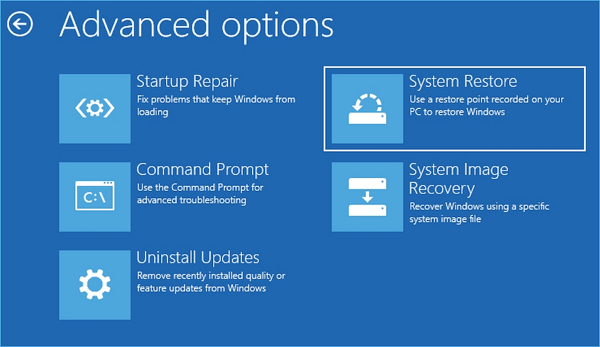
2. Click the "Choose a different restore point"option, and then click "Next."
3. Select the most recent system checkpoint from the On this list, click a restore point section and then click "Next."
4. Click "Finish" and then click "Yes" to start the restore process.
Solution 3. Factory Reset Laptop Windows 7 with Safe Mode
If the installation CD/DVD isn't available, you can boot into Safe Mode and then perform System Restore. Here is the step-by-step guide:
1. Restart your laptop and press the F8 key to enter Safe Mode when the computer's brand logo appears.
2. Then select "Safe Mode with Command Prompt" at the Advanced Boot Options window.
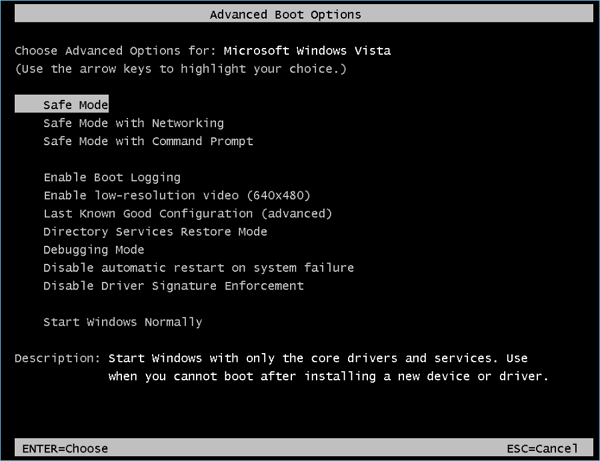
3. Tap Enter key, and then log in as Administrator.
4. Enter the command "rstrui.exe" when Command Prompt appears, then click Enter key.
5. Then follow the instruction to perform System Restore.
Conclusion
These are three solutions to help you factory reset laptop Windows 7. If you don't have a reset disk or installation CD/DVD, Solutions 2 and 3 can be helpful. But if you can access to the installation CD/DVD, we recommend you use Solution 1 because it's more straightforward.
Before factory resetting your laptop, remember to back up your important data with Qiling Backup because it will be erased during the process.
FAQ on Factory Reset Laptop Windows 7
1. How do I completely reset my windows 7 computer?
There are multiple ways to reset a Windows 7 computer completely. One way is to use the built-in "Reset" feature. You can also use the installation disk to reinstall the Windows system to do that.
2. How do I reset my HP computer to factory settings Windows 7?
To reset your HP computer to factory settings is the same as other Windows computers. You can use either the "System Recovery" feature or the installation disk. If you don't have an installation disk, you can create a recovery drive and use it to reset your PC.
3. How to reset Windows 7 to factory settings without CD?
If you don't have a Windows 7 Installation CD, you can try to use System Restore or Safe Mode to factory reset your laptop. You can also create a recovery drive and use it to reset your Windows 7 computer.
Related Articles
- [Fixed] Office 365/2016/2013 Won't Open with 'Stopped Working' Error in Windows 10
- How to Format a WD Hard Drive for Mac [Best Solutions]
- Fix NTFS_FILE_SYSTEM BSOD Error in Windows
- How to Decide the Raid Redundancy over Performance [Everything You Should Know]