A Complete Guide to macOS Big Sur Download and Install (Version 11)
If you need to download and install macOS Big Sur on your Mac, you can still do so even though macOS 13 Ventura is the latest operating system. This guide will walk you through the process of downloading the installer without losing any important data.
macOS Big Sur Overview (New Features & System Requirements)
macOS Big Sur was announced at WWDC 2020 and released on November 12, 2020, as a free update for macOS Catalina users.

macOS Big Sur New Features
macOS Big Sur includes many new features and improvements, such as a redesigned interface, new Messages and Maps apps, and more.
The macOS interface: The Menu bar has been updated with new icons, and the Dock has been simplified, featuring updated app icons and a new color scheme.
Messages: The iMessage app has been updated with new features, including Memoji and Message Effects support, and a new feature that allows users to pin their favorite conversations to the top of their list.
The Maps: The app has been updated with new features, including indoor maps of select locations, turn-by-turn directions, and real-time traffic conditions.
Apple silicon support: macOS Big Sur also introduces support for the new Apple Silicon chips, which power the newest Mac computers, in addition to its other features.
macOS Big Sur System Requirements
Here are the macOS Big Sur system requirements in one paragraph:
- iMac (Mid 2014 or later)
- iMac Pro
- MacBook (Early 2015 or later)
- MacBook Air (Mid 2013 or later)
- MacBook Pro (Late 2013 or later)
- Mac Mini (Late 2014 or later)
- Mac Pro (Late 2013 or later)
- The Developer Transition Kit is a software development kit provided by Apple for developers to transition their applications from iOS to macOS. It is only available up to Big Sur 11.3 beta 2.
If your Mac meets the requirements, you're ready to upgrade to macOS Big Sur, otherwise, you may need to buy a new Mac that meets the system requirements.
macOS 11 Big Sur Download (Step-by-step Guide)
To upgrade to macOS Big Sur for free, you can do so by going to the Apple menu, clicking on System Preferences, then Software Update, and following the prompts to download and install the update. This will ensure you have the latest version of macOS on your Mac.
Method 1. Download macOS Big Sur on App Store
Step 1. Open the macOS Big Sur download page and download the macOS Big Sur installer.
Step 2. Click on the "Get" button next to macOS Big Sur, then follow the prompts to begin downloading the software onto your computer.
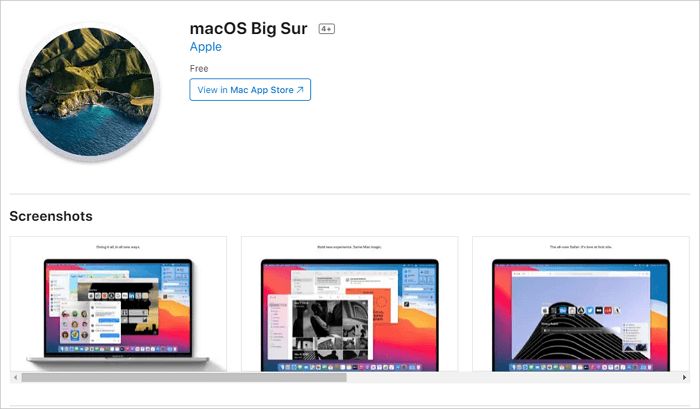
Method 2. Download macOS Big Sur DMG/ISO/PKG File
You can download macOS Big Sur without using the App Store by obtaining the DMG/ISO/PKG files directly.
- macOS Big Sur DMG Download (11.6.7)
- macOS Big Sur ISO Download (11.6.8)
- macOS Big Sur PKG Download (11.6.6)
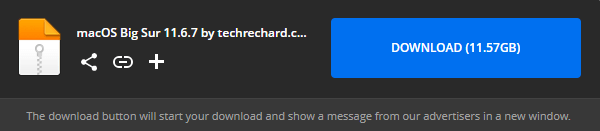
How to Install macOS 11 Big Sur
To install macOS Big Sur, download the installer, then click "Restart" to complete the installation process. Alternatively, if you want to perform a clean install, follow the steps below.
Step 1. Create a bootable USB installer
- To erase the internal drive on your Mac, you'll need to access Disk Utility, which is a built-in tool that allows you to manage and configure your computer's storage devices. Once you've launched Disk Utility, you can select the internal drive from the list of available drives on the left side of the window, and then click on the "Erase" button to begin the process of erasing the drive.
- open Terminal and enter the following command:
sudo /Applications/Install\ macOS\ Big\ Sur.app/Contents/Resources/createinstallmedia --volume /Volumes/Untitled
Step 2. Erase your startup drive
- To shut down your Mac and enter the Recovery Mode, press the power button and hold down the Command (⌘) and R keys simultaneously, then release the power button. This will boot your Mac into a special mode that allows you to access various system utilities, including Disk Utility, Terminal, and more.
- Access Disk Utility and select your main startup drive
- Click Erase in the menu and confirm your action
Step 3. Clean install macOS 11 Big Sur
- Restart your computer and hold down Option
- Go back to the initial screen of Disk Utility
- Choose to install macOS from the connected USB drive
- Click on "Install macOS" to confirm your action.
After following the steps, you will have successfully installed macOS Big Sur on your computer.
Bonus Tip: Recover macOS 11 Big Sur Data After System Reinstall
Before performing a clean install of macOS, it's essential to back up your data, as erasing the disk will result in the loss of any data not saved. If you don't have a backup, you risk losing files and may not be able to recover them without specialized software. Fortunately, Deep Data Recovery for Mac can help recover lost data after a macOS update, and can retrieve files from various storage devices, including hard drives, external drives, and memory cards.
Step 1. Select file types and click "Next" to start
Launch Deep Data Recovery on your Windows computer, select the file types you want to recover, and click "Next" to initiate the recovery process.

Step 2. Select the location and scan
Choose the disk where you lost data, then click "Scan" to start scanning.

Step 3. Filter and preview lost files
After scanning, use the file format filter on the left or upper right corner to locate the deleted files you need.

Step 4. Recover lost data or files
You can double-Click a file to preview its content, or choose multiple files to recover them at once. Click "Recover" to restore the lost data to a local or cloud drive.
Conclusion
macOS Big Sur is a free update that brings several new features and improvements to the macOS operating system. To get it, simply open the App Store on your Mac, click the "Get" button, and let the download and installation process complete automatically. Once finished, you'll be prompted to restart your Mac, after which you'll be running macOS Big Sur.
If you lost data during the download and install process, you can use Qiling MacBook data recovery software to recover lost data.
macOS 11 Download FAQs
Here are some macOS download-To get started with installing a new app, you can refer to the installation instructions provided by the app developer. If you need additional help, you can visit the app's website or contact their support team directly. You can also check the app's reviews and ratings on the app store or marketplace to see what other users have experienced during the installation process.
1. Can I download macOS Big Sur for free?
Yes. The full-The final version of macOS Big Sur is now available to download for free for all compatible Macs.
2. My Mac won't restart after updating to Big Sur. How to fix it?
To fix Mac won't restart after update:
- Force to Restart Mac
- Reset the NVRAM
- Boot Your Mac in Safe Mode...
3. How to download and install macOS Catalina?
- Make sure your Mac supports macOS 10.15 Catalina.
- To ensure your Mac's data is safe, use Time Machine or another reliable backup method to create a backup of your device. This will allow you to recover your files and settings in case of a problem or if you need to replace your Mac.
- Download the macOS 10.15 Catalina installer directly from the Mac App Store.
4. Is macOS Big Sur better than Monterey?
If you're deciding between Monterey and Big Sur for your macOS, Monterey might be the better choice, offering the best options for your device.
Related Articles
- How to Fix Last USB Device Malfunctioned Error on Windows [Efficient Ways]
- SD Card Keeps Disconnecting or Disappearing
- [2 Ways] How to Boot Mac into Disk Utility/Recovery Mode with Mac Startup Keys
- (Solved!) How to Backup Gmail Emails with Attachments for Windows 11/10/8/7