How to Make Mac Dark Mode [for macOS Ventura/Monterey/Big Sur]
What is the Dark Mode on Mac? Mac Dark Mode is one of the theme modes on Mac devices, and it can darken the operation interface for Mac users.
Many users may change the theme mode to Dark Mode when they are working, or there's no enough light around them. Once you make Mac Dark Mode while working on Mac devices, you may find it easier to focus than on Mac with Light Mode because the content will stand out in Dark Mode. When night falls, if you can make Mac Dark Mode, it will ease and protect your eyes.
We will teach you how to enable Mac Dark Mode in the System Settings, and you can call Siri to change to Dark Mode. If you want to switch between light and Dark Modes, you can change the mode in the Control Center.
Before our written tutorial, here is an official video from Apple Support that can help you switch to Dark Mode on your Mac. There are five import nodes you don't want to miss.
- 00:00 Dark Mode overview
- 00:16 Open the System Settings
- 00:30 Click the light or dark
- 00:52 Dark Mode example
- 01:07 Switch the Dark Mode to Light Mode
How to Enable Mac Dark Mode on macOS Ventura/Monterey/Big Sur
How to enable Mac Dark Mode on the macOS base system? Actually, it is not difficult to change the theme mode to the Dark Mode, we will offer three different ways, and you can select either one.
Enable Mac Dark Mode in System Settings
Most Mac users will change the settings in the System Settings. Don't worry if you plan to download and install macOS Ventura or downgrade macOS Ventura to Monterey. The Dark Mode option is enabled on macOS Ventura, Monterey, and High Sierra to OS X Yosemite.
Keep reading and check the detailed steps:
Step 1. Click the Apple menu and choose "System Settings".
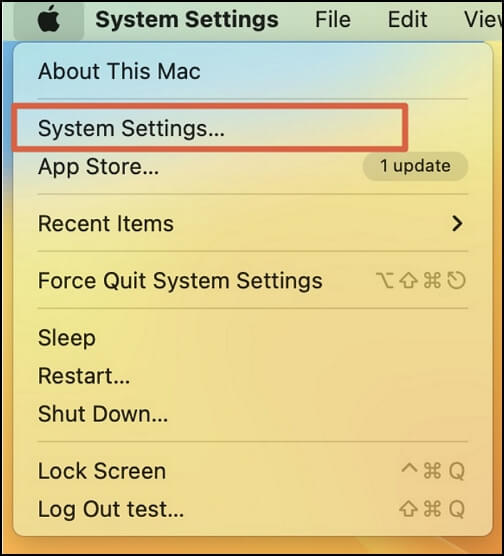
Step 2. Click "Appearance".
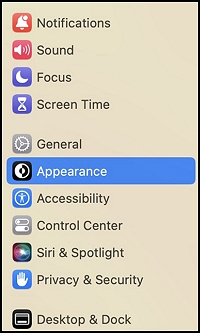
Step 3. You can change the appearance and choose "Dark".
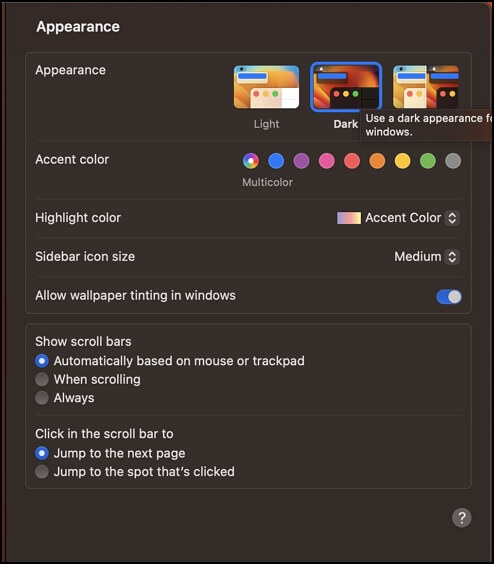
Turn on Mac Dark Mode with Siri
Here is the fastest way to turn on Mac Dark Mode. Siri is a virtual assistant for Apple devices, and it can recognize your order, change the settings, set the alarm, search for information, or open Apps without any taps.
You need two steps to turn on Mac Dark Mode with Siri.
Step 1. Hold the key with a microphone icon until Siri shows up.
Step 2. Say "Turn on Dark Mode" to Siri.
Make Mac Dark Mode in Control Center
Not all the macOS versions have the Control Center, only the macOS Big Sur and later versions can make Mac Dark Mode in Control Center. This method can help you switch between Dark Mode and Light Mode easily.
We will show you how to make Mac Dark Mode in Control Center:
Step 1. Click the icon we framed in the Apple menu bar.
Step 2. Choose "Display".
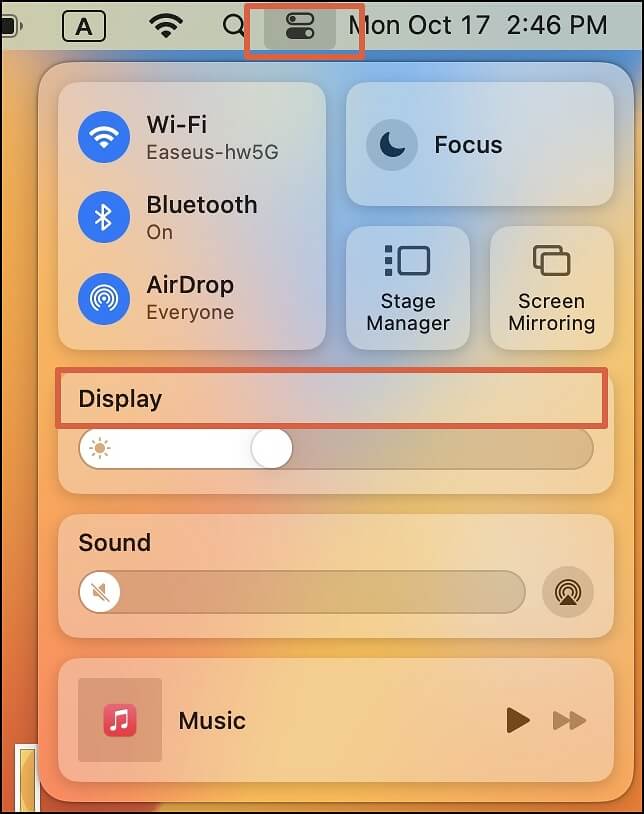
Step 3. Click "Dark Mode", and then the Dark Mode will turn on immediately.
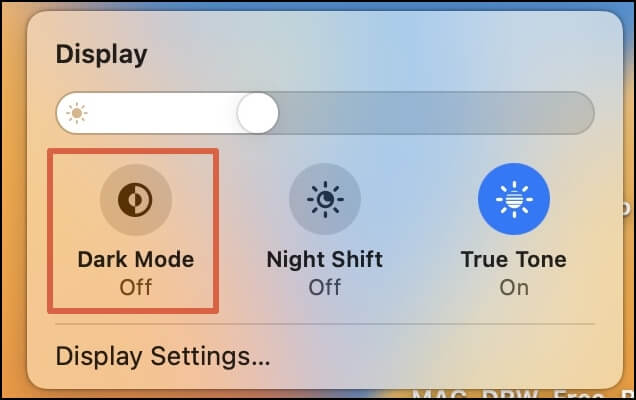
How to Turn on Mac Dark Mode or Light Mode in Apps
Some Apps on macOS allow you to use different theme modes from your Mac. We will show you how to use Light Mode or Dark Mode in Maps, Mail, Safari, Notes, and TextEdit.
- Maps: To use the Light Mode in Maps while your Mac is applying Dark Mode, you should open Maps and choose Preferences, then you can select "Always use light map appearance".
- Mail: You need to deselect "Use dark backgrounds for messages" in Mail's Preferences. Then you can use a light background in Mail on Mac.
- Safari: If you want to visit a website that does not support Dark Mode, you can use Safari Reader to read in Dark Mode.
- Notes: If you want to use the light background in Notes while your Mac uses Dark Mode. Just deselect "Use dark backgrounds for note content" in Preferences of Notes.
- TextEdit: When the Mac Dark Mode is on, you can use the Light Mode in TextEdit by deselecting "Use Dark Background for Windows".
Suppose you clear the cache or delete some crucial files on your Mac when adjusting the Dark Mode in apps. Here is a data recovery tool that can help you recover deleted files Mac.
Deep Data Recovery for Mac can help you recover lost data caused by accidental deletion, virus attack, system crash, or physical damage if you don't know how to recover deleted messages on Mac or your photos and documents. Deep Data Recovery for Mac may help you a lot.
2
How to Turn off Mac Dark Mode on macOS Ventura/Monterey/Big Sur
Turning off Mac Dark Mode on macOS is the same as turning on Mac Dark Mode. You can also use three ways to turn off Mac Dark Mode.
You can turn off or change Dark Mode to Light Mode in Mac System Settings. Or you can click the Apple menu bar and choose "Display" to turn off Dark Mode. The simplest way is turning off Dark Mode by calling Siri, and you can say, "Turn off Dark Mode" or "Turn on Light Mode".
We recommend you check the video or the first part if you forget how to find the button.
Make Mac Dark Mode FAQs
Do you have other questions about making Mac Dark Mode? Read the following questions and answers to learn more:
How do I get Dark Mode on my Mac?
You have three ways to get Dark Mode on your Mac. You can turn on or Dark Mode in Mac System Settings. Or you can click the Apple menu bar and choose "Display" to turn on Dark Mode. The simplest way is to turn on Dark Mode by calling Siri, and you can say, "Turn on Dark Mode".
Is Dark Mode better for your eyes Mac?
When you work in an environment that lacks light, you may feel the screen light is too bright for your eyes. Changing Light Mode to Dark Mode can ease your eyes and make you focus.
Why is dark mode so popular?
Most apps add a Dark Mode option for users to have a better reading experience. The Dark Mode can reduce eyestrain and make users focus on their work or study.
Related Articles
- How to Reinstall Windows 10 Without CD (3 Ways)
- Computer Freezes When Playing Games in Windows 10
- How to Free Download Candy Crush Saga on PC/Android
- How to Check RAM Health with Windows Memory Diagnostic Tool [Full Guide in 2023]