How to Fix Windows Backup Error 0x8078002a Issue With 2 Ways
What Is 0x8078002a Error?
For the process of backup,windows backup error 0x8078002a may occur if one of your Windows backup files cannot be created. Error code "0x8078002A" is an issue name that contains details of the fault, involving why it occurred, which system component or application got out of order, along with some other information. The issue with this error code may occur in a different place in the system, even though it carries some details by its name. It is still difficult for users to pinpoint and fix the issue cause without specific technical knowledge or appropriate software.
Causes for Windows Backup Error 0x8078002a
The failure reported by error code "0x8078002a" may happen due to a number of different factors, including incorrect or failed installation, the uninstallation of software, improper system shutdown, and so on. Generally, there are two main causes:
Backup services are not running or system file corruptions.
Use 4K logical disk sector size drives when you back up to an external drive.
How to Fix Windows Backup Error 0x8078002a
As shown below, you'll find two reliable methods to fix Windows backup error 0x8078002a based on the two causes, and you may follow either one to solve your problem.
Method 1: Check Volume Shadow Copy and Windows Backup
Check Volume Shadow Copy:
Step 1. Click Start and type services.MSc in the search box
Step 2. Search for the Volume shadow copy service. If the volume shadow copy is not working, make sure the service is started under "Service status."
Step 3. Make sure the Start-up type is automatic.
Tips: Steps to set the services to automatic
- Search for the service
- Right-click on the service
- If the status of service is stopped, then choose to Start the service
- Select Properties
- And in the Start-up type, select Automatic
Check Windows Backup
Step 1. Click Start in the start search box, type Services, and press Enter.
Step 2. Scroll down and find the Windows Backup. Double-click "Windows Backup" in the Services list.
Step 3. On the General tab, make sure the service is started under "Service status."
Step 4. If the service is not already running, under Service status, click Start, and then click OK.
With the development of the data storage industry, the physical format of hard disk drives from 512-byte sectors to 4,096-byte sectors (also known as 4K or 4KB sectors). So Windows backup and restore utility does not support 4K logical sector sizes. This transition causes incompatibility issues with existing software. If this error occurs when you back up to a larger than 2 TB external HDD, maybe you can refer to method 2.
Method 2: Re-format the External HDD
Step 1. Plug in the external drive and open Windows Explorer.
Step 2. Choose Format from the drop-down menu by right-clicking the drive
Step 3. Choose the file system you want, give your drive a name under "Volume label," and make sure the Quick Format box is checked.
Step 4. Click Start, and the computer will reformat your hard drive.
Primary Emergency Backup Plan to Fix Error 0x8078002a
If the error code still occurs after you try the solutions a few times and you think the methods are too complex for you to operate. You had better resolve this issue rely on the best Windows free backup software - Qiling Backup.
Qiling Backup supports scheduled backup, full backup, incremental backup, and differential backup. These choices can help you back up efficiently. Moreover, you can use it to back up systems, folders, or partitions to a local, external hard drive, NAS, Ease Cloud, etc.
Qiling Backup is easy for us to operate, and here you can check the steps:
Step 1. Launch Qiling Backup and choose "Create Backup" on the home page to start back up.

Step 3. The system partition will be automatically selected, you only need to select the location.

Step 4. Local Drive, Cloud, and NAS are available for you to save the backup file. You can also connect an external hard drive to preserve the system backup files.

Step 5. You can customize the settings in "Options" at the left bottom. After that, click "Proceed", and the process will begin.
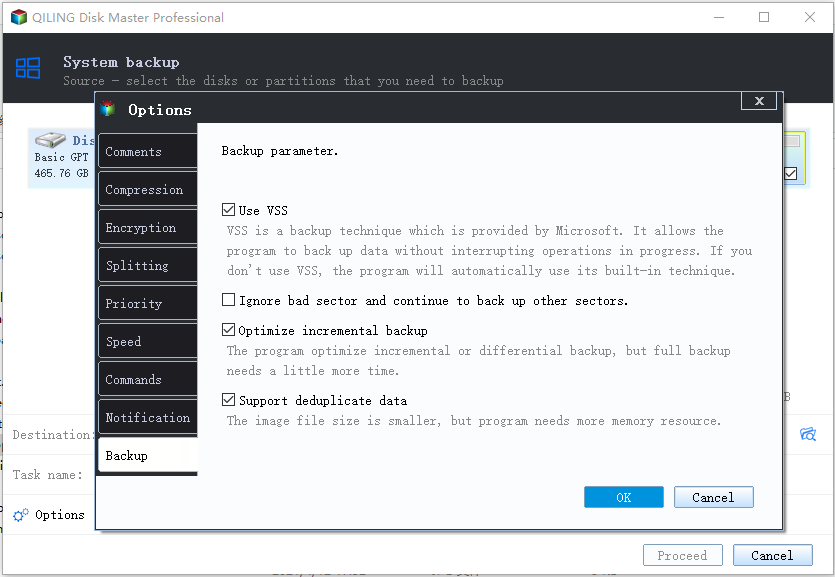
*After finishing the backup process, you can check the backup status, recover, open, or delete the backup by right-clicking the backup task on the left.
Conclusion
Now, if you are facing Windows backup error 0x8078002a, you can follow the above-provided solutions. However, consider an emergency plan if the above two methods don't work for you. That is crucial to choose the best backup software because it can help you solve a lot of problems and back up quickly and easily. Qiling Backup is such a kind of software that you can trust.
FAQs
1. What is error code 0x81000037?
The 0x81000037 error code will occur when Windows Backup fails to read from the Shadow Copy on one of the backup volumes. Or when you try to back up a specific library or when you accept the default settings in Windows Backup and Restore.
2. How do I fix error code 0x80070002?
The error 0x80070002 usually occurs when the system update process fails and the Windows update installation files are corrupted. So you can try to delete the installation files or rename the installation folder to solve the problem.
3. How do I fix error code 0x80248014?
- Run Windows Update Troubleshooter
- Precise contents of the SoftwareDistribution and catroots2 folders
- Run DISM to repair Windows Update components
- Reset Windows Update Component
- Check Windows Update Services status
- Install the Windows Update manually
Related Articles
- What If Error Message -- We Couldn't Find Any Drives Appears? [2022 Fixed]
- How to Use Fdisk Format Partition in Linux [2022 Ultimate Guide]
- How to Format a Disk on Mac? 2022 Step-By-Step Guide
- Command R Not Working? 6 Ways to Fix It on macOS Ventura/Monterey/Big Sur