How to Recover Lost Save Data in the Star Wars Jedi: Survivor
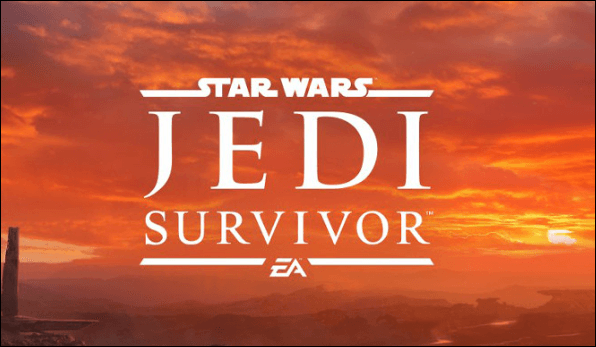
On April 28th, the video game Star Wars Jedi Survivor was published. Despite the fact that this game is highly exciting, clever, and masterfully made, some players are still encountering numerous problems. Recently, there have been reports of players of SW Jedi Survivor losing their game progress. Players have put in a lot of time and effort to advance in the game, yet they go nowhere because of this data loss issue. So, how do you recover the lost game data from the PC? This article can guide you to recover lost saved data in the Star Wars Jedi: Survivor.
Join us as we demonstrate 4 methods using the software and add-ons.
| 🎮Recover Lost Save Data from Steam via Software | You can recover permanently lost Star Wars Jedi: Survivor's saves with the easiest operation and the maximum effect. |
| 🏪Verify the Integrity of the Star Wars Jedi Game Files | You could retrieve the whole game that disappeared from Steam without deleting the user account. |
| 📦Recover Lost Game Data from Backups | It would be best to recover previously backed-up game saves data before data is lost. |
| 🧑🏫Changes to Save Files to Recover Lost Game Data | You must recover lost saved data in Star Wars Jedi: Survivor with great possibility while having enough time. |
The four sections that follow provide useful guidance on recovering your deleted save and continuing where you left off in your favorite fantasy game. Read more about restoring deleted Star Wars Jedi: Survivor data.
Method 1. Recover Lost Save Data from Steam via Software
The Star Wars Jedi: Survivor progress loss problem could have a number of causes. The most frequent reasons are technical errors, bugs, server connectivity problems, and human mistakes.
- 🕹️Most of the time, coding mistakes or programming blunders cause technical glitches and bugs, which then cause game crashes or data loss.
- ⚙️Poor network conditions or neglected server maintenance may cause server connectivity problems.
- 🧹Another frequent reason for lost progress is human mistakes, like unintentionally quitting the game without saving.
The best way to recover lost game data is with data recovery software. The powerful Deep Data Recovery software is made to restore damaged, corrupted, or lost games. It offers customers a simple and all-inclusive way to recover data lost as a result of unanticipated errors, system failures, and more.
When it comes to data recovery, it also has several benefits:
- Supports video game file recovery: can recover lost Steam files, audio, and screenshots.
- Support a wide range of storage devices, including HDD/SSD and SD card recovery.
- This data recovery software is compatible with macOS13/12/11/10 and Windows 11/10/8/7 PCs.
Download the game data recovery software to your PC and recover lost Star Wars Jedi: Survivor's saved data as soon as possible.
Step 1. Select a drive and start scanning
Launch Qiling Data Recovery Wizard and hover over the partition where you lost data. This could be an internal hard disk, external disk, USB, or SD card. Then, click "Scan".

Step 2. Check and preview scanned files
Use the file format filter on the left or upper right corner to narrow the scan results until you find the files you need. Then, you can click the "Preview" button or double-click a file to preview its content, if you'd like.

Step 3. Recover lost data to a secure location
Click the checkbox next to the file and click "Recover" to restore the lost data to a secure place. We recommend that you do not store the recovered data on the disk where you lost it earlier.
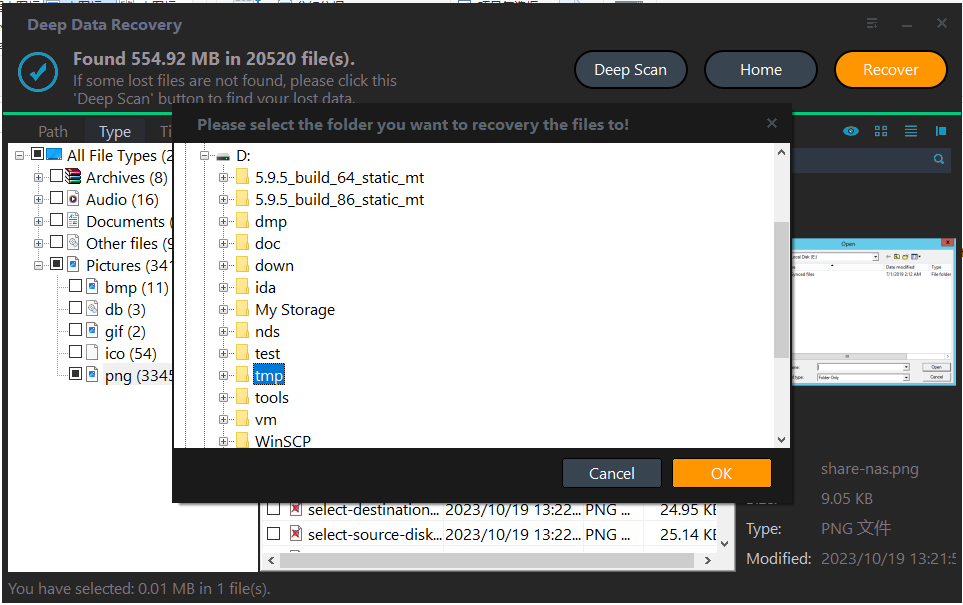
Users can take advantage of practical features like image preview capabilities before restoring files and deep scan recovery mode, which enables the program to look for any missed or hidden files thoroughly.
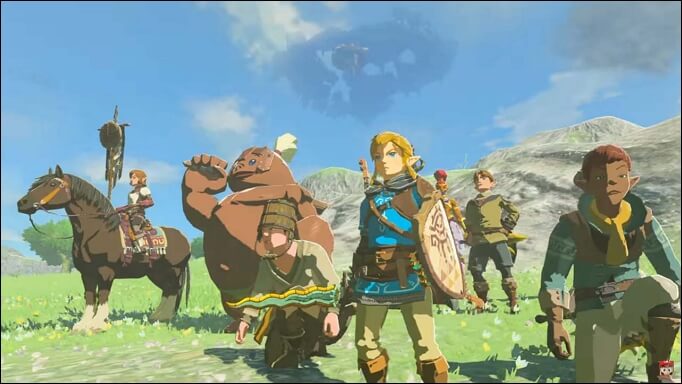
The Legend of Zelda: Tears of the Kingdom Lost Progress, How to Fix? [PC/Switch]
This post describes the recovery of the game progress. You can use Qiling Data Recovery Wizard to recover game data if you remove it. Read more >>
Let us learn 3 more different ways and recover lost save data in the Star Wars Jedi: Survivor. Before that, don't forget to mark this passage by sharing it on Facebook, Twitter, or SNS.
Verify the Integrity of the Star Wars Jedi Game Files
Some missing or damaged game files may potentially cause the issue of Star Wars Jedi Survivor's game progress loss. Try checking the game files' integrity if that's the case.
Step 1. Launch Steam on your device and select "Library".
Step 2. Locate the name of the missing game. In the left panel, right-click on it, and choose "Properties".
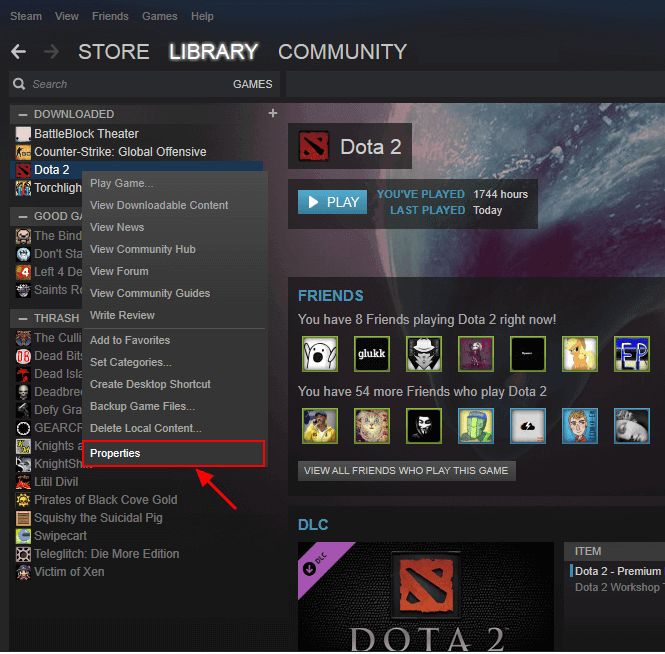
Step 3. Click "LOCAL FILES" and choose "VERIFY INTEGRITY OF GAME FILES..." from the Properties window's drop-down menu.
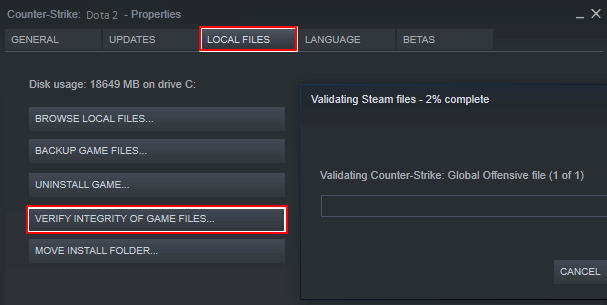
After completing the steps, you can try opening the game again to see if the lost game data has been recovered.
Method 3. Recover Lost Game Data from Backups
In order to allow players to preserve their progress, most games, including Star Wars Jedi Survivor, provide backup and restore tools. Using these functions can assist in regaining lost ground.
As we mentioned before, when downloading the software again from the Nintendo eShop, previous backups of saved data are automatically restored. You can quickly restore saved data using the Data Management option for Save-Data Backup.
The steps for using the Save-Data Backup option to save data for restoration:
Step 1. Go to "Steam > Backup and Restore Games".
Step 2. Select "Restore a Previous Backup" in step two.
Step 3. Select "Browse" and navigate to the Steam backups folder where your title is located. Click "Next".
Then adhere to the instructions displayed on the screen.
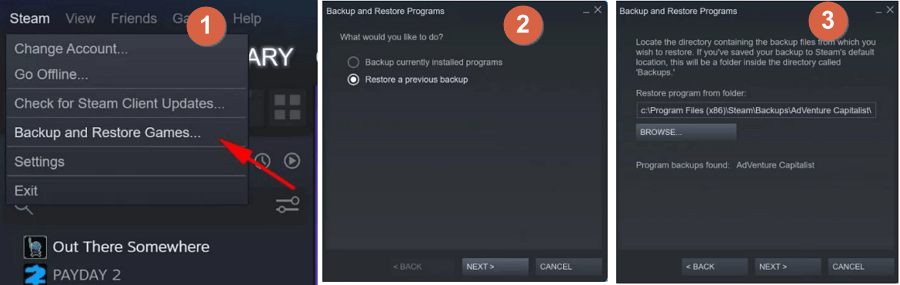

Recover Lost Save Data in Hogwarts Legacy
We will tell you the specific size of this game and how to free up space to download Tears of the Kingdom. Read more >>
Method 4. Changes to Save Files to Recover Lost Game Data
Changes to the game save files efficiently resolve the Star Wars Jedi Survivor game progress loss problem. to carry out:
Step 1. Open the game's installation folder.
Step 2. Open the Folder for Respawn.
Step 3. After that, navigate to C:\Users\username\Games to Save\Respawn
Step 4. You can find the file "Backup00.sav" there.
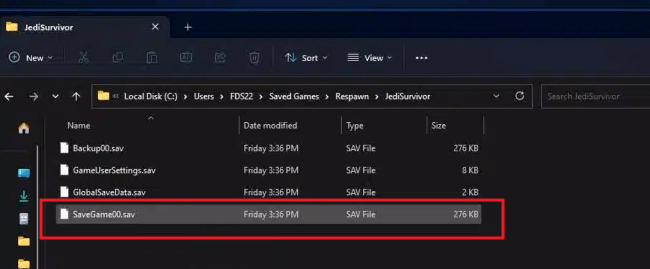
Step 5. Locate every file ending in ".sav" and remove "savegame00.sav"
Step 6. After that, change "backup00.sav" to "savegame00.sav"
Step 7. After finishing, restart the game to see if the problem has been fixed.
After using this procedure, the problem will probably be resolved. If not, you can attempt a few more standard solutions to fix it.
Qiling data recovery services can quickly and easily recover your deleted game save. Contact the experts to review your computer, hard drive recovery, or microSD card. The lost game data will then be rapidly recovered after that.
Consult with Qiling data recovery experts for one-on-one manual recovery service. We could offer the following services after a FREE diagnosis,
- Repair corrupted RAID structure, unbootable Windows OS, and corrupted virtual disk file
- Recover/repair lost partition and re-partitioned drive
- Unformat the hard drive and repair the RAW drive(Bitlocker encrypted drive)
- Fix disks that become GPT-protected partitions
Summary
An annoying issue that can potentially destroy the gaming experience is the progress loss problem in Star Wars Jedi Survivor. Players can resolve the problem and prevent progress loss in the future by using the aforementioned strategies and precautions. Remember to regularly update the game, check the server status, and maintain the gaming system to ensure peak performance.
Recover Lost Save Data in the Star Wars Jedi: Survivor FAQs
Here are 4 additional questions about the game data loss problem. Check here for the answers.
1. How do I back up my Jedi survivor save?
Star Wars: Jedi Survivor saves can be easily backed up by manually copying individual files or entire folders to other storage devices, such as local disks, cloud storage, or individual external hard drives.
2. How many save files on Jedi Survivor?
Multiple save files are possible. A new save file is created each time you start a new game.
3. Why won't Jedi Survivor save?
The Star Wars Jedi Survivor progress loss problem could have a number of causes. Technical errors, bugs, server connectivity problems, and human mistakes are the most frequent reasons.
4. How do I restore a Steam save file?
- Launch Steam and select Settings > Downloads from the menu. Simply select Steam Library Folder.
- All of your current Steam Library folders will be opened.
- To choose the folder containing the installed games, click Add Library Folder.
- Await the completion of the adding process. You can find the installed games that appeared to have been uninstalled in your Steam Library.
Related Articles
- How to Hide Recycle Bin in Windows 10/11
- [Solved] - Window 10 Quick Access Files/Folders Missing
- How to Undelete Files with Undelete Software | for All Operating Systems
- Top 6 Best Excel Repair Tools in 2023